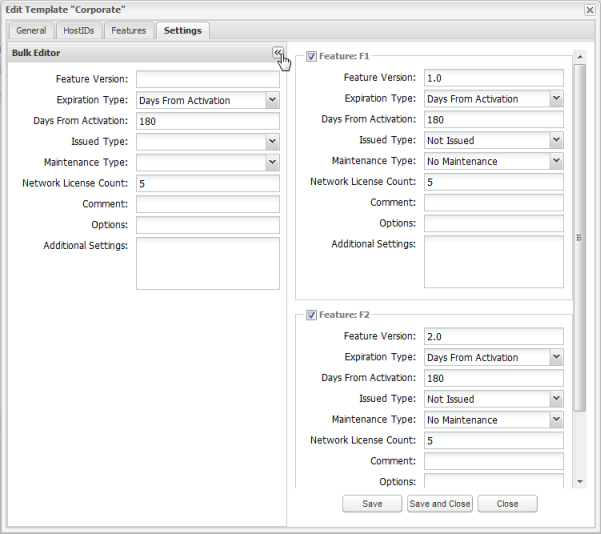The Settings tab in the Templates dialog lets you define the feature version and expiration type for each feature included in the template (specified using the Features tab).
The expiration type can be Fixed, Days from Activation, or Permanent. If you select Fixed, set the date the license will expire (you can type in the date or select it using the calendar). If you select Days From Activation, enter the number of days the license will be valid after being activated.
In addition, you can enter custom text that will be part of the feature's license template in the Additional Settings edit box.
The Comment and Options fields are available for LM-X License Manager license generators only, and are equivalent to using the COMMENT and OPTIONS directives in LM-X License Manager. These fields let you include additional information in the template regarding the license. See the LM-X Developers Manual for more information about using these settings.
You can edit multiple features at once by clicking the Expand icon at the left of the Settings dialog to switch to Bulk Editing, shown below. This opens a left panel that lets you make the above settings for all features in the product at once. For example, if you have features F1, F2 and F3 included in the product template, and all share the same expiration settings, you can use Bulk Editing to set the expiration once for all three features.