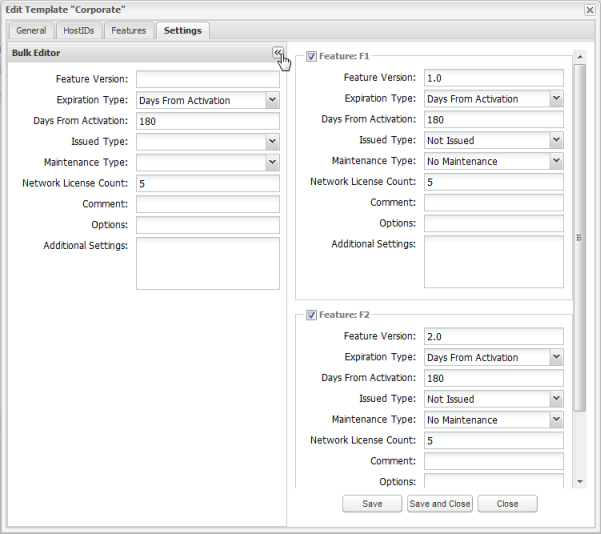The Settings tab in the Templates dialog lets you define settings for each feature in the template (specified using the Features tab), including the following:
| Field | Equivalent to LM-X Directive | Description |
|---|---|---|
| Feature version | and | This field lets you include information about feature version, including the major number of the feature, and the minor number of the feature. |
| Expiration Type | END | This field lets you choose expiration type that can be Fixed, Days from Activation, or Permanent. If you select Fixed, set the date the license will expire (you can type in the date or select it using the calendar). If you select Days From Activation, enter the number of days the license will be valid after being activated. |
| Issued Type | ISSUED | This field lets you include issue information for the license in the template. The Issued Type setting can be Fixed, Not Issued, or Activation Time. If you select Fixed, select or type the date the license is issued. |
| Maintenance Type | and MAINTENANCE_END | This field lets you include maintenance information for the license in the template. The Maintenance Type setting can be Fixed, Days From Activation, or No Maintenance. If you select Fixed, select or type the date the maintenance will end. If you select Days From Activation, enter the number of days maintenance will be in effect after the license is activated. |
| Network License Count | COUNT | This field lets you enter information about the number of licenses that can be issued simultaneously for the particular feature floating on the network. |
| Comment | COMMENT | This field lets you include additional information regarding the license in the template. The text may be up to 1024 characters in length. |
| Options | OPTIONS | This field lets you include additional licensing options for the license in the template. The text may be up to 1024 characters in length. |
| Additional Settings | This edit box lets you enter custom text that will be part of the feature's license template. For example, you could include XML code that will be part of xmllicgen input. One such example is specifying that sharing will be used by adding the tags that LM-X supports. |
Note: The above fields are included for use only with LM-X License Manager license generators, and are equivalent to using LM-X License Manager directives.
You can edit multiple features at once by clicking the Expand icon at the left of the Settings dialog to switch to Bulk Editing, shown below. This opens a left panel that lets you make the above settings for all features in the product at once. For example, if you have features F1, F2 and F3 included in the product template, and all share the same expiration settings, you can use Bulk Editing to set the expiration once for all three features.