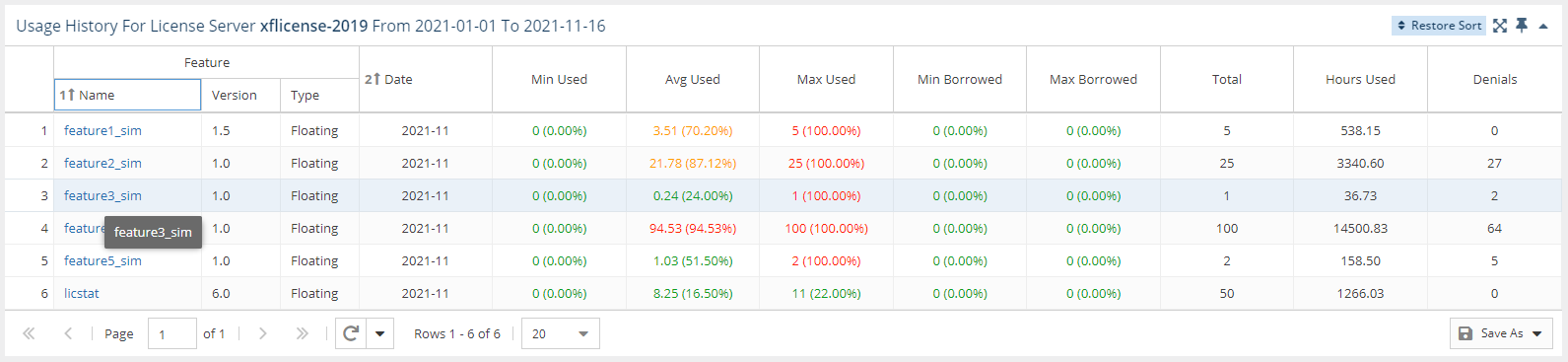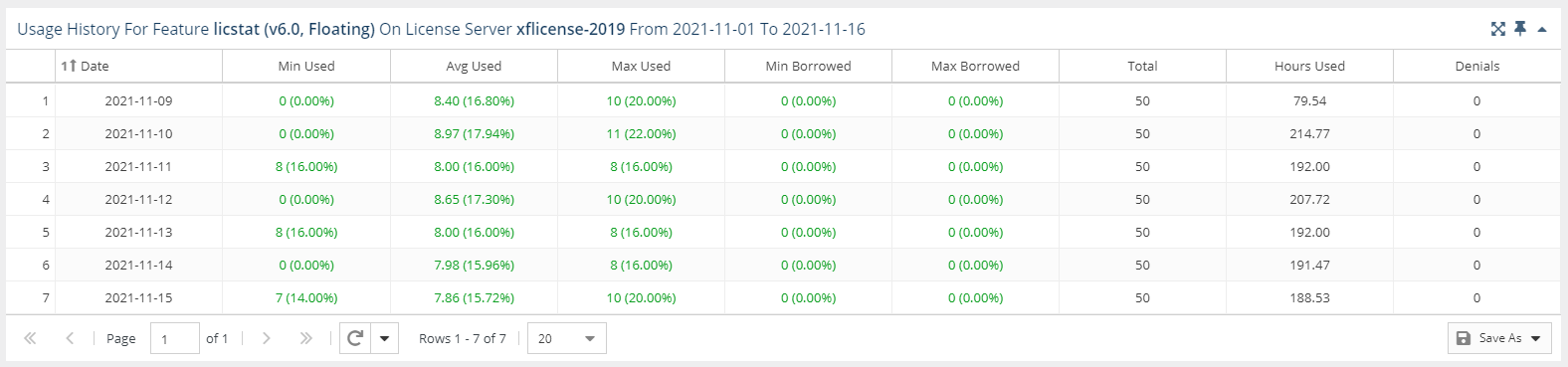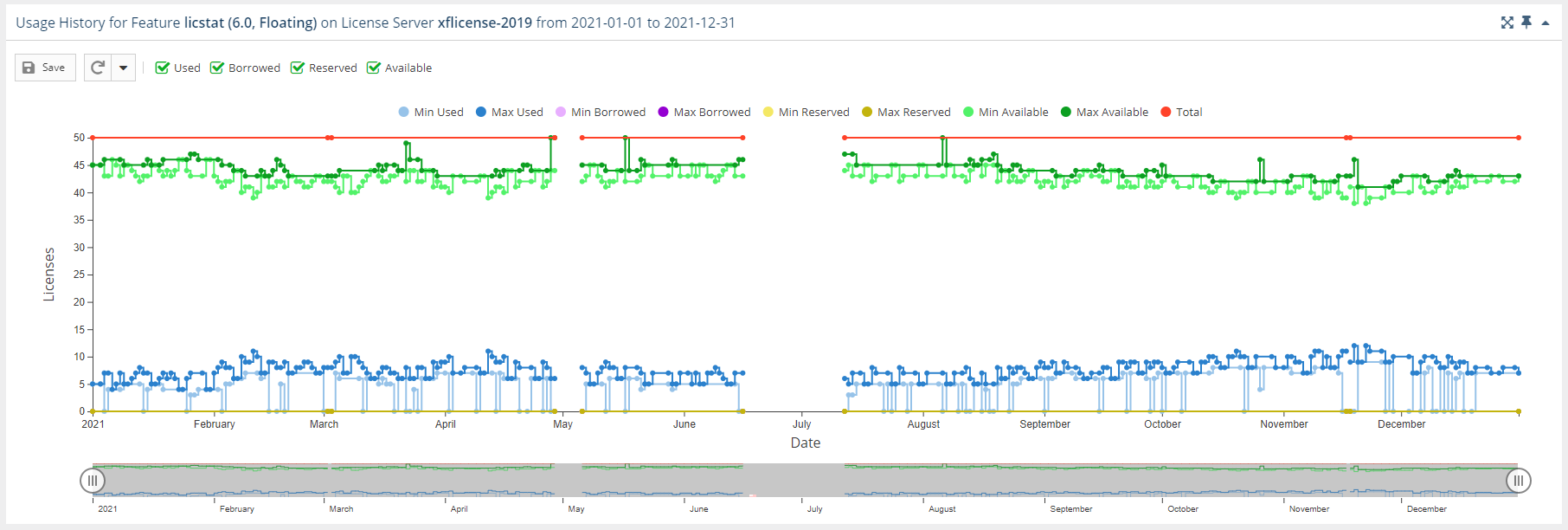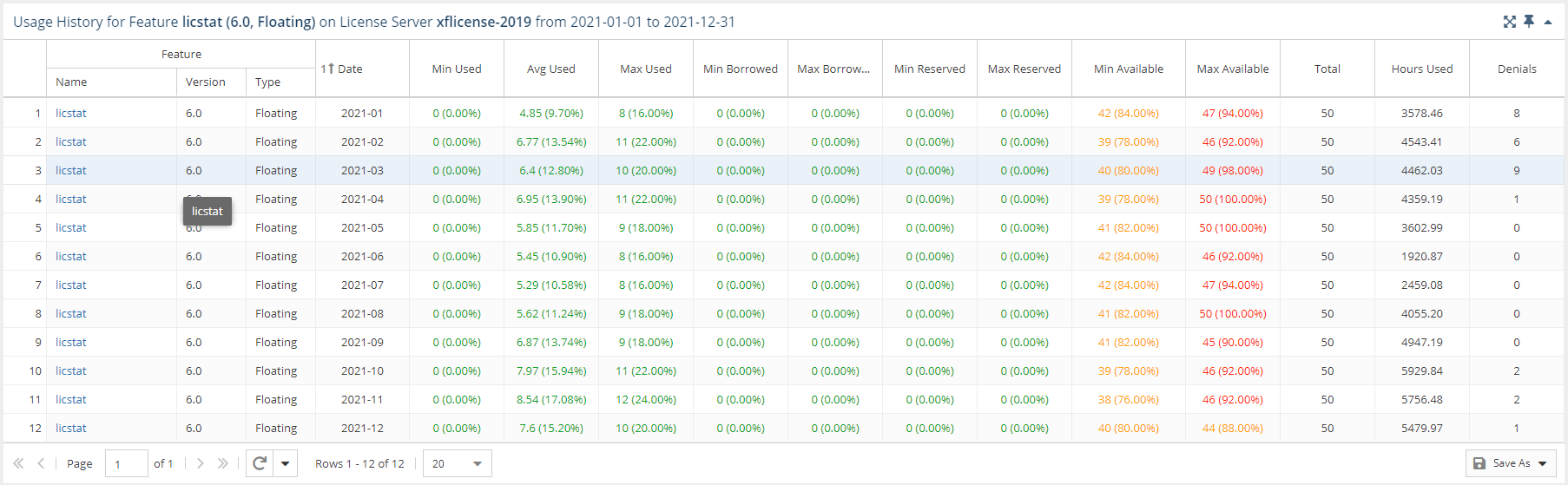The information on this page refers to License Statistics v6.15 and newer, which added "Available" license count to the Features Realtime Usage report. If you are using a version previous to v6.15, see documentation for previous versions. |
The Usage page under the Features: History section in the left navigation pane shows statistics for license usage during any period that usage was tracked. In addition, you can see monthly percentage of use under the Utilization History tab. The settings you make on this page (for example, filters) are retained for the next time you log in to License Statistics.
General Information
The General Information area at the top of the Current Feature Usage page includes identifying information for the feature and a summary of usage information for the selected feature.
Use the License Server and Feature pick lists in the General Information area to select the license server and feature for which you want to view current usage. You can also select "All" from the License Server pick list to view all license servers.
To compare multiple usage history reports, see Usage History Comparison report.
Filtering results
The Settings panel above the grid lets you filter results.
Grouped by setting
You can control how much detail is shown for license usage by setting the Grouped by option to:
- Quarter
- Month
- Week
- Day
- Hour
For example, when set to group information by Month, the report will limit the details to the total usage per feature for the month, as shown in the following example.
When set to group by day, details are expanded to show usage for each day in the month, as shown in the following example.
Time Interval setting
The Time Interval options let you specify the time interval to include in the results. The time interval can be:
- Current or Last Year
- Current or Last Quarter
- Current or Last Month
- Current or Last Week
- Today
- Yesterday
- Custom (which lets you enter a specific start and end date)
The examples above show usage for the current month.
Average usage calculation
The average usage (Avg Used column value) is computed differently depending on how the usage history data is grouped.
- When data is grouped by Day, the average usage is the weighted average of licenses used in particular day. For example, if you use 1 license for 8 minutes, then use 6 licenses for 2 minutes, the average usage is calculated as (1*8 + 6*2) / (2+8) = 2.
- When data is grouped by Week, the value displayed is the mathematical average of the weighted averages.
Feature Usage History graph
The Feature Usage History graph plots the number of licenses used, giving you a quick picture of license usage fluctuation during the selected time period. The graph reflects the advanced filters, certain grid filters, and the number of rows you select to display in the grid. For example, if you filter the Min Borrowed column to show only values greater than 1 and limit the number of rows displayed to 20, the graph results will also be limited to Min Borrowed values greater than 1 and the 20 rows of data. The data displayed on the graph is always sorted in an ascending order and the middle points are removed if the same values are repeated a few times in one series.
You can hide or show the graph lines for usage details (Min/Max Used; Min/Max Borrowed; Min/Max Reserved; Min/Max Available; and Total) in the graphs by clicking the item in the legend at the top of the chart. For example, clicking the "Total" legend item will remove the red line at the top of the graph that shows the number of total licenses.
See General use of feature usage graphs for additional information about feature use graphs.
Feature Usage History grid
The Feature Usage History grid includes both the number and percentage of minimum, average, and maximum license usage; minimum and maximum borrowed licenses; minimum and maximum reserved licenses; and minimum and maximum available licenses (total licenses minus the number of used and reserved licenses) for the selected feature. The grid also includes the total number of licenses for the feature, the number of hours at least one license for the feature was used and/or borrowed, as well as information about denials.
The color of the text in the license usage columns helps you quickly recognize the level of utilization:
- Red: 90% - 100% utilization
- Yellow: 70% to 89% utilization
- Green: 0% to 69% utilization
Note that if you filter the grid data using the grid columns, those filters will also be used in the graph and when downloading the data to a file. For more information, see Introduction to using License Statistics pages and Account preferences.
You can add the Feature Usage History grid to the License Statistics Dashboard. Learn more about customizing the Dashboard.