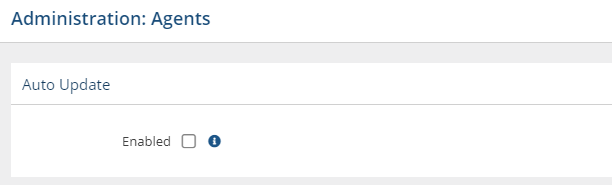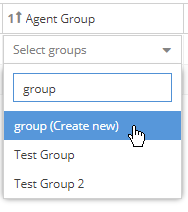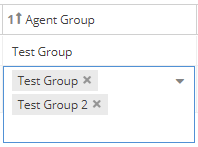The information on this page refers to License Statistics v7.0 and newer, which improved the clearing of offline Agents. If you are using a version previous to v7.0, see documentation for previous versions. |
You can see a list of all License Statistics Agents in use and see information about Agents by reviewing the Agents page, found under the Administration section in the left pane. (This page is visible only for License Statistics administrator users.) Using this page, you can also manage Agent updates, connection interval, and groups.
Agent updates
The update procedures described in this section can be used only for updating online Agents from version 6.20 or newer to a newer version. The automatic and manual update capabilities described in this section are not available for versions older than 6.20.
To enable automatic Agent updates, toggle on the Auto Update option at the top of the End User Agents page. When enabled, License Statistics will schedule updating Agents that are version 6.20 or newer.
You can also update individual Agents manually. The Update Action button, located at the right end of the Agent row in the End User Agents table, will become available and the Version number will be displayed in orange when a newer Agent version is available. Click the Update button to trigger the update procedure.
License Statistics schedules Agents to be updated. The number of Agents that License Statistics schedules to update at the same time is limited to 20 to avoid doing mass updates for setups that have a large number of Agents. The request to update the scheduled Agent will be made on the next connection, and the Agent will show an Update progress indicator in the End User Agents table.
Agent errors and warnings
The End User Agents grid includes the number of errors and warnings related to individual Agents.
You can click on the icon in the Error/Warning column to see details about the errors/warnings for that Agent.
Additionally, License Statistics administrators will see popup notifications for any Agent issues, as shown in the example below.
The Custom Application grid also has an indicator of issues with Agents, as shown in the example below.
The Event Log will also include information about the Agent issues, as shown in the example below.
Advanced Settings
You can control the connection interval for Agents using the slider located under Advanced Settings, near the top of the End User Agents page. The connection interval is 30 seconds by default, and can be increased to up to 600 seconds (10 minutes). It is generally recommended to increase the connection interval when there are a large number of End User Agents, because the reduced occurrence of redundant connections improves performance with no difference in functionality or gathered data.
End User Agents grid
The End User Agents grid, displayed in the upper portion of the Agents page, includes the following information about license servers for which Agents provided data:
Error | The Agent error(s) |
| Warning | The Agent warnings |
| Name | By default, this is the host name, which can be edited using inline edit. |
| Version | Version of the Agent service. This column shows a warning symbol if the Agent version is older than the current License Statistics version. |
| Status | Status of license server, which can be either Online or Offline. An Offline status indicates that the Agent was unable to connect to License Statistics in the last two intervals (typically, 1 minute). |
| Host | Host name of the machine running the Agent. |
| Host IP | IP address of the machine running the Agent. |
Last Connection Time | Last time that the Agent connected to License Statistics (this reflects only the connection time, regardless whether data was gathered). |
| License Server | A list of all license servers for which the Agent provided data (currently, this is limited to a Autodesk license servers). |
| Application | List of applications for which License Harvesting is enabled. |
| Agent Group | List of groups for the Agent. You can add and remove groups for an Agent using this column, as described in "Adding and removing Agent groups," below. |
| Agent ID | Unique identification of the Agent, hidden by default. |
| Action | Ability to clear offline Agents . This action is disabled for online Agents. |
Adding and removing End User Agent groups
Agent groups can be added using the End User Agents grid, as described below, or by using the Agent Groups tab in the Groups page.
- You can add an Agent group to an Agent by clicking in its Agent Group cell, then clicking the drop-down arrow next to "Select groups" and selecting the group you want to add from the drop-down list.
- You can filter the groups list by typing any part of the group name in the Filter Agent groups area to display only those groups that match your entry.
- You can create a new group for an Agent by typing the desired name and then clicking the list item with "Create new" shown in parentheses next to the name you entered, as shown in the illustration below.
- You can remove a group from an Agent by clicking the next to the Agent Group name listed for the Agent.
- You can clear multiple offline Agents at once by selecting Clear at the bottom of the Agents grid, which opens a date selector. Select the date up to which you want to clear offline Agents, and click Clear. You will be asked to confirm the operation.
Note that the Clear operation does not delete Agents from the end-user hosts. Instead, Clear only removes Agents grid rows for outdated and/or orphan Agents that are no longer in use.
The Clear operation is executed in the background and may take a longer time on larger instances before you see the results in the Agents grid.
Server Agents grid
The Server Agents grid, displayed in the lower portion of the Agents page, includes the following information about server Agents:
| Name | By default, this is the host name, which can be edited using inline edit. |
| Version | Version of the Agent service. This column shows a warning symbol if the Agent version is older than the current License Statistics version. |
| Status | Status of license server, which can be either Online or Offline. An Offline status indicates that the Agent was unable to connect to License Statistics in the last two intervals (typically, 1 minute). |
| Host | Host name of the machine running the Agent. |
| Host IP | IP address of the machine running the Agent. |
Last Connection Time | Last time that the Agent connected to License Statistics. |
| Action | Actions include the ability to clear offline Agents (this action is disabled for online Agents) and view the configuration for the Agent (see below). |
You can clear multiple offline Agents at once by selecting Clear at the bottom of the Agents grid, which opens a date selector. Select the date up to which you want to clear offline Agents, and click Clear. You will be asked to confirm the operation.
Note that the Clear operation does not delete Agents from the end-user hosts. Instead, Clear only removes Agents grid rows for outdated and/or orphan Agents that are no longer in use.
The Clear operation is executed in the background and may take a longer time on larger instances before you see the results in the Agents grid.
License Server Configurations grid
When you click the Configurations icon at the right end of a Server Agent row, the License Server Configurations grid displays a list of configurations for the Server Agent, including the following information:
| Name | Name of the configuration. This entry is automatically generated, and is hidden by default |
| License Server | Name of the license server that was configured to be managed by the Agent |
| License Manager | License Manager type of the license server configured to be managed by the Agent (currently, LM-X or FlexNet) |
| Status | The status of the license server; for example, "Up," "Down," etc. (see License Server Management for more information about statuses) |
| Action | Ability to remove a configuration (connection between the Server Agent and license server) |