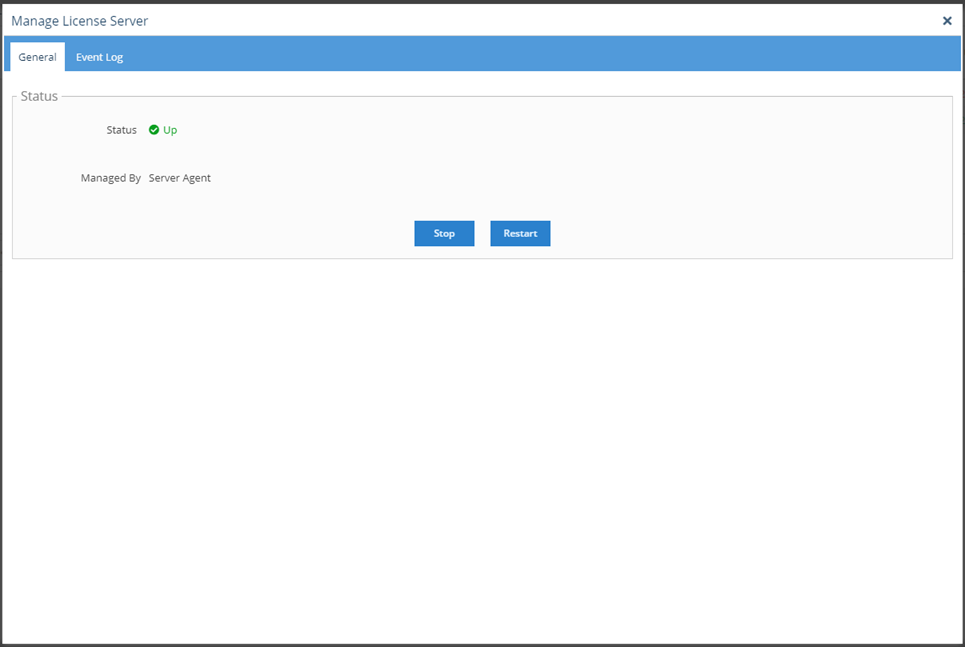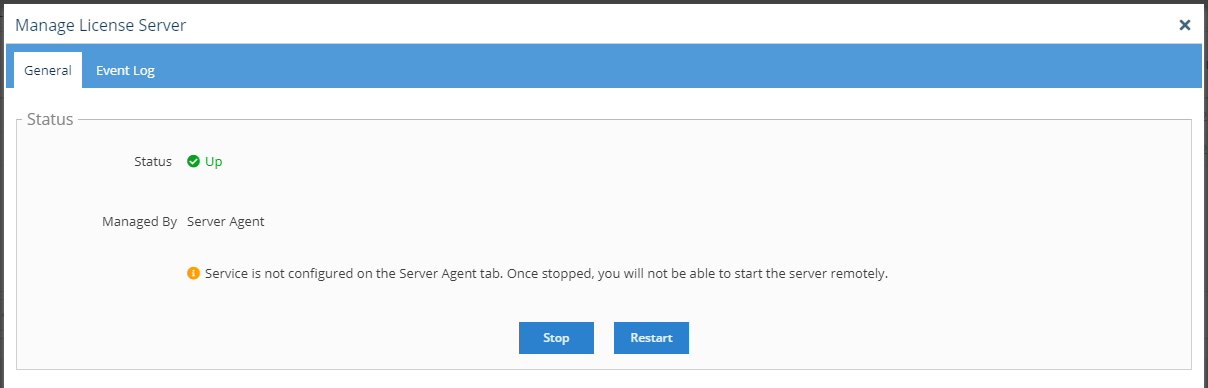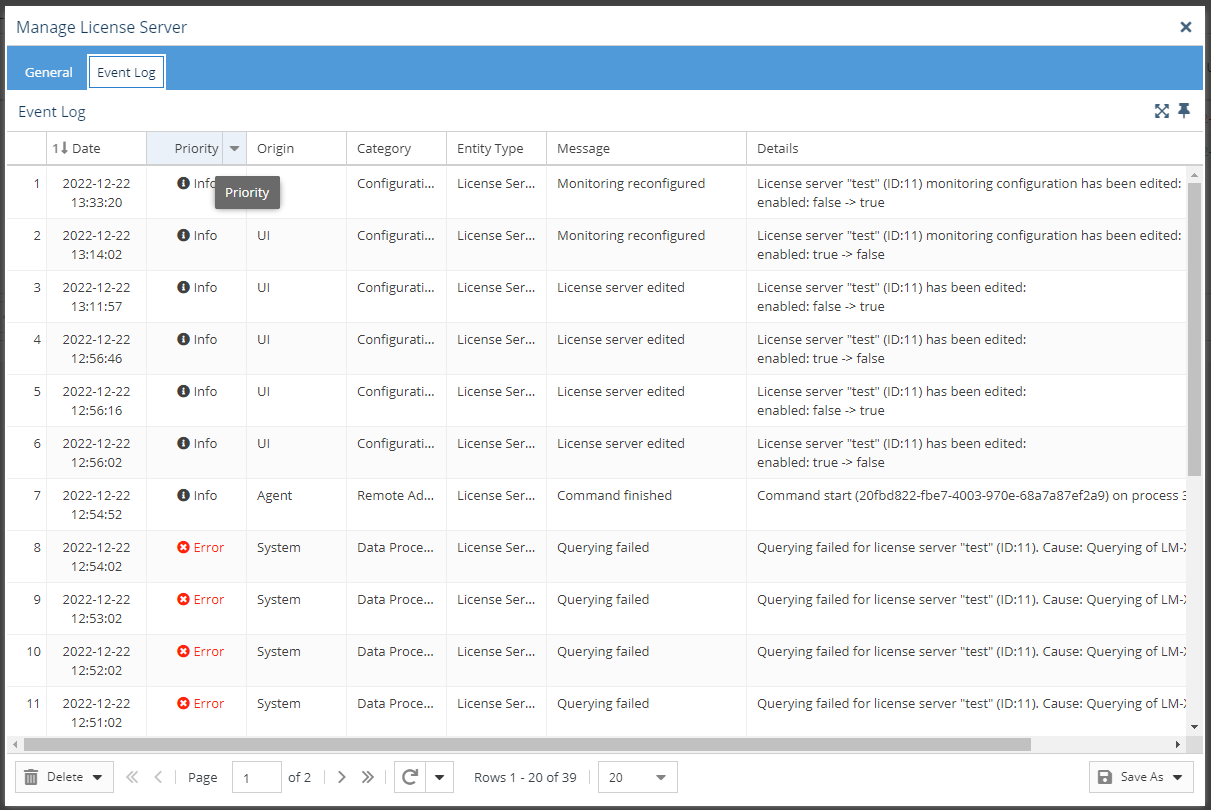The information on this page refers to License Statistics v6.17 and newer, which introduced License Server Management. |
License Server Management is a new feature, available as of License Statistics v6.17, that allows managing license servers directly from the License Statistics UI. In prior versions of License Statistics, in order to restart a license server (e.g., to force unused licenses to be released, restart a server that became unstable, etc.), the License Statistics administrator had to go outside of the License Statistics UI, connect to the proper license server host using SSH or a remote desktop, find the service/administration tool, and restart the server.
Now, starting, stopping and restarting a license server can be done directly from the Administration > License Servers page within the License Statistics UI. This new feature adds convenience and can save considerable time, especially when managing many servers on different hosts and/or there are numerous requests from users to free up licenses that have become unavailable, for example, due to an application closing ungracefully and taking a long time to release licenses back to the pool.
Requirements for using License Server Management
License Server Management is available only under the following conditions:
- You are running License Statistics using Licensing Model 2019 or Licensing Model 2025
The license server is enabled
- The number of servers that can be managed is limited to the number of servers in the license
- The number of commands that can be executed on each server is unlimited
The license server consumes the license server license (that is, either Remote Monitoring is enabled or data was imported to the license server)
- The license manager type is FlexNet or LM-X
- For LM-X, Remote Monitoring must have a query tool configured and a password set, and/or Server Agent must be configured for the license server
- For FlexNet, Server Agent must be configured for the license server
How to manage a license server
You can manage a license server using the License Servers page, found under the Administration section. (This page is visible only for License Statistics administrator users.)
In the License Servers page, click the Manage icon at the right end of the row for the license server you want to start/stop/restart. The Manage icon will be available only if the requirements stated above are met; otherwise, this icon is grayed out, and a tooltip indicates why the license server is not available for management (e.g., unsupported license manager type or the license server has not been configured for management).
Clicking the Manage icon opens the Manage License Server window, which looks similar to the illustration below.
General tab
The General tab of the Manage License Server window allows you to see the current status of the license server, how it is being managed, and take available actions on the license server state.
Status
The "Status" shown in this General tab of the Manage License Server window is the physical status of the license server, which is checked every few seconds, as described in the table below.
| Status | Definition |
|---|---|
| Up | The server is up and running |
| Down | The server is stopped or unreachable |
| Starting | The server received a request to start; wait for the action to be completed |
| Stopping | The server received a request to stop; wait for the action to be completed |
| Restarting | The server received a request to restart; wait for the action to be completed |
| Verifying | The server status is not yet known and is being checked; wait for the action to be completed |
| Agent Down | The Server Agent has not communicated with License Statistics for some time, so License Statistics assumes that the agent is down |
Managed by
In addition to showing the server status, the Manage License Server window displays how the selected server is being managed, which may be either by:
- Server Agent, when the server agent is used to manage the server (priority)
- Query Tool on License Statistics host, when a local query tool is used to manage the server (an alternative for LM-X only). If this method is used, a warning will display when managing the server that informs you that you cannot start the server remotely after stopping it in the UI.
Operations
Operations available for managing the selected server include the following, depending on the current status of the license server.
| Operation | Available for status |
|---|---|
| Start | Down |
| Stop | Up |
| Restart | Up |
For any operation request, you will receive a confirmation to complete the action.
Event log
The Event Log tab contains a grid with events logged for the selected server. This grid is identical to the Event Log grid on the Support page, but is filtered by the selected license server.