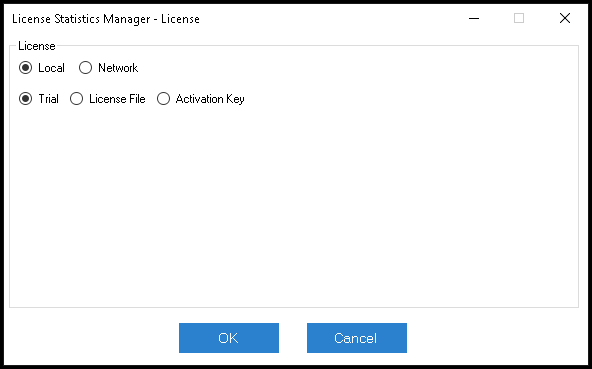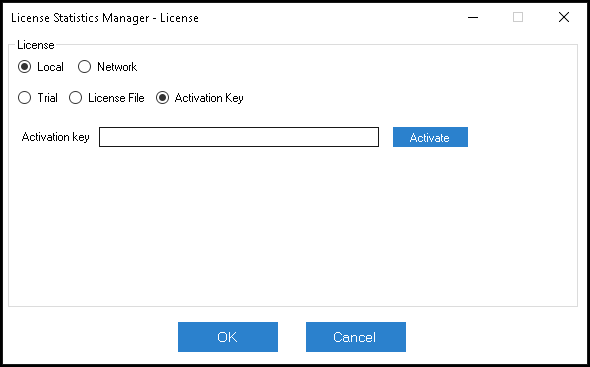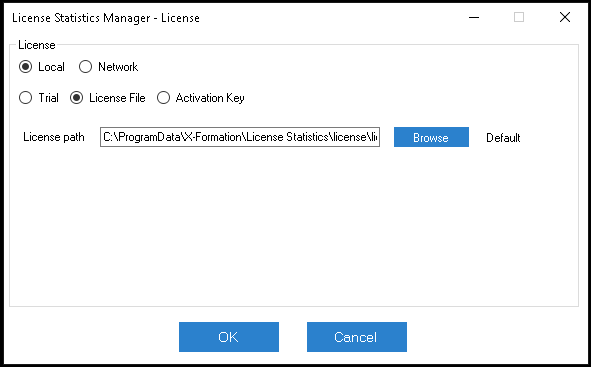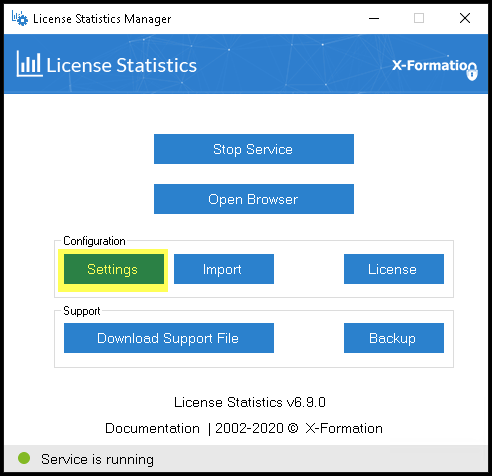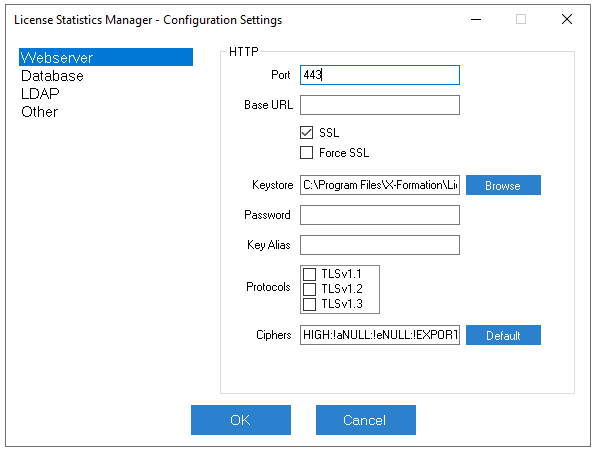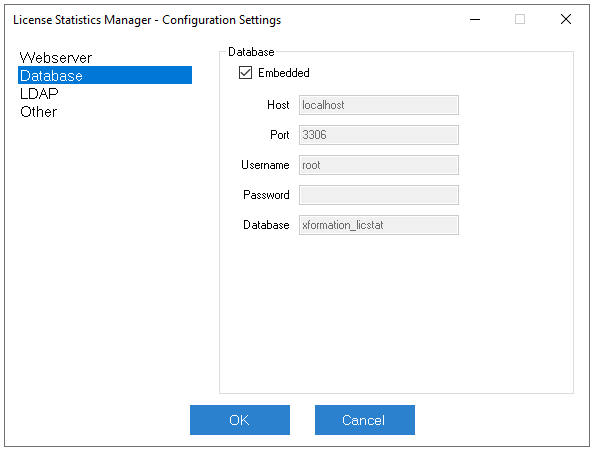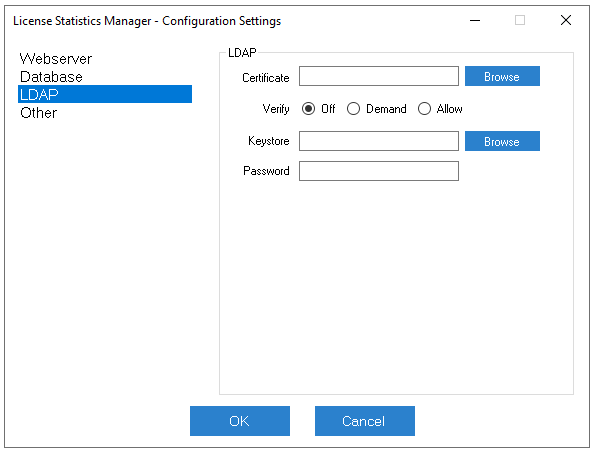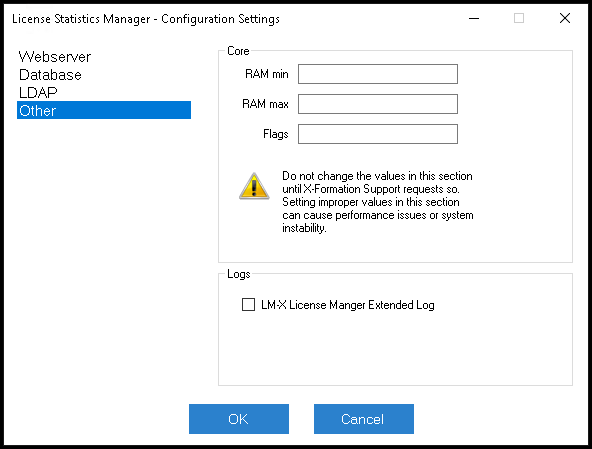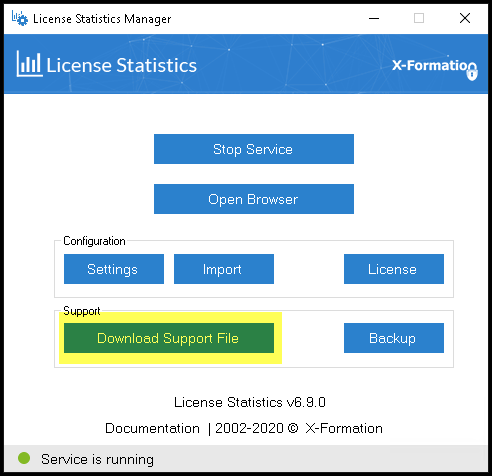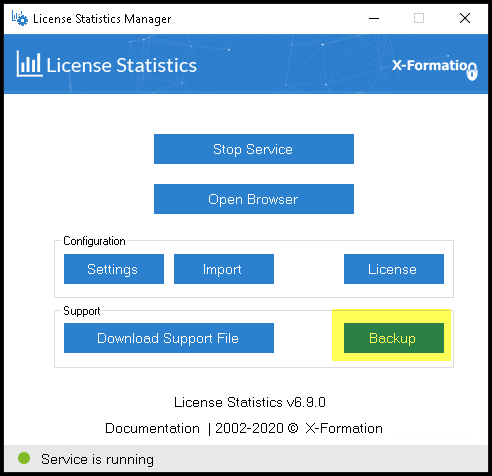The information on this page refers to License Statistics v6.9 or newer, which introduced the ability to use License Statistics Manager to backup the database and a new support option for enabling LM-X extended logging (used only if requested by X-Formation Support). If you are using a version previous to v6.9, see documentation for previous versions. |
License Statistics Manager is available for Windows installation only.
Before running License Statistics, you must configure it for your specific environment and needs. For Windows installations, the License Statistics Manager, which opens automatically upon completion of the License Statistics installation, guides you through all configuration options, including license setup. For Linux installations, please see Configuring License Statistics.
When upgrading License Statistics, the License Statistics Manager retains your settings. The tool always opens after installation is complete, and is also available from a shortcut created during installation, so you can change your settings as needed at any time.
After you have configured License Statistics, you are ready to start it as a service on Windows (see Starting and stopping License Statistics on Windows). If you make changes to the configuration when License Statistics is running, you must restart License Statistics for any changes to the configuration file to take effect.
Using the License Statistics Manager
Upon completion of the installation, the License Statistics Manager tool opens, as shown below. License Statistics Manager can also be run from the Windows Start Menu or by using the LicenseStatisticsManager.exe file, which is located by default in C:\Program Files\X-Formation\License Statistics\manager.
Be sure to review all settings and change them as needed for your environment and preferences.
License setup and activation
To setup and activate your license:
- Click the License button under the Configuration area of the License Statistics Manager.
The License settings dialog opens. - Select whether you are installing a Local or Network license.
- Select whether you are running a Trial license or you have purchased a license file.
- The remaining steps differ depending on which type of license you select and whether this is an upgrade or initial installation:
- If you are installing License Statistics for the first time: Enter your Activation Key (sent to you via email). If you cannot locate your activation key, request it by contacting us.
- If you already have a license file: Browse for and select a previously activated license file.
- If you are running the trial version of License Statistics: After selecting the Trial option, nothing further is needed. Trial licenses do not require activation.
- If you are installing License Statistics for the first time: Enter your Activation Key (sent to you via email). If you cannot locate your activation key, request it by contacting us.
- Click OK to accept the license setup and (if applicable) activate the license.
- Restart License Statistics.
See License configuration for more details.
Configuration settings
The License Statistics Manager lets you review and change your configuration settings. (Prior to v6.6, these settings were reviewed and changed using the xflicstat.cfg file.)
- If you are updating License Statistics from a version prior to v6.6 to v6.6 or newer, or if you're installing License Statistics on a new host, you can use Browse under the Configuration area of the License Statistics Manager to locate and import your settings from a backed up xflicstat.cfg file. You should also follow the upgrade instructions in Upgrading License Statistics using an embedded database or Upgrading License Statistics using an external database, as appropriate for your installation.
- If you don't have an existing xflicstat.cfg file, or you prefer to change your settings manually using the License Statistics Manager, click Settings under the Configuration area of the License Statistics Manager to open the Configuration Settings dialog.
The following sections describe the configuration settings available from the License Statistics Manager, including:
- Webserver (HTTP) settings
- License Statistics database settings
- LDAP settings
- Other (miscellaneous) settings
Webserver settings
The Webserver settings let you specify your HTTP server information. For more details, see HTTP Server configuration.
Database settings
The Database settings let you configure the License Statistics database.
The Database settings include the following.
| Field | Required | Description |
|---|---|---|
| Embedded | No | Check this box to use an embedded MySQL server. Leave this box unchecked if using an external MySQL server. If you use an embedded MySQL server, the database will be created automatically the first time you run License Statistics, and the default values for all fields except "Password" will be filled in automatically. If you use an external MySQL server, the database must be created manually before running License Statistics, and you must fill in all required fields. |
| Host | Yes | To use an external MySQL server, specify the server name or IP address. |
| Port | Yes | To use an external MySQL server, specify the server port. |
| Username | Yes | Username for the account created in the License Statistics database. |
| Password | No | Password for the account created in the License Statistics database. |
| Database | Yes | Name of License Statistics database. |
LDAP settings
The LDAP settings let you enable and configure LDAP SSL. For more information, see Enabling LDAP SSL.
LDAP settings include the following.
Field | Description |
|---|---|
| Certificate | Path to the file with the certificate. |
| Verify | Defines if the LDAP server certificate should be verified. To turn verification on, toggle this setting to "Demand." To turn verification off, toggle this to "Allow" or "Off." |
| Keystore | Path to the keystore containing the server certificate. |
| Password | Password for the keystore. |
Other settings
The settings under "Other," including core settings and enabling LM-X extended logging, should not be specified unless you are instructed to do so by X-Formation Support.
Support options
The License Statistics Manager includes options that assist X-Formation in providing support in case of issues, as described below.
Downloading a support file
If you experience issues with License Statistics, you should include a support file in your email to X-Formation Support. You can easily produce this file using the Download Support File button in the Support section of the License Statistics Manager. See Reporting a Bug in License Statistics for more information about obtaining support for License Statistics.
Creating a backup file
If X-Formation Support requests a backup of the database, you can create the backup using the Backup button in the Support section of the License Statistics Manager. For more information, see also Backing up and restoring an embedded database.