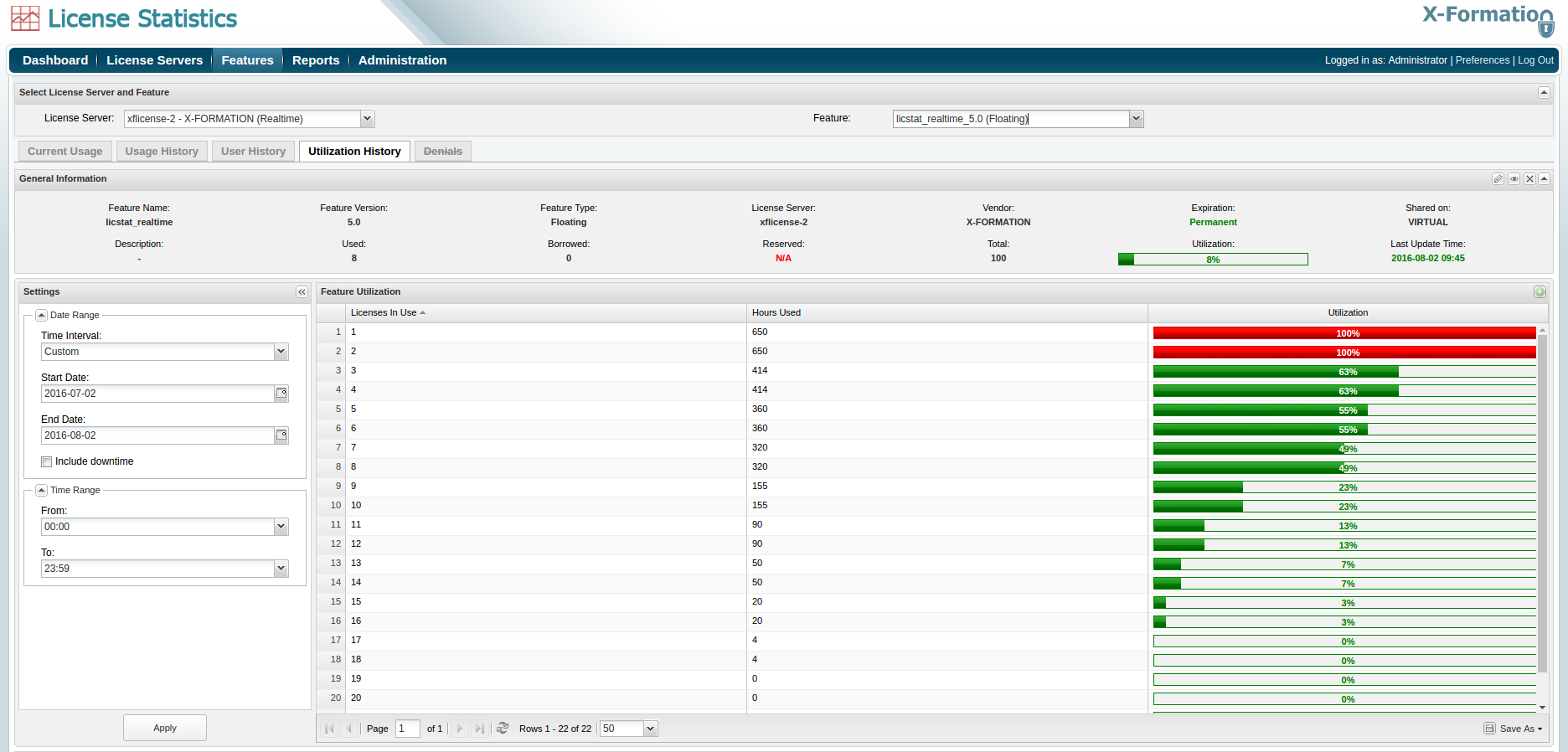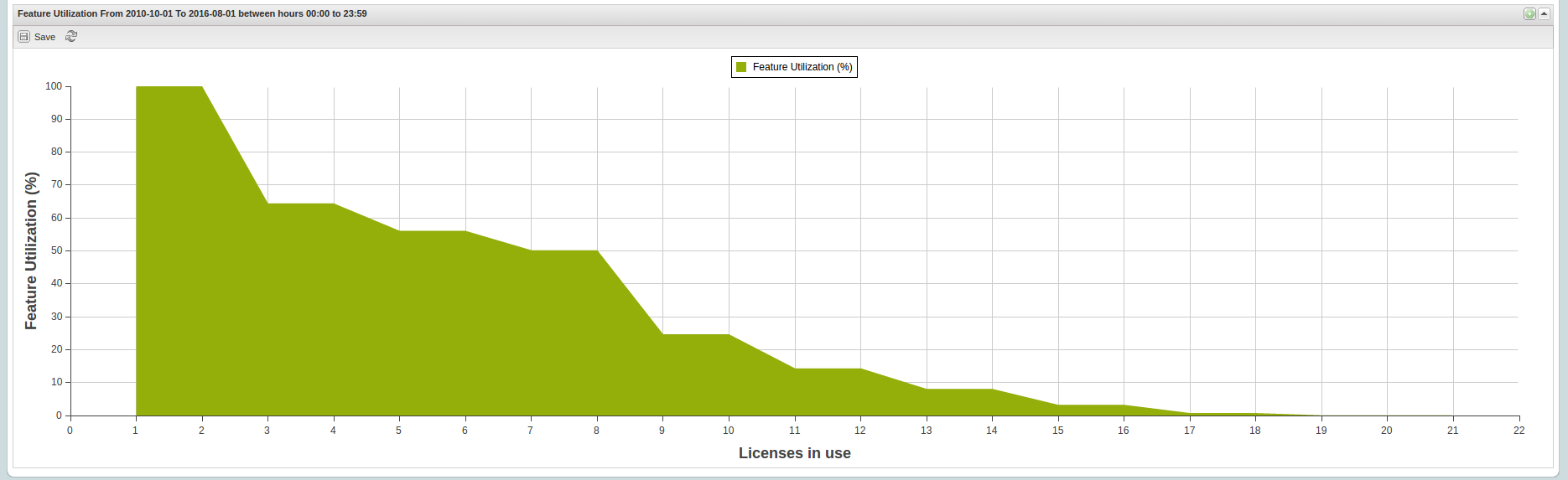| The information on this page refers to License Statistics v5.3 or newer, which replaced the Advanced Filtering panel with the Settings panel; introduced more feature information in the General Information area; enabled adding the Feature Utilization grid and graph to the Dashboard; introduced the ability to filter results by week and custom date range and made minor visual enhancements to the Utilization History report. If you are running a previous version of License Statistics, please refer to the documentation for previous versions. |
From the Features page, the Utilization History tab shows the percentage of license usage during any period that usage was tracked, helping you determine at which of the simultaneously used licenses the utilization drops. Identifying the number of required licenses helps avoid purchasing unnecessary licenses and creates areas for savings. The settings you make on this page (for example, filters) are retained for the next time you log into License Statistics.
To choose the feature for which to view statistics, use the License Server and Feature pick lists in the Select License Server and Feature section at the top of the page. You can select a license server from the License Servers pick list. After selecting the license server, the Feature pick list will then contain all features within that license server for you to choose from.
The Utilization History tab includes a list of utilization statistics and a utilization graph.
General Information
The General Information area includes identifying information for the feature and a summary of usage information, including a current count of licenses used, borrowed and reserved, the total licenses available, the feature's expiration date, utilization percentage, and a share code if sharing is in use (for example, "Shared on: HOST").
Feature Utilization grid
The Feature Utilization grid shows license usage based on how many licenses were used for how long and the percentage of utilization for those licenses.
The calculation for determining the percentage of utilization is as follows:
Utilization = 100 * number of hours for which a specific number of simultaneously running licenses were used / hours monitored
For example, for 615 full hours of the reporting and 160 hours during which a specific number of licenses were used, the calculation would be:
100 * 160 / 615 = 26.0%
where
The precise utilization percentage calculation may be slightly different than 26%, because the license server may be down for short times during the month (by default the Include downtime checkbox is unchecked so downtime is not shown on the utilization history graph).
Example
Looking at the utilization details in the example above we can see that 19 (and above) licenses were not used at all, 17 and 18 simultaneously used licenses were used for only 4 hours (which equals to utilization smaller than 1% and, therefore, is not shown in the grid), 16 were used for 3% of the time, 14 for 7% of the time, 12 for 13% of the time and so on.
Only 18 of the licenses were used at any given time. If this trend continues, it is a good indication that the number of licenses purchased at renewal time can be reduced from 19, depending on how crucial access to the licenses is for your users' productivity.
You can add the Utilization History grid to the License Statistics Dashboard. Learn more about customizing the Dashboard.
Feature Utilization graph
The Feature Utilization graph gives you a visual picture of the license utilization trend throughout a specific period of time. You can also select to view utilization based on hours (in both the table and the graph), by selecting the From hour/To hour times you wish to view from the Settings panel on the left-hand side of the grid. (For additional information about feature graphs, see Feature usage graphs.)
As shown in the example below, the amount of utilization drops consistently with the number of simultaneously used licenses.
You can add the Utilization History graph to the License Statistics Dashboard. Learn more about customizing the Dashboard.
Filtering results
The Settings panel, on the left-hand side of the grid, lets you choose the time interval (Year, Quarter, Month, Week or Day), the date and time range you would like to include in the results.
You can also choose whether to include downtime in the results by toggling the Include downtime checkbox. If you include downtime, the utilization (in both the chart and the grid) is based on the settings you made in the Settings panel, including times when the server was down. If you do not include downtime (the default), utilization includes only the time that License Statistics and the monitored server were up.