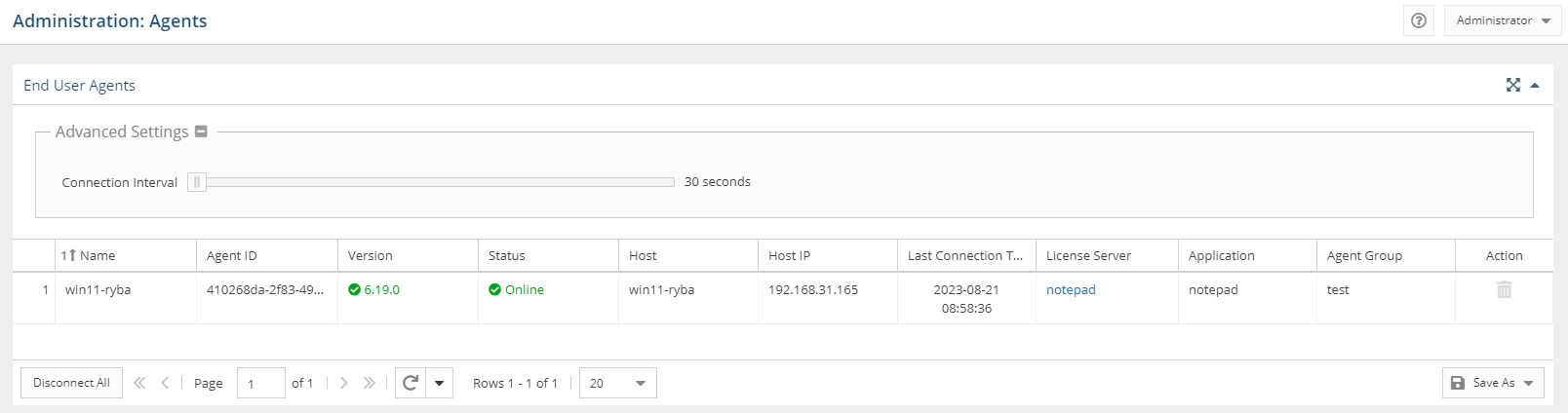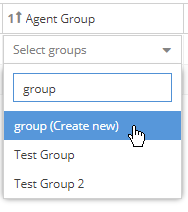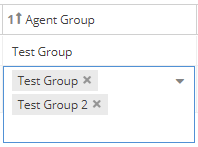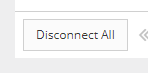The information on this page refers to License Statistics v6.19 and newer, which added the ability to control the connection interval. If you are using a version previous to v6.19, see documentation for previous versions. |
You can see a list of all License Statistics Agents in use by reviewing the Agents page, found under the Administration section in the left pane. (This page is visible only for License Statistics administrator users.)
Advanced Settings
You can control the connection interval for Agents using the slider located under Advanced Settings, at the top of the End User Agents page. The connection interval is 30 seconds by default, and can be increased to up to 600 seconds (10 minutes). It is generally recommended to increase the connection interval when there are a large number of End User Agents, because the reduced occurrence of redundant connections improves performance with no difference in functionality or gathered data. However, keep in mind that with a higher connection interval, configuration changes will be applied to Agents less often.
End User Agents grid
The End User Agents grid, displayed in the upper portion of the Agents page, includes the following information about license servers for which agents provided data:
| Name | By default, this is the host name, which can be edited using inline edit. |
| Version | Version of the agent service. This column shows a warning symbol if the agent version is older than the current License Statistics version. |
| Status | Status of license server, which can be either Online or Offline. An Offline status indicates that the Agent was unable to connect to License Statistics in the last two intervals (typically, 1 minute). |
| Host | Host name of the machine running the Agent. |
| Host IP | IP address of the machine running the Agent. |
Last Connection Time | Last time that the Agent connected to License Statistics (this reflects only the connection time, regardless whether data was gathered). |
| License Server | A list of all license servers for which the agent provided data (currently, this is limited to a Autodesk license servers). |
| Application | List of applications for which License Harvesting is enabled. |
| Agent Group | List of groups for the Agent. You can add and remove groups for an Agent using this column, as described in "Adding and removing Agent groups," below. |
| Agent ID | Unique identification of the Agent, hidden by default. |
| Action | Ability to remove offline Agent . Disabled for online Agents. |
Adding and removing End User Agent groups
Agent groups can be added using the End User Agents grid, as described below. (Agent groups can also be added and removed using the Agent Groups tab in the Groups page.)
- You can add an Agent group to an Agent by clicking in its Agent Group cell, then clicking the drop-down arrow next to "Select groups" and selecting the group you want to add from the drop-down list.
- You can filter the groups list by typing any part of the group name in the Filter agent groups area to display only those groups that match your entry.
- You can create a new group for an Agent by typing the desired name and then clicking the list item with "Create new" shown in parentheses next to the name you entered, as shown in the illustration below.
- You can remove a group from an Agent by clicking the "X" next to the Agent Group name listed for the Agent.
- You can disconnect all offline agents at once using the Disconnect All button at the bottom of the Agents grid. You will be asked to confirm removing the Agents.
Server Agents grid
The Server Agents grid, displayed in the lower portion of the Agents page, includes the following information about server agents:
| Name | By default, this is the host name, which can be edited using inline edit. |
| Version | Version of the agent service. This column shows a warning symbol if the agent version is older than the current License Statistics version. |
| Status | Status of license server, which can be either Online or Offline. An Offline status indicates that the Agent was unable to connect to License Statistics in the last two intervals (typically, 1 minute). |
| Host | Host name of the machine running the Agent. |
| Host IP | IP address of the machine running the Agent. |
Last Connection Time | Last time that the Agent connected to License Statistics. |
| Action | Actions include the ability to remove the Agent , and view the configuration for the Agent (see below). |
You can disconnect all offline agents at once using the Disconnect All button at the bottom of the Agents grid. You will be asked to confirm removing the Agents.
License Server Configurations grid
When you click the Configurations icon at the right end of a Server Agent row, the License Server Configurations grid displays a list of configurations for the Server Agent, including the following information:
| Name | Name of the configuration. This entry is automatically generated, and is hidden by default |
| License Server | Name of the license server that was configured to be managed by the Agent |
| License Manager | License Manager type of the license server configured to be managed by the agent (currently, LM-X or FlexNet) |
| Status | The status of the license server; for example, "Up," "Down," etc. (see License Server Management for more information about statuses) |
| Action | Ability to remove a configuration (connection between the Server Agent and license server) |