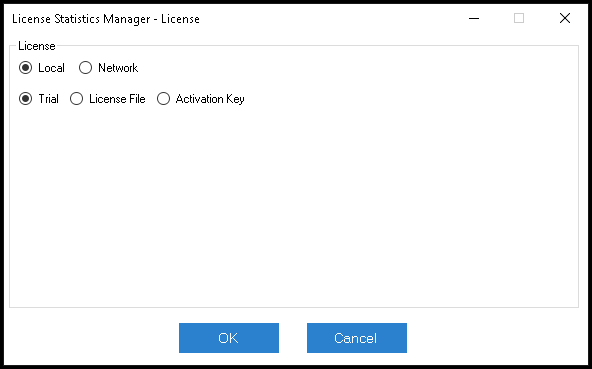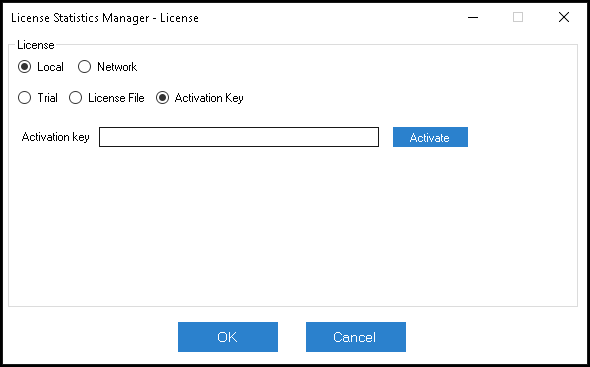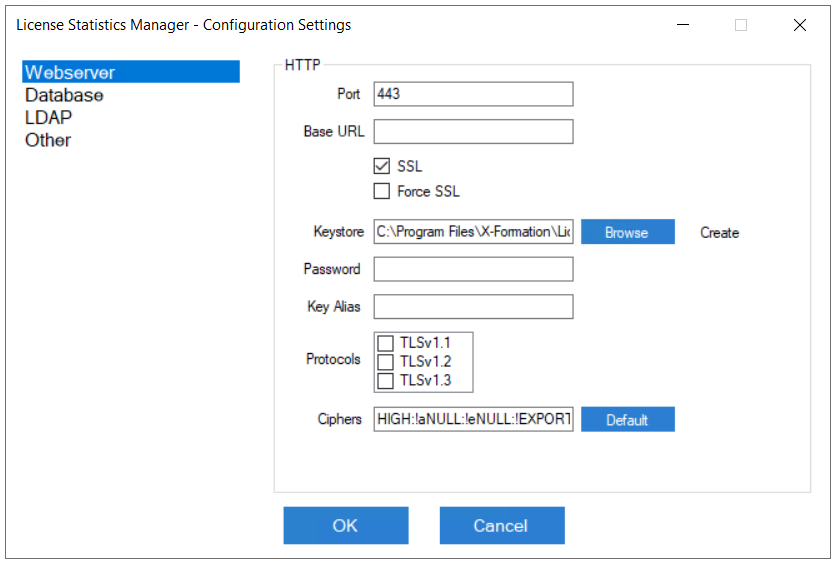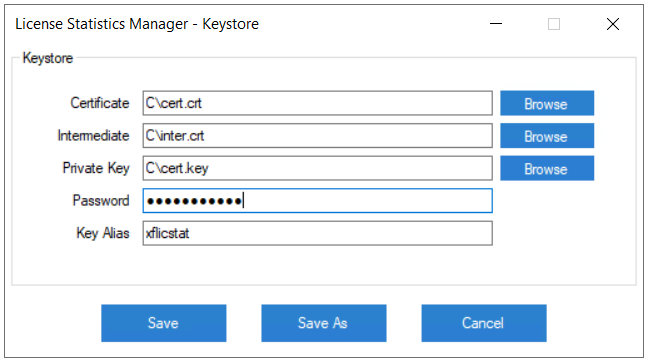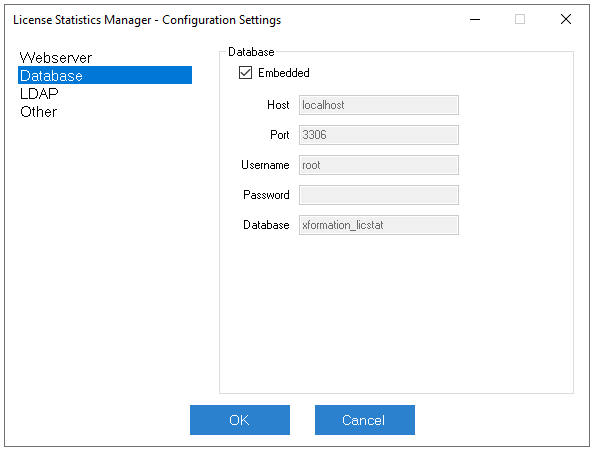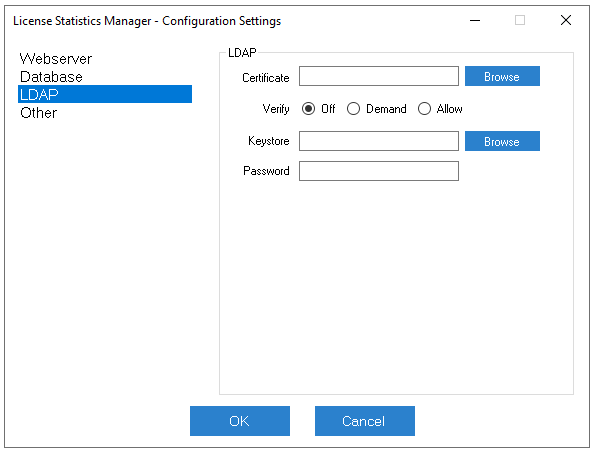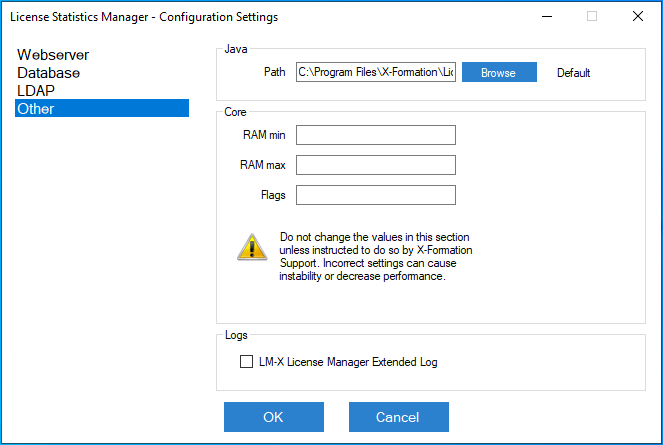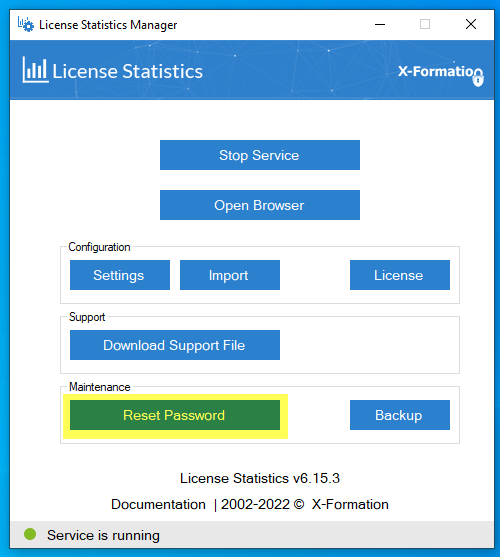The information on this page refers to License Statistics v6.16 or newer, which added a "Maintenance" section to the License Statistics Manager that includes the new ability to reset the password. If you are using a version previous to v6.16, see documentation for previous versions. |
License Statistics Manager is available for Windows installations only.
License Statistics Manager requires .NET Runtime v4.8. Many Windows installations have .NET preinstalled; however, if you do not have the .NET platform installed or your version is other than v4.8, download the .NET v4.8 installation from Microsoft at https://dotnet.microsoft.com/en-us/download/dotnet-framework/net48 and install it prior to installing License Statistics.
For details about preinstalled and supported .NET versions, see Microsoft's documentation at https://docs.microsoft.com/en-us/dotnet/framework/migration-guide/versions-and-dependencies#net-framework-48.
Before running License Statistics, you must configure it for your specific environment and needs. For Windows installations, the License Statistics Manager, which opens automatically upon completion of the License Statistics installation, guides you through all configuration options, including license setup. For Linux installations, please see Configuring License Statistics.
When upgrading License Statistics, the License Statistics Manager retains your settings. The tool always opens after installation is complete, and is also available from a shortcut created during installation, so you can change your settings as needed at any time.
After you have configured License Statistics, you are ready to start it as a service on Windows (see Starting and stopping License Statistics on Windows). If you make changes to the configuration when License Statistics is running, you must restart License Statistics for any changes to the configuration file to take effect.
Using the License Statistics Manager
Upon completion of the installation, the License Statistics Manager tool opens, as shown below. License Statistics Manager can also be run from the Windows Start Menu or by using the LicenseStatisticsManager.exe file, which is located by default in C:\Program Files\X-Formation\License Statistics\manager.
Be sure to review all settings and change them as needed for your environment and preferences.
License setup and activation
To setup and activate your license:
- Click the License button under the Configuration area of the License Statistics Manager.
The License settings dialog opens. - Select whether you are installing a Local or Network license.
- Select whether you are running a Trial license or you have purchased a license file.
- The remaining steps differ depending on which type of license you select and whether this is an upgrade or initial installation:
- If you are installing License Statistics for the first time: Enter your Activation Key (sent to you via email). If you cannot locate your activation key, request it by contacting us.
- If you already have a license file: Browse for and select a previously activated license file. License Statistics Manager automatically copies the license file to the default license directory (C:\ProgramData\X-Formation\License Statistics\license) and sets the path in the configuration file.
- If you are running the trial version of License Statistics: After selecting the Trial option, nothing further is needed. Trial licenses do not require activation.
- If you are installing License Statistics for the first time: Enter your Activation Key (sent to you via email). If you cannot locate your activation key, request it by contacting us.
- Click OK to accept the license setup and (if applicable) activate the license.
- Restart License Statistics.
See License configuration for more details.
Configuration settings
The License Statistics Manager lets you review and change your configuration settings. (Prior to v6.6, these settings were reviewed and changed using the xflicstat.cfg file.)
- If you are updating License Statistics from a version prior to v6.6 to v6.6 or newer, or if you're installing License Statistics on a new host, you can use Import under the Configuration area of the License Statistics Manager to locate and import your settings from a backed up xflicstat.cfg file. You should also follow the upgrade instructions, as appropriate for your installation.
- If you don't have an existing xflicstat.cfg file, or you prefer to change your settings manually using the License Statistics Manager, click Settings under the Configuration area of the License Statistics Manager to open the Configuration Settings dialog.
The following sections describe the configuration settings available from the License Statistics Manager, including:
- Webserver (HTTP) settings
- Creating a keystore
- License Statistics database settings
- LDAP settings
- Other (miscellaneous) settings
Webserver settings
The Webserver settings let you specify your HTTP server information. The Webserver settings also include the ability to create a keystore, described next.
Creating a keystore
The Webserver settings let you browse for and specify the location of a keystore, or if no keystore exists, to create a keystore using a wizard to guide you. You can also create a keystore manually; however, creating a keystore using the License Statistics Manager wizard simplifies the process.
To create a keystore using the License Statistics Manager wizard:
- To the right of the Keystore field, click Create to open the keystore creation wizard.
Browse for each of the paths that define the information needed to create the keystore, as described below. All fields are required except as noted.
Certificate The certificate file (standalone or bundled with intermediate certificates) Intermediate An optional file with intermediate certificates (provided by CA) Private Key The private key file Password The password for the new keystore that will be created
Key Alias The alias in the keystore for the new key that will be created - Click Save to create the keystore file in the application files,
or
Click Save As to create the keystore in a different location.
After saving the keystore definition, the keystore creation wizard will close, and the HTTP settings will be automatically populated with the specified Keystore path, Password and Key Alias.
Database settings
The Database settings let you configure the License Statistics database.
The Database settings include the following.
| Field | Required | Description |
|---|---|---|
| Embedded | No | Check this box to use an embedded MySQL server. Leave this box unchecked if using an external MySQL server. If you use an embedded MySQL server, the database will be created automatically the first time you run License Statistics, and the default values for all fields except "Password" will be filled in automatically. If you use an external MySQL server, the database must be created manually before running License Statistics, and you must fill in all required fields. |
| Host | Yes | To use an external MySQL server, specify the server name or IP address. |
| Port | Yes | To use an external MySQL server, specify the server port. |
| Username | Yes | Username for the account created in the License Statistics database. |
| Password | No | Password for the account created in the License Statistics database. |
| Database | Yes | Name of License Statistics database. |
LDAP settings
The LDAP settings let you enable and configure LDAP SSL. For more information, see Enabling LDAP SSL.
LDAP settings include the following.
Field | Description |
|---|---|
| Certificate | Path to the file with the certificate. |
| Verify | Defines if the LDAP server certificate should be verified. To turn verification on, toggle this setting to "Demand." To turn verification off, toggle this to "Allow" or "Off." |
| Keystore | Path to the keystore containing the server certificate. |
| Password | Password for the keystore. |
Other settings
The settings under "Other," include the Java path, core settings and a toggle for LM-X extended logging. The settings in the Core section should not be changed unless you are instructed to do so by X-Formation Support.
Support options
The License Statistics Manager includes options that assist X-Formation in providing support in case of issues, as described below.
Downloading a support file
If you experience issues with License Statistics, you should include a support file in your email to X-Formation Support. You can easily produce this file using the Download Support File button in the Support section of the License Statistics Manager. See Reporting a Bug in License Statistics for more information about obtaining support for License Statistics.
Resetting the Administrator password
You can reset the password for the License Statistics Administrator (admin) user to its default setting (admin) using the Reset Password button in the Maintenance section of the License Statistics Manager. (License Statistics must be running to execute this operation.)
Creating a backup file
If X-Formation Support requests a backup of your database, you can create the backup using the Backup button in the Maintenance section of the License Statistics Manager. For more information, see Backing up and restoring an embedded database.