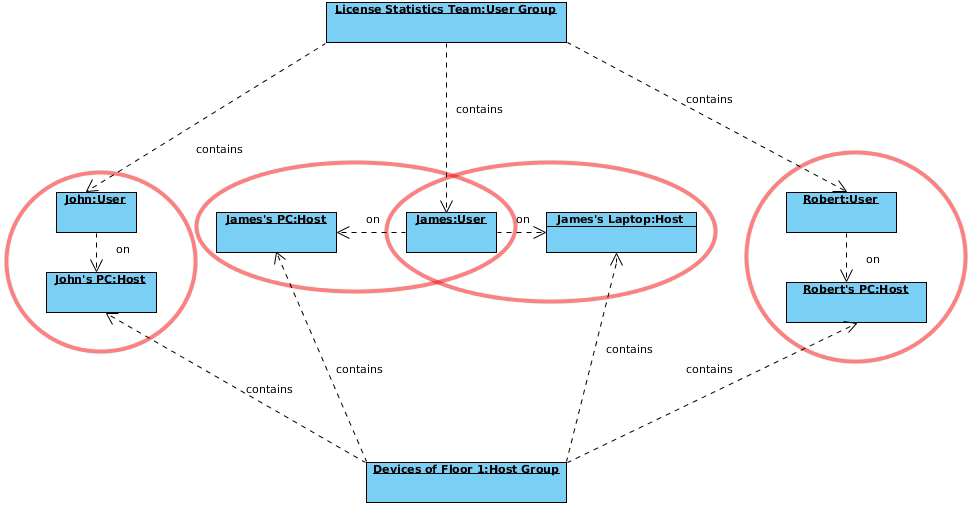This page refers to functionality that has been removed from License Statistics. Reports have been restructured and reorganized as of License Statistics v6.14. The contents of the Usage Per User report have been moved to Features - History - Usage Per User.
The Usage Per User report under the Reports section in the left navigation pane shows license usage for a selected type of aggregation, as described below. In this report, you can change time constraints as appropriate for your needs; for example, you can display license usage information based on monthly usage, but limit the displayed results to weeks.
The Usage Per User report may serve as a warning signal, letting you see whether higher usage is a one-time or a recurring event based on overall trends of license usage based on peak usage.
Types of aggregation
You can aggregate report results by:
By default, reports are aggregated by Username and Hostname.
How aggregation is applied in a report
Aggregation enables you to specify detailed levels of the produced results. License usage information can be displayed for a specified entity, letting you juxtapose one set of data with another.
Date Range
The Start Date, End Date, and Time Interval fields are interrelated; e.g., modifying the Start Date field affects the End Date field, depending on the selected Time Interval option. Selecting the "Custom" Time Interval option lets you specify the Start Date and End Date for the report.
Types of grouping (time units)
You can group feature usage information by:
- Day
- Week
- Month
- Quarter
- Year
How grouping by a unit of time works in a report
Grouping by a unit of time lets you group values from specified fields together. For example, license usage information can be limited to a month, and within that month displayed based on daily usage. Grouping works in the same way for all other available time units, for any set of selected values.
Usage Per User grid
The Usage Per User grid includes the following:
| Column Name | Description |
|---|---|
| Date | A particular day or period of time, whose format depends on the selected grouping option.
|
| User | A single user or a list of users. |
| Host | A single host or a list of hosts where license usage took place. |
| Host IP | IP address for the host. |
| User Group | The name of a group of users. (This column will be displayed only if aggregating by User Group and one or more user groups exist.) |
| Host Group | The name of a group of hosts. (This column will be displayed only if aggregating by Host Group and one or more host groups exist.) |
License server and | License server name and feature name, version and type. |
| Max Usage | The maximum allowed level of feature usage, expressed in percentages. |
| Hours Used | The sum of hours when licenses of a particular feature were used and/or borrowed. |
| Max Used | The maximum number of licenses used in a particular time period. |
| Hours Borrowed | The sum of hours when licenses of a particular feature were borrowed. |
| Max Borrowed | The maximum number of licenses borrowed in a particular time period. |