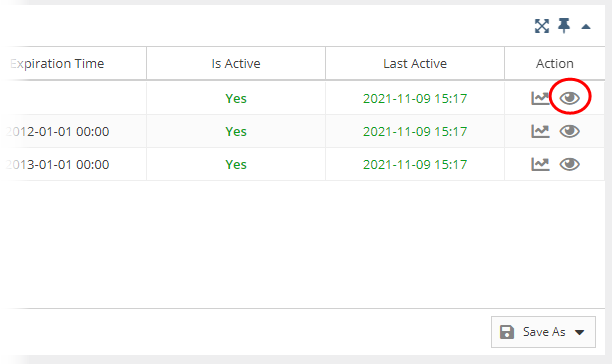| The information on this page refers to License Statistics v6.24 and newer, which added the "ID" column to reservation grids and improved consistency of other grid labels. If you are using an earlier version, please refer to the documentation for earlier versions. |
The Reservations page under the Features: History section in the left navigation pane gives you an overview for all reservations for the selected feature or all features. See License Reservations for more information about which license servers support reservations.
General Information
The General Information area at the top of the page includes identifying information for the feature and lets you select all features or individual license servers and features for which to view reservations.
Feature Reservations grid
The Feature Reservations History grid shows the reservation information for the selected license server and feature.
The Feature Reservations History grid includes the following columns:
| Column | Definition | ||||||||
|---|---|---|---|---|---|---|---|---|---|
| License Server Name and Vendor | The license server and vendor for the reservation. (This column does not display by default if a specific license server is selected.) | ||||||||
| Feature Name, Version, and Type | The feature name, version number and type for the reservation. (This column does not display by default if a specific feature is selected.) | ||||||||
| Type | The type of reservation. License Statistics supports the following reservation types:
The types of reservations listed depends on the license manager. | ||||||||
| ID | The reservation ID (hidden by default). | ||||||||
| Pattern | The pattern (taken from the license server) used for the reserved licenses. | ||||||||
| Total Licenses | The maximum number of licenses that are reserved. | ||||||||
| Remaining | The number of remaining available reservations of each type. | ||||||||
| Start | The time the reservation became available for checkout (not the time when the license was checked out). | ||||||||
| Expiration | The time the reservation will expire. | ||||||||
| Is Active | Identifies whether the reservation is current (Yes) or historical (No). | ||||||||
| Last Active | The last time at which the reservation was queried from the license server. The color of the text used for "Last Update Time" indicates the minutes elapsed since the reservation was active:
|
You can add the Feature Reservations History grid to the License Statistics Dashboard. Learn more about customizing the Dashboard.
Reservation History graph
You can click the Reservation History icon under the Action column to display the Reservations History graph for any active or historical reservation.
Reservation details
If the reservation is active, you can click the view icon under the Action column to see a list of the user sessions that match the reservation.