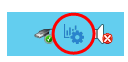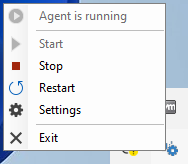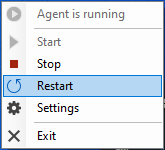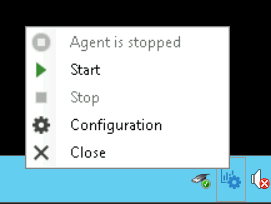The information on this page refers to License Statistics v6.25 or newer, which added support for self-signed certificates. If you are using a version previous to v6.25, see documentation for previous versions. |
This section describes the installation and configuration of the License Statistics Agent add-on tool. Also see Reviewing and managing License Statistics Agents for information on viewing a report of all agents in use.
During communication between License Statistics Server Agents and License Statistics, some sensitive data (for example, the administrative password for the LM-X license server that is used by the query tool installed on the server (agent) host) can be sent through the HTTP protocol. It is therefore recommended to use secured SSL (HTTPS) when using Server Agents.
System requirements
Installation of the License Statistics Agent has the following requirements:
Supported platforms
| Windows 64-bit |
|---|
|
Hardware requirements
| Hardware | Minimum |
|---|---|
| CPU | 2 core |
| RAM | 1 GB |
| Hard Drive | 1 GB |
Installation procedure
To install License Statistics Agent:
- Download the License Statistics Agent installation from the License Statistics download page, or open the .msi installation file from the License Statistics installation "tools" directory (by default: C:\Program Files\X-Formation\License Statistics\tools).
- An installation wizard will step you through the installation procedure.
Installing from a command line
Alternatively, you can install/update License Statistics Agent from a command line (or remotely) using the msiexec tool. You must have administrative privileges to use this tool.
The msiexec tool uses the following syntax:
msiexec /i {msi_installer} INSTALLDIR="{path}" LICSTATURL="{url}" LICSTATTOKEN="{token}" AGENTMODE="{mode}" /qnParameters
| Parameter | Required | Definition | Default Value |
|---|---|---|---|
| INSTALLDIR | No | Full path to License Statistics Agent installation directory | C:\Program Files\X-Formation\License Statistics Agent |
| LICSTATURL | Yes | The endpoint to the License Statistics license server that License Statistics Agent will communicate with. | N/A |
| LICSTATTOKEN | Yes | The Agent API authorization token, which License Statistics administrators can generate as described in API access | N/A |
| AGENTMODE | No | The scope in which the Agent will operate; either "enduser" or "server" | enduser |
| PSSUSPENDINSTALL | No | Indicator of whether to install the Optional Harvesting Tools (PSSuspend.exe), which enables use of License Harvesting Suspend mode; either 1 or 0 | 1 |
Example
An example of command line installation is shown below.
msiexec /i license_statistics_agent_v6.17.0_win64_x64.msi LICSTATURL="https://licstat.company.com" LICSTATTOKEN="a479b76168de65fe42af853f651b637d" AGENTMODE="enduser" PSSUSPENDINSTALL=1 /qn
Configuration settings
You provide configuration information for License Statistics Agent using the Agent Configuration tool, which is installed along with the Agent. You must have administrative privileges to use this tool.
To access the configuration tool:
- Select License Statistics Agent Manager from the main menu, or use the Agent settings icon from the tray:
- Select Settings from the Agent Manager options.
The configuration tool opens.
Configuration settings are described in the table below.
| Configuration setting | Required | Description |
|---|---|---|
| License Statistics URL | Yes | The License Statistics URL is an endpoint to the License Statistics license server that License Statistics Agent will communicate with. The Agent will connect to the server and receive all necessary configuration information silently. |
| Agent API Token | Yes | The Agent API Token is an authorization token, which License Statistics administrators can generate as described in API access. |
| Advanced Configuration | No | Opens a dialog that lets you change advanced configuration settings; for example, SSL certificate verification options. |
| Agent Mode | Yes | The Agent Mode can be changed at any time, but the Agent can operate in only one mode at a time. |
| Optional Harvesting Tools | No | Installs or reinstalls Optional Harvesting Tools, which is required for using the Suspend harvesting release method. Applies to End User Agent Mode only. |
After changing the Agent configuration, the Agent must be restarted to begin using the modified configuration.
Advanced Configuration settings
When you click Setup from the configuration tool (described above), a dialog opens that lets you change advanced configuration settings:
Advanced Configuration settings should be changed only if required for your SSL setup.
Advanced Configuration settings are described in the table below.
| Configuration setting | Required | Description |
|---|---|---|
| SSL Verification | Yes | Settings include the following.
|
| SSL Truststore | No | Truststore file to be used for custom certificate verification. |
| SSL Password | No | Password to the truststore file to be used for custom certificate verification. |
| Flags | No | Flags define custom options for Agent execution and should not be changed unless instructed to do so by X-Formation Support. |
General installation notes
Note the following:
- By default, all of the application files will be located in the "C:\Program Files" directory. You may choose a different folder during the installation if desired.
- All associated data (including logs, configuration file, etc.) is stored under the "C:\ProgramData\X-Formation\License Statistics Agent" directory.
- As part of the installation, a configuration tool (License Statistics Agent Manager) is also installed. You must use this tool to enter information that identifies and allows access to the License Statistics instance that License Statistics Agent will be used for, as described in the next section.
- After installation, you can optionally start License Statistics Agent before exiting the installation wizard.
After installation, an Agent icon is visible in the tray when:
- License Statistics Agent Manager is open.
- License Harvesting is enabled (the tray icon is present so License Harvesting can gather information about applications opened by users and interact with users; for example, displaying a popup to close the application).
- The Agent tray icon is not visible during regular operations, such as Autodesk application monitoring.
- License Statistics Agent can be run only as a service.
Starting and stopping the service
You can also use the Agent Manager to:
- Start/stop the service
- Restart the service
If you make changes to the configuration when the service is running, you will see a message that asks whether you want to restart License Statistics. You must restart License Statistics for any changes to the configuration to take effect.
- View Agent service status (in the illustration below, the service is shown as "stopped")
Uninstalling License Statistics Agent
License Statistics Agent can be uninstalled using the standard Windows uninstallation procedure. Uninstalling License Statistics Agent stops the service and removes it from the system. Optionally, you can specify during uninstallation to remove the user data, including logs, configuration file, etc.
If you choose to retain the user data, it will be reused if License Statistics Agent is reinstalled (for example, the configuration data will be automatically filled in on the configuration form during installation).