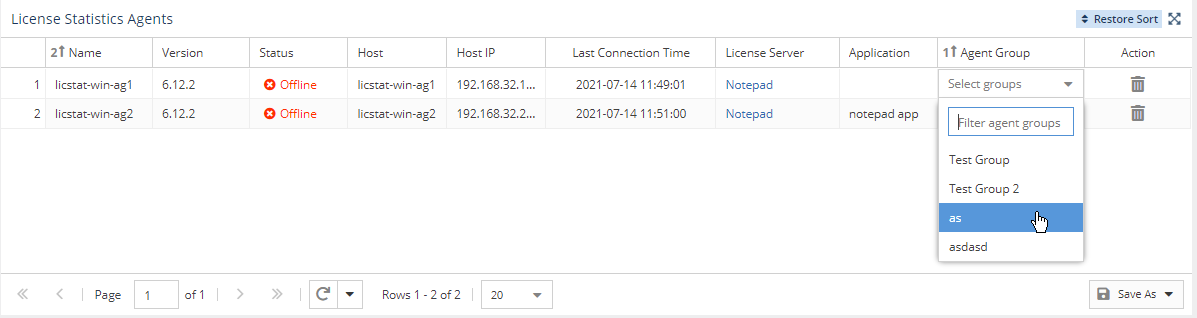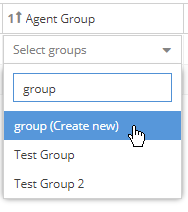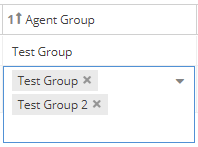The information on this page refers to License Statistics v6.13 and newer, which added the ability to add and remove Agent Groups directly from the License Statistics Agents grid. If you are using a version previous to v6.13, see documentation for previous versions. |
You can see a list of all License Statistics Agents in use by reviewing the Agents page, found under the Administration section in the left pane. (This page is visible only for License Statistics administrator users.)
License Statistics Agents grid
The License Statistics Agents grid includes the following information about license servers for which agents provided data:
| Name | By default, this is the host name, which can be edited using inline edit. |
| Version | Version of the agent service. This column shows a warning symbol if the agent version is older than the current License Statistics version. |
| Status | Status of license server, which can be either Online or Offline. An Offline status indicates that the Agent was unable to connect to License Statistics in the last two intervals (typically, 1 minute). |
| Host | Host name of the machine running the Agent. |
| IP | IP address of the machine running the Agent. |
Last Connection Time | Last time that the Agent connected to License Statistics (this reflects only the connection time, regardless whether data was gathered). |
| License Server | A list of all license servers for which the agent provided data (currently, this is limited to a Autodesk license servers). |
| Application | List of applications for which License Harvesting is enabled. |
| Agent Group | List of groups for the Agent. You can add and remove groups for an Agent using this column, as described in "Adding and removing Agent groups," below. |
| Action | Ability to remove offline Agent. Disabled for online Agents. |
Adding and removing Agent groups
Agent groups can be added using the License Statistics Agents grid, as described below. (Agent groups can also be added and removed using the Agent Groups tab in the Groups page.)
- You can add an Agent group to an Agent by clicking in its Agent Group cell, then clicking the drop-down arrow next to "Select groups" and selecting the group you want to add from the drop-down list.
- You can filter the groups list by typing any part of the group name in the Filter agent groups area to display only those groups that match your entry.
- You can create a new group for an Agent by typing the desired name and then clicking the list item with "Create new" shown in parentheses next to the name you entered, as shown in the illustration below.
- You can remove a group from an Agent by clicking the "X" next to the Agent Group name listed for the Agent.