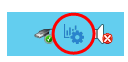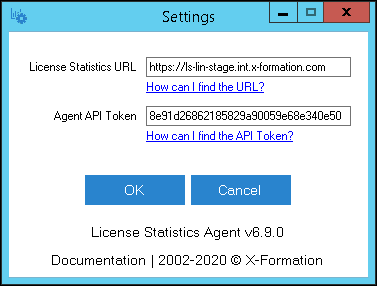The information on this page refers to License Statistics v6.9 and newer, which changed the License Statistics URL configuration setting and introduced unattended command-line installation. If you are using a version previous to v6.9, see documentation for previous versions. |
This section describes the installation and configuration of the License Statistics Agent add-on tool. Also see Reviewing License Statistics Agents for information on viewing a report of all agents in use.
System requirements
Installation of License Statistics Agent has the following requirements:
| Operating system | Windows 10 or Windows Server 2012+ (64-bit) |
| Resources | 2-core CPU 1 GB of available RAM 1 GB of available disk space |
Installation procedure
To install License Statistics Agent:
- Download the License Statistics Agent installation from the License Statistics download page, or open the .msi installation file from the License Statistics installation "tools" directory (by default: C:\Program Files\X-Formation\License Statistics\tools).
- An installation wizard will step you through the installation procedure.
Installing from a command line
Alternatively, you can install/update License Statistics Agent from a command line (or remotely) using the msiexec tool. You must have administrative privileges to use this tool.
The msiexec tool uses the following syntax:
msiexec /i {msi_installer} INSTALLDIR="{path}" LICSTATURL="{url}" LICSTATTOKEN="{token}" /qnFor example:
msiexec /i license_statistics_agent_v6.9.0_win64_x64.msi LICSTATURL="https://licstat.company.com" LICSTATTOKEN="a479b76168de65fe42af853f651b637d" /qn
Note the following:
- By default, all of the application files will be located in the "C:\Program Files" directory. You may choose a different folder during the installation if desired.
- All associated data (including logs, configuration file, etc.) is stored under the "C:\ProgramData\X-Formation\License Statistics Agent" directory.
- As part of the installation, a configuration tool is also installed. You must use this tool to enter information that identifies and allows access to the license server that License Statistics Agent will be used for, as described in the next section.
- After installation, you can optionally start License Statistics Agent before exiting the installation wizard.
Configuration settings
You provide configuration information for License Statistics Agent using the Agent Configuration tool, which is installed along with the Agent. You must have administrative privileges to use this tool.
To access the configuration tool:
- Select License Statistics Agent Manager from the main menu, or use the Agent settings icon from the tray:
- Select Configuration from the Agent Manager options.
The configuration tool opens.
Required configuration settings include the following.Configuration setting Where to find the configuration information License Statistics URL The License Statistics URL is an endpoint to the License Statistics license server that License Statistics Agent will communicate with.
The Agent will connect to the server and receive all necessary configuration information silently.
- In License Statistics versions prior to v6.9, the URL was a link to a specific Autodesk server. When migrating to v6.9 from an older version, the URL will be automatically updated to the proper value, so no manual reconfiguration is needed.
Agent API Token The Agent API Token is an authorization token, which License Statistics administrators can generate as described in API access.
Starting and stopping the service
You can also use the Agent Manager to:
- Start/stop the service
- View Agent service status (in the illustration below, the service is shown as "stopped")
Uninstalling License Statistics Agent
License Statistics Agent can be uninstalled using the standard Windows uninstallation procedure. Uninstalling License Statistics Agent stops the service and removes it from the system. Optionally, you can specify during uninstallation to remove the user data, including logs, configuration file, etc.
If you choose to retain the user data, it will be reused if License Statistics Agent is reinstalled (for example, the configuration data will be automatically filled in on the configuration form during installation).