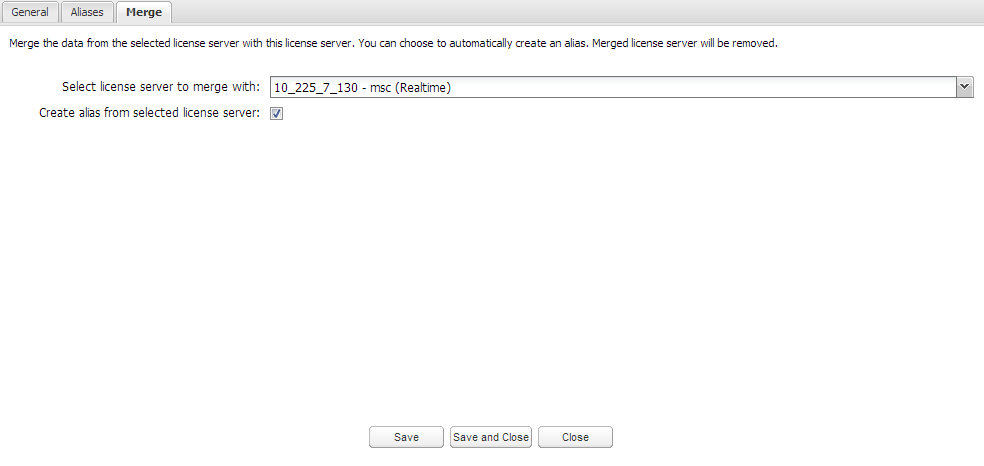The information on this page refers to License Statistics v4.6 or newer, which made changes and improvements to alias and merging features. If you are using an earlier version, please refer to the documentation for releases prior to v4.6. |
|---|
Merging realtime and denials data under a single server is possible if the conditions listed below are met. (Note that the source license server refers to the server that is a donor of data, whereas the destination license server refers to the server that is a recipient of data.)
- The source license server is not a member of a License Server Group (see Creating and managing groups).
- Neither source license server nor destination license server is an alias created for another license server (see Assigning and editing server aliases).
- The source license server has the same vendor as the destination license server.
- The destination license server gathering type must be Realtime.
- The source license server can include only denials data.
To merge data in License Statistics for a license server that uses multiple hostnames (one for denials and another for realtime data, or for duplicate realtime license servers), so that all existing data for that server will be shown under one server instead of multiple servers:
- From the License Servers page, select the Realtime server you want to merge with an imported license server or a duplicated realtime license server.
- Click the Edit icon to open the Edit License Server dialog (see Editing license server information).
- Click the Merge tab.
- From the "Select license server to merge with" field, select the source license server to merge with the destination license server you are currently editing. Note that the selection list contains only servers that are valid for merging with the currently selected server. (See Combining realtime and denials data under a single server for more information about the rules for successful merging of license servers.)
- To automatically create an alias from the selected server upon merging, make sure the "Create alias from selected license server" option is selected. (This option is selected by default.)
- Click Save (if you are done, you can click Save and Close) to merge the servers.
- A confirmation dialog will ask you to confirm the merge. Click OK to begin the merge.
Important: The merge will remove the selected server from License Statistics after completion and cannot be undone. Merging can take hours or, in some cases, days to complete. During the merge, do not modify the servers or their details, such as features. Any changes made to the servers will cancel the merge, leaving the servers as they were before beginning the merge (no data will be lost or moved and the two servers will remain separate).
A progress bar will continue to display while the merge is in process. License Statistics will regularly check and display information about the latest status of the merging operation. You can see that the merge is complete by checking that the server is removed from the list of license servers in the License Server list in the Dashboard. If the merge is no longer running, but the license server is still listed, you can check for information about the failure of the merge in the Error log.