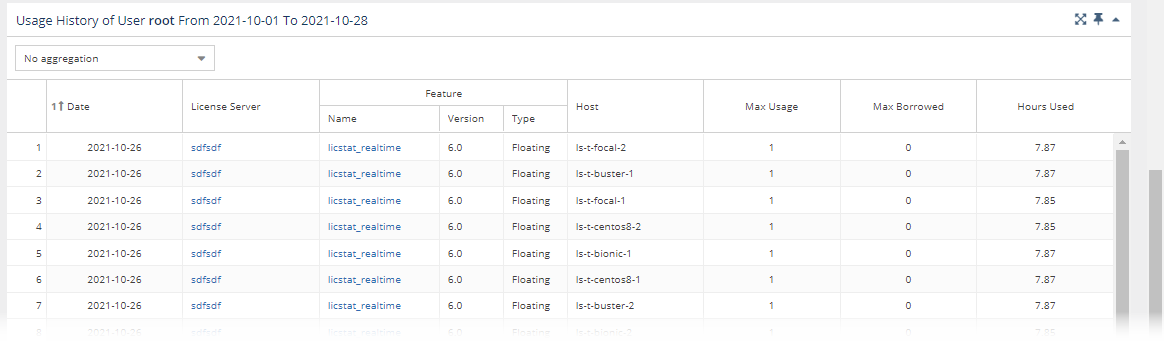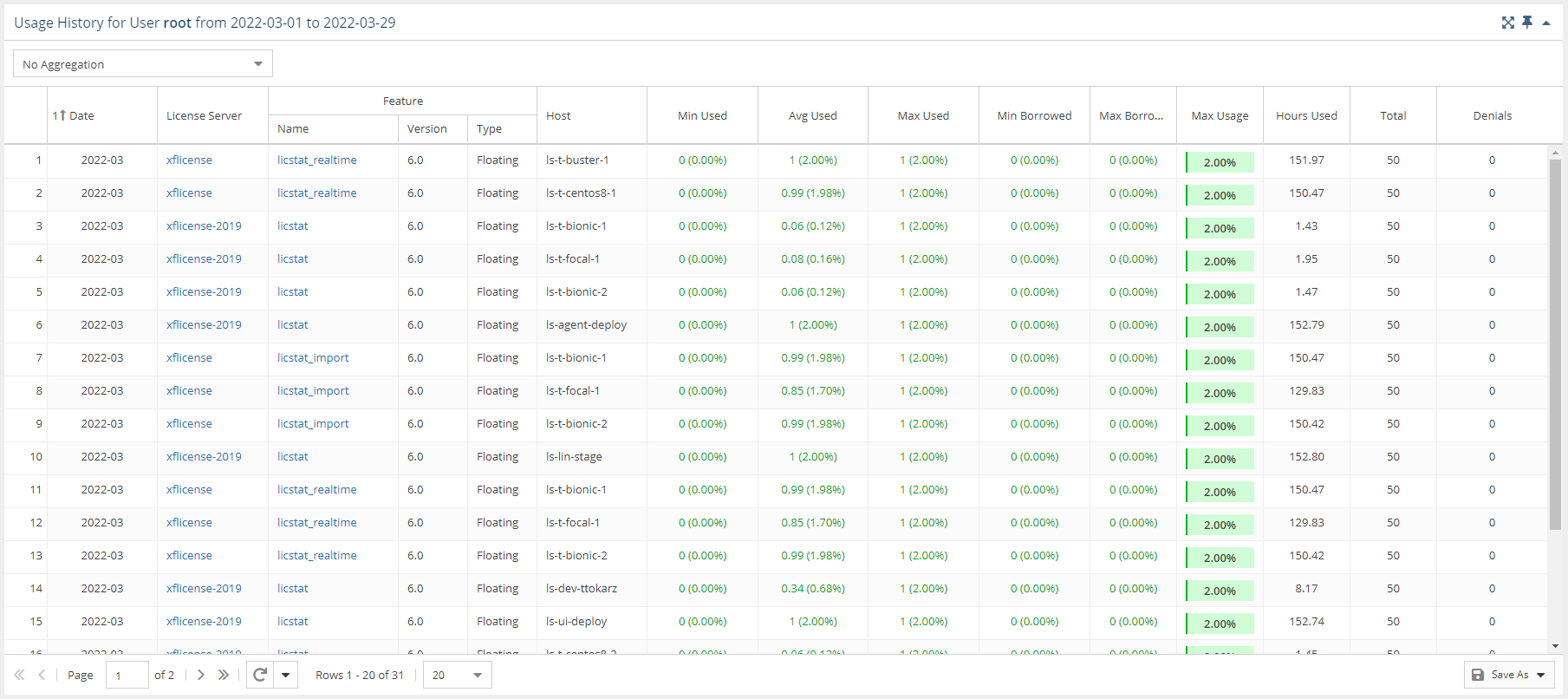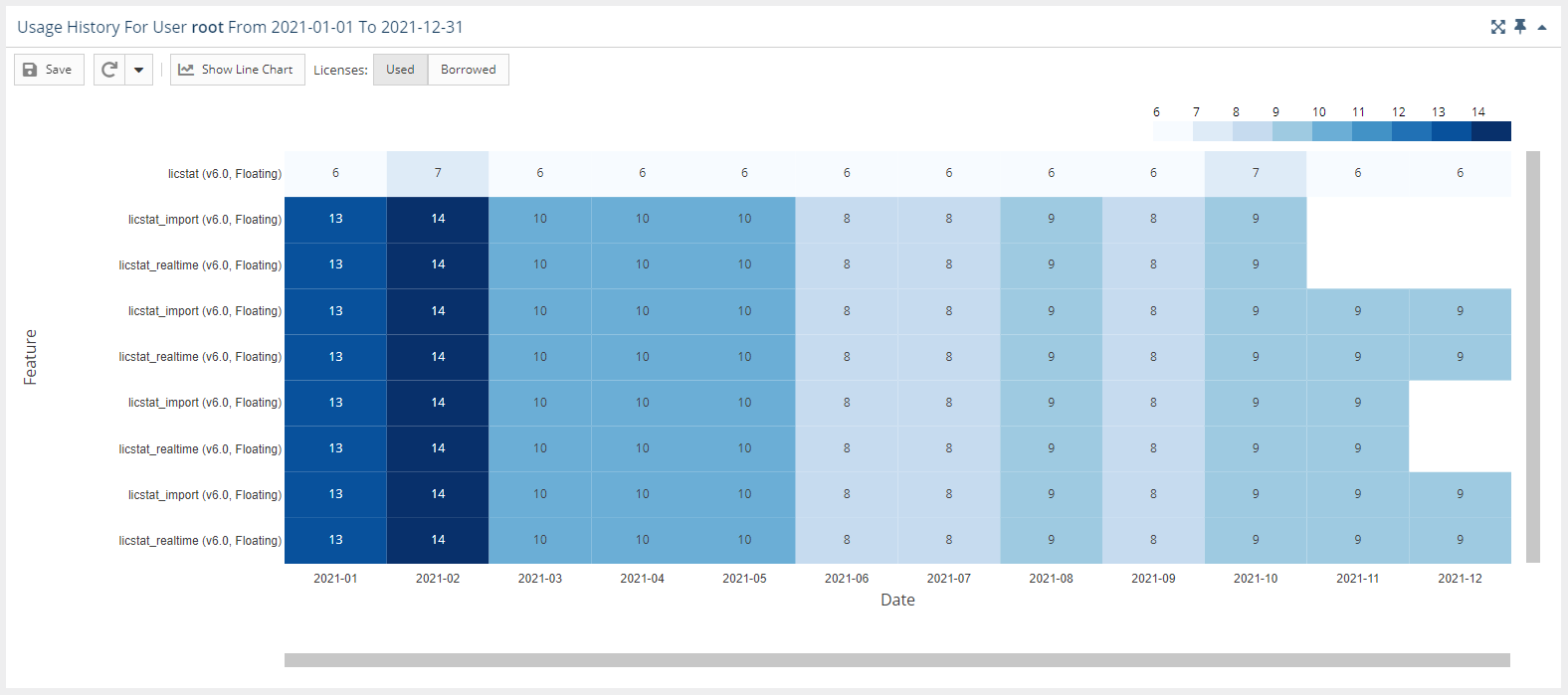...
The information on this page refers to License Statistics v6.14 15 and newer, which reorganized reportschanged and added columns in the User Usage History grid. If you are using a version previous to v6.1415, see Removed Features. Also note that for a limited time, the old menu structure in the License Statistics UI will be retained, so if you cannot locate what you're looking for with the new menu structure, you can try locating it using the old structure documentation for previous versions. |
To see a report on usage history for a specific user/user group, select the Usage page under the Users: History section in the left navigation pane. You can add the Usage History grid and graph to the License Statistics Dashboard. Learn more about customizing the Dashboard.
...
The User Usage History grid includes information about the selected user/user group's license usage, including the date of usage; the license server, ; feature information, ; the host that licenses were checked out from; the minimum, average, maximum and total number of licenses used; the maximum number of licenses used and borrowed, and borrowed; the maximum percentage of usage; the number of hours licenses were used; and the number of denials.
When viewing usage history for a user group, you may choose to aggregate results by Feature or by Feature and User. The default is no aggregation.
User Usage History graph
...
To switch the format of the chart back to a line chart, click the "Show Line Chart" button at the top of the chart.
The heat map format looks like the following example:
In the heat map version of the chart:
- You can toggle between used or borrowed licenses.
- The X axis reflects the grouping you selected in the Settings area at the top of the page.
- The Y axis contains list of all features that were used by the user or user group in the selected time range.
- The overlapping of the axes is the number of licenses used, with background coloring that corresponds with the scale.
- You can window an area in the chart to zoom into that area. After zooming into an area on the chart, you can return to the default zoom level using the Reset Zoom button at the top of the chart.
| Note |
|---|
There are technical limits beyond which the chart cannot be rendered. It will not be visible if any of the conditions are met:
|