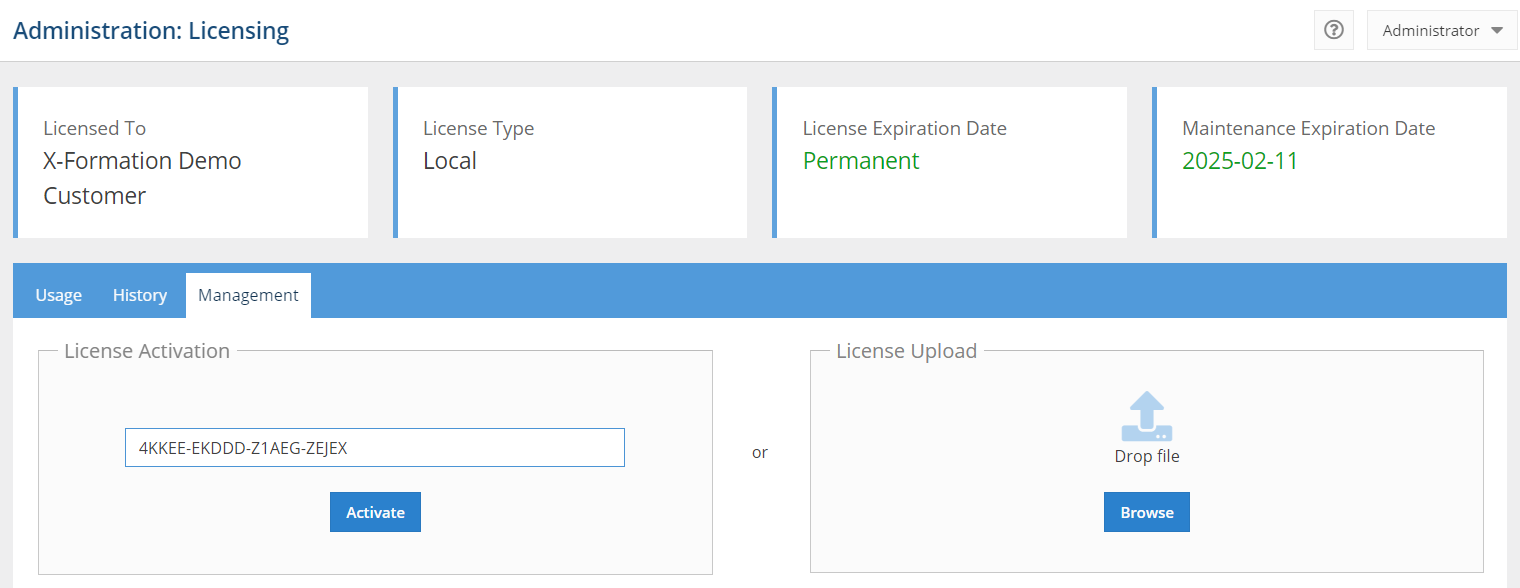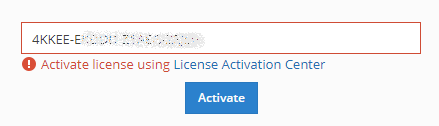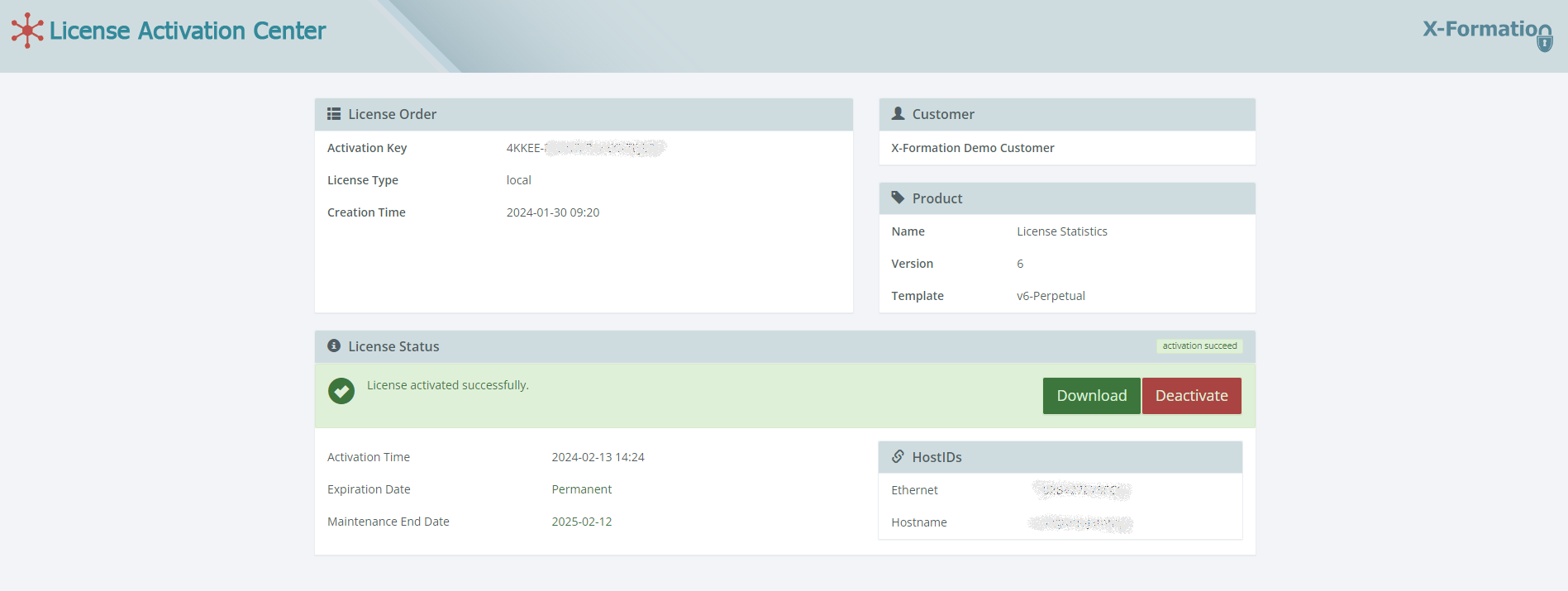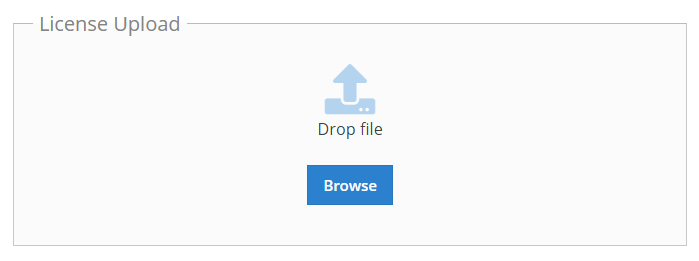The information on this page refers to License Statistics v6.10 21 or newer, which reinstated the use of the License Activator tool (which was discontinued in v6.9), specifically for activating provides the ability to activate a license on a machine that is not connected without access to the internet directly from the Administration: Licensing page. If you are using a version previous to v6.21, see documentation for previous versions. |
Perform the following steps to activate a License Statistics license on a machine that is not connected to the internet.
...
- Run License Activator.
- Select the option to activate a license over the internet, and enter your Activation Key (sent to you via email). If you cannot locate your activation key, request it by contacting us.
- Select the option to activate a license for a different computer and specify the HostIDs file path.
- Click Next to continue, and then click Activate to start the activation.
A final screen displays the progress and success (or failure) of the license activation. When activation has completed successfully, you will see the license file in the same location as the License Activator tool. - Close the License Activator window.
...
- For Linux: Copy the license file to the license folder under the License Statistics installation directory. Make sure the directory contains the new license file instead of the old license file (if there was one).
- for Windows: Copy the license file to any location, and then add the file using License Statistics Manager.
- Using a browser that has an internet connection (for example, a private laptop), go to the Management tab on License Statistic's Administration: Licensing page.
- Enter the activation key in the License Activation field (if not already filled in), and click Activate.
If successful, the activation process will be executed directly in the browser.
If the activation is unsuccessful (which is rare, but may occur if, for example, there are network issues):
...
- A direct link to the License Activation Center will be displayed. You can use this link immediately or at a later time.
- When you click the link, you will be redirected to the License Activation Center End User Portal, with all activation fields pre-filled.
- Activate the license from the License Activation Center End User Portal.
- Download the license file.
- Upload the license file to License Statistics using the License Upload area in the Management tab of the Administration: Licensing page.