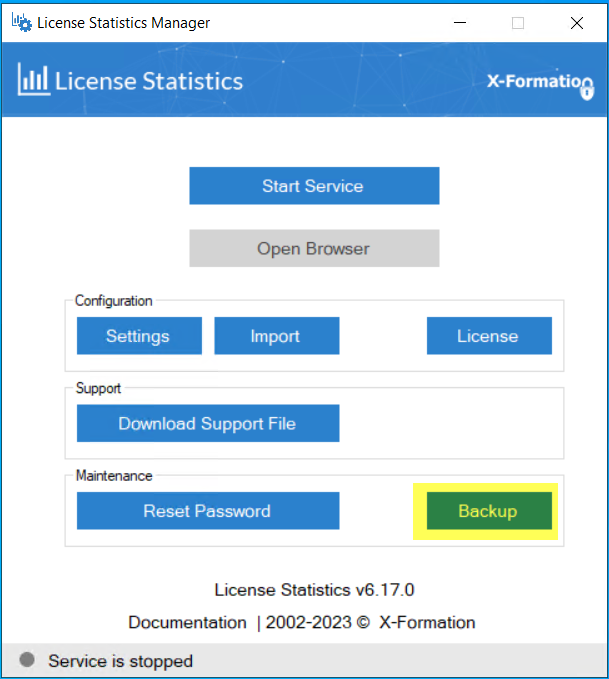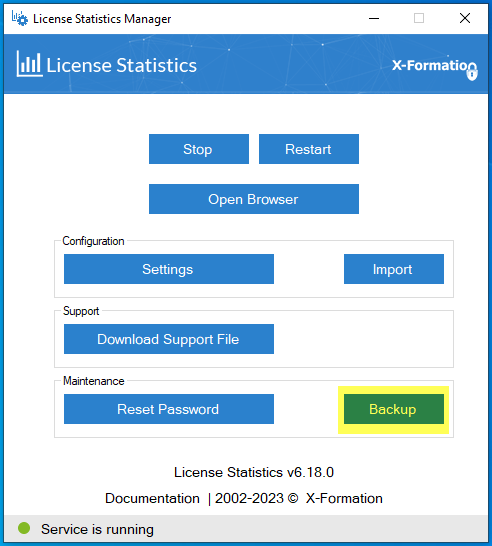...
| The information on this page refers to License Statistics v6.16 18 or newer, which introduced a new command that allows resetting the Admin password to the default passwordthe CLI. If you are using an earlier version of License Statistics, please refer to the documentation for previous releases. |
| Info | ||||||||||
|---|---|---|---|---|---|---|---|---|---|---|
| Important: Be sure to make a backup before uninstalling License Statistics. All files will be deleted from the License Statistics installation directory during the uninstallation. | ||||||||||
| Info | ||||||||||
Default settings for an embedded database:
|
Determining how to do the backup
You can perform a backup using the License Statistics Manager for Windows, or the License Statistics CLI (Command Line Interface) for either Windows or Linux.
Using the License Statistics Manager for the backup
For Windows installations, you can create the backup using the Backup button in the Support Maintenance section of the License Statistics Manager.
For Linux (and alternatively for Windows), you can use the automated backup and restore scripts provided with License Statistics. However, if your needs and installation do not allow you to use the automated scripts, you can perform the backup and restore procedures manually. These methods are described below.
Using License Statistics scripts
License Statistics provides the following scripts, including scripts for automating backups when the database created by License Statistics (EMBEDDED64) is used with default settings. Review these scripts so you are familiar with what they do, and decide if they will work for your backup, restoration and management needs.
Using the CLI for the backup
The CLI can be used for backup, restore and related operations. The CLI is available for both Linux and Windows:
For Linux: xflicstat-cli
For Windows: xflicstat-cli.exe
The CLI provides the following commands for performing backups.
| Action | CLI command |
|---|---|
| Back up the License Statistics database (starts |
| , backs up, and stops the MySQL database |
| ) | storage backup |
| Restore the License Statistics database (starts, restores, and stops |
| the MySQL database |
| ) | storage restore |
| Drop (remove) the License Statistics database |
| storage clean | |||||||
| Reset the Admin password to the default password |
|
resetAdminPassword |
| Info |
|---|
| Note: You may not be able to run the scripts as a normal user on Windows due to Windows limitations, so be sure to run the scripts as an administrator (see http://technet.microsoft.com/en-en/library/cc947813(v=ws.10).aspx for instructions on starting a command prompt as an administrator). |
Backing up and restoring the database manually
When running License Statistics using an external database that is not maintained by License Statistics, you must do manual backups instead of using the supplied scripts. You must also do manual backups if you are running EMBEDDED64 with any custom settings, such as a custom database name, port, password set, or different user.
If you must do a manual backup, review the scripts to base the backup on what is done in the scripts.
Preparing for the backup
Before you begin your database backup:
- Go to the License Statistics installation directory and select the MySQL directory for your License Statistics database. This directory is named mysql.
- Ensure you have enough space for the database dump.
| The CLI should always be used with Administrator or root privileges. |
Anchor backup backup
Backing up the database
| backup | |
| backup |
The following instructions assume that you are using the License Statistics scripts CLI to backup the database. If you are backing up the database manually, use the scripts to guide you in what is needed for manual backup.
To perform a backup of the License Statistics database:
- Stop License Statistics. Backing up the database when License Statistics is running will cause the database dump to be inconsistent with the current state of monitored data.
- Open a command prompt with full administrator permissions.
- Navigate to the database folder named "mysql" under the License Statistics installation directory.
For Windows:
Code Block language bash
- Execute the "mysql_start" script to launch MySQL client.
cd C:\Program Files\X-Formation\License StatisticsFor Linux:
Code Block language bash cd /opt/xflicstat/bin
- Execute the "xflicstat-cli.exe storage backup" command. This command After MySQL starts, execute the "mysql_backup" script. This script creates a .dump file in the directory from which the script command was executed.
- When the backup is complete, execute the "mysql_stop" script.
...
You can perform steps 4-6 at the same time rather than individually by using the "mysql_start_backup_stop" script. |
| Info |
|---|
| Backing up the database may take a long time, depending on the volume of data in your database. |
The script creates the "xformation_licstat.dump" file.
When the backup is complete:
...
| . |
...
| Anchor | ||||
|---|---|---|---|---|
|
The following instructions assume that you are using the License Statistics scripts CLI to restore the database. If you are restoring the database manually, use the scripts to guide you in what is needed for manual restoration.
To restore the data:
- Stop License Statistics. Restoring the database when License Statistics is running will cause the state of the database to be inconsistent with monitored data.
- Open a command prompt with full administrator permissions.
- Navigate to the database folder named "mysql" under the License Statistics installation directory.
- Put the saved database dump in the "mysql" directory.
For Windows:
Code Block language bash cd C:\Program Files\X-Formation\License StatisticsFor Linux:
Code Block language bash cd /opt/xflicstat/bin
- If the database already exists, drop clean it before attempting the restore by running "mysql_using the "xflicstat-cli.exe storage clean" command.
- Restore the database using the "mysql_restore" script.
- Run the "mysql_stop" script to shut down the MySQL database.
...
- xflicstat-cli.exe storage restore dump_file" command.
| Tip |
|---|
| When upgrading License Statistics to a new version, you do not have to restore the database dump. You can use a new database (not necessarily the one that was used before upgrading) as well. |
| Info |
|---|
Restoring the database may take a long time, depending on the volume of data in your database. |
...
database |
...
| Info |
|---|
| Important: Do not change the structure of the new xflicstat.cfg file. |
...
. |