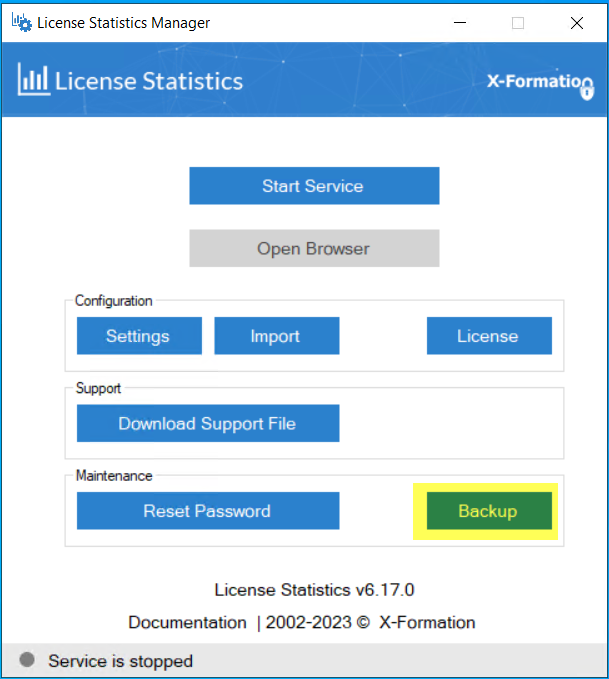| The information on this page refers to License Statistics v6.16 or newer, which introduced a new command that allows resetting the Admin password to the default password. If you are using an earlier version of License Statistics, please refer to the documentation for previous releases. |
Important: All automated scripts (mysql_xxx.bat or mysql_xxx.sh) described in this section are configured to operate on an embedded database running with default configuration settings, as listed below. In all other cases (different configuration or external database), you must either do manual operations on the database or adjust the scripts to your custom needs.
Default settings for embedded database:
| Host | Port | User | Password | Database Name |
|---|---|---|---|---|
| localhost | 3306 | root | xformation_licstat |
Determining how to do the backup
For Windows installations, you can create the backup using the Backup button in the Support section of the License Statistics Manager.
For Linux (and alternatively for Windows), you can use the automated backup and restore scripts provided with License Statistics. However, if your needs and installation do not allow you to use the automated scripts, you can perform the backup and restore procedures manually. These methods are described below.
Using License Statistics scripts
License Statistics provides the following scripts, including scripts for automating backups when the database created by License Statistics (EMBEDDED64) is used with default settings. Review these scripts so you are familiar with what they do, and decide if they will work for your backup, restoration and management needs.
| Script for Windows | Script for Linux | Description |
|---|---|---|
| mysql_start.bat | mysql_start.sh | Starts the MySQL database. |
| mysql_stop.bat | mysql_stop.sh | Stops the MySQL database. |
| mysql_backup.bat | mysql_backup.sh | Backs up the License Statistics database. |
| mysql_restore.bat | mysql_restore.sh | Restores the License Statistics database. |
| mysql_start_backup_stop.bat | mysql_start_backup_stop.sh | Starts, backs up, and stops the MySQL database. |
| mysql_start_restore_stop.bat | mysql_start_restore_stop.sh | Starts, restores, and stops the the MySQL database. |
| mysql_clean.bat | mysql_clean.sh | Drops (removes) the License Statistics database. |
mysql_reset_admin_password.bat | mysql_reest_admin_password.sh | Resets the Admin password to the default password (License Statistics must be running to execute this operation). |
Backing up and restoring the database manually
When running License Statistics using an external database that is not maintained by License Statistics, you must do manual backups instead of using the supplied scripts. You must also do manual backups if you are running EMBEDDED64 with any custom settings, such as a custom database name, port, password set, or different user.
If you must do a manual backup, review the scripts to base the backup on what is done in the scripts.
Preparing for the backup
Before you begin your database backup:
- Go to the License Statistics installation directory and select the MySQL directory for your License Statistics database. This directory is named mysql.
- Ensure you have enough space for the database dump.
Backing up the database
The following instructions assume that you are using the License Statistics scripts to backup the database. If you are backing up the database manually, use the scripts to guide you in what is needed for manual backup.
To perform a backup of the License Statistics database:
- Stop License Statistics. Backing up the database when License Statistics is running will cause the database dump to be inconsistent with the current state of monitored data.
- Open a command prompt with full administrator permissions.
- Navigate to the database folder named "mysql" under the License Statistics installation directory.
- Execute the "mysql_start" script to launch MySQL client.
- After MySQL starts, execute the "mysql_backup" script. This script creates a .dump file in the directory from which the script was executed.
- When the backup is complete, execute the "mysql_stop" script.
You can perform steps 4-6 at the same time rather than individually by using the "mysql_start_backup_stop" script.
The script creates the "xformation_licstat.dump" file.
When the backup is complete:
- Copy the backup file to a safe location.
- Copy your License Statistics configuration file (xflicstat.cfg), license file (license.lic), and 3rd party utilities (for example, lmutil.exe) to a safe location.
Restoring the database
The following instructions assume that you are using the License Statistics scripts to restore the database. If you are restoring the database manually, use the scripts to guide you in what is needed for manual restoration.
To restore the data:
- Stop License Statistics. Restoring the database when License Statistics is running will cause the state of the database to be inconsistent with monitored data.
- Open a command prompt with full administrator permissions.
- Navigate to the database folder named "mysql" under the License Statistics installation directory.
- Put the saved database dump in the "mysql" directory.
- Start the MySQL database using the "mysql_start" script.
- If the database already exists, drop it before attempting the restore by running "mysql_clean".
- Restore the database using the "mysql_restore" script.
- Run the "mysql_stop" script to shut down the MySQL database.
You can perform steps 5, 7 and 8 at the same time rather than individually using the "mysql_start_restore_stop" script; however, this script will work only if the database doesn't already exist.
Restoring the database may take a long time, depending on the volume of data in your database.
After the database is restored:
- Review the new default configuration file (xflicstat.cfg) and your existing configuration file, and copy the customized settings from the old configuration file to the new configuration file. For example, the configuration file contains information about the directory where License Statistics is installed, so if License Statistics was previously installed in a different directory, you must update this information in the new configuration file. In addition, new License Statistics releases may add or remove configuration settings from xflicstat.cfg, so It is important that you use the new xflicstat.cfg file rather than overwriting it with your previous version. Important: Do not change the structure of the new xflicstat.cfg file.
- Copy the license file (license.lic) and 3rd party utilities (for example, lmutil.exe) back into the License Statistics directory.