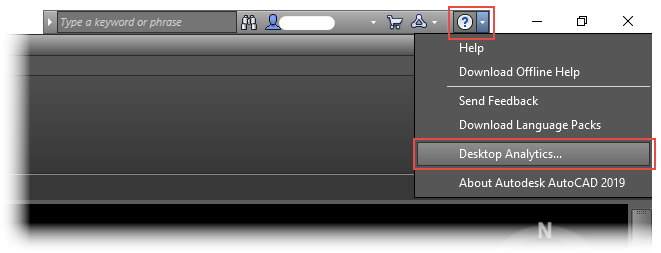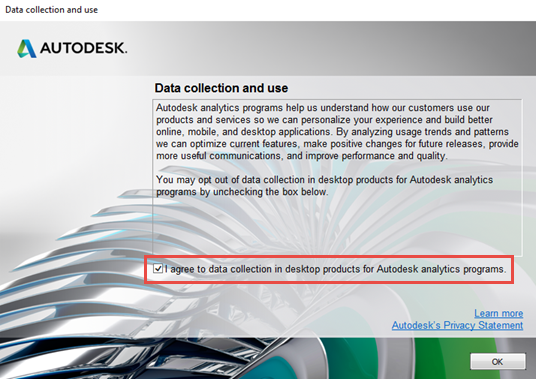| The information on this page refers to License Statistics v7.0 or newer, which dropped support for Autodesk cloud monitoring. If you are using an earlier version, please refer to the documentation for earlier versions. |
| Note |
|---|
As of License Statistics v7.0, we are no longer able to provide Autodesk cloud-based license monitoring via their web portal at manage.autodesk.com. This dropped support is due to Autodesk introducing stricter technical measures to actively prevent third-party access to their cloud license data. Because License Statistics can no longer collect Autodesk cloud-based license information reliably and securely, the following Autodesk-related data will no longer be available in License Statistics reports:
This change affects only cloud-based monitoring of Autodesk licenses. You can still use License Statistics Agent as described in this page to continue to collect detailed usage information about Autodesk software running locally on your Autodesk workstations. We plan to reintroduce some cloud-based data collection capabilities in a future License Statistics release with enhanced data importing. |
You can use License Statistics Agent to monitor usage data (hostname, username and application name, along with the date the session was started/stopped) for Autodesk applications that are running on the end-user host machines. License Statistics Agent sends the usage data to License Statistics, which then processes the data for displaying in the standard grids and reports in the License Statistics UI.
Configuring License Statistics Agent to monitor Autodesk applications
To use License Statistics Agent, you must install and configure it on the end-user host.
In order to determine which Agent should be used to monitor an Autodesk application, you will need to:
- Create one or more Agent groups (an Agent group is created automatically when migrating to License Statistics v6.9) and add the appropriate Agents to the group
- Edit the Autodesk license server, and select the Agent group(s) to use for that license server
All agents that belong to the group(s) will start automatically monitoring Autodesk applications on their hosts.
| Anchor | ||||
|---|---|---|---|---|
|
There are some limitations and requirements for monitoring Autodesk applications older than 2020, as described below.
Limitations on trackable actions
For older Autodesk applications (prior to 2020), trackable actions include only application startup and saving drawing changes. Other actions, such as making drawing changes without saving, do not create the usage files needed to monitor the application.
If there are no trackable actions for over 30 minutes, the application will stop being reported as used. If you experience issues monitoring Autodesk applications older than 2020, we recommend updating the application to a newer version (2020 and above), where these limitations do not apply.
Providing permission to collect usage data
License Statistics Agent can track the usage of Autodesk applications older than 2020 only when you give explicit permission to collect data in desktop products for Autodesk analytics programs.
To grant the required permissions, follow the steps below.
- Open the Desktop Analytics page.
- Under "Data collection and use," check "I agree to data collection in desktop products for Autodesk analytics programs."
- Click OK, and restart the application.
Monitoring Autodesk applications 2020 and newer
The limitations noted above for monitoring Autodesk applications older than 2020 do not apply to monitoring Autodesk applications 2020 and newer. License Statistics Agent uses a dedicated service to track sessions accurately for Autodesk applications 2020 and newer, so usage tracking does not depend on the Autodesk analytics data collection agreement or actions that users make in the application.
| Info |
|---|
| If you experience issues tracking Autodesk application usage, see troubleshooting steps for Autodesk monitoring. |