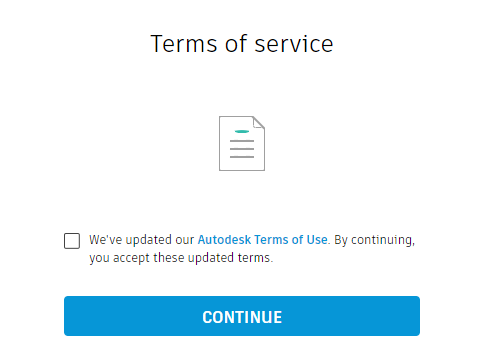Troubleshooting for issues associated with license servers are discussed in the sections below.
Inability to query license server
If License Statistics cannot query the license server, the log will contain an error message such as the following:
- License server is down or not responding
- Problem occurred while running query_tool_name utility for license_server
If you see either of these errors, you should check for communication problems between the license server and License Statistics using the appropriate query tool for the license server (for example, lmxendutil for LM-X License Manager).
To do this, navigate from a command line to the directory that contains the query tool and follow the instructions below, depending on which license server you are checking. If there are errors in the communication between the license server and License Statistics, you will receive information about the errors. Otherwise, you will see normal statistics information for the indicated license server.
LM-X
For an LM-X license server, type the command:
lmxendutil -licstatxml [-host host -port port]
where host and port are the host and port appropriate for your license server. The host and port designations are optional. If the host information is omitted, the local host is used; if the port information is omitted, the default port is used.
Altair
For an Altair license server, type the command:
almutil -licstatxml [-host host -port port]
where host and port are the host and port appropriate for your license server. The host and port designations are optional. If the host information is omitted, the local host is used; if the port information is omitted, the default port is used.
CodeMeter
For a CodeMeter license server, type the command:
cmu32.exe --list-network --server host [--firmcode vendor]
where host is the hostname appropriate for your license server, and vendor is the vendor daemon's name. Specifying the vendor is also optional.
Green Hills Software
For a Green Hills Software license server, type the command:
lic_find_licenses -w -l host:port
where port and host are the port and host appropriate for your license server.
FLEXlm/FlexNet
For a FLEXlm/FlexNet license server, type the commands:
lmutil lmdiag -n -c [port]@host
lmutil lmstat -i -a -c [port]@host [-S vendor]
where port and host are the port and host appropriate for your license server, and vendor is the vendor daemon's name (this name is case-sensitive by FlexNet's default license server configuration). The port designation is optional; if it is omitted, the default port is used. Specifying the vendor is also optional.
FLEXlm/FlexNet with enabled HAL
To query a FlexNet HAL license server manually for Linux, type the commands:
lmutil lmdiag -n -c [port]@host1:host2:host3
lmutil lmstat -i -a -c [port]@host1:host2:host3 [-S vendor]
To query a FlexNet HAL license server manually for Windows, type the commands:
lmutil lmdiag -n -c [port]@host1;host2;host3 lmutil lmstat -i -a -c [port]@host1;host2;host3 [-S vendor]
RLM
For an RLM license server, type the command:
rlmutil rlmstat -a -c [port]@host
where port and host are the port and host appropriate for your license server. The port designation is optional; if it is omitted, the default port is used.
Sentinel LM/RMS
For a Sentinel LM/RMS license server, type the command:
lsmon -u -s [host]
lsmon -s [host]
lsmon [host]
where host is the host appropriate for your license server. The host designation is optional; if it is omitted, the local host is used.
Only one of these commands needs to succeed. Because execution depends on the query tool version, you should test each variant to see which one works.
IBM LUM
For an IBM LUM license server, type the command:
i4blt -s -lc -k -n host i4blt -s -lco -k -n host i4blt -ll -k -n host
Or, for a cluster configuration:
i4blt -s -lc -k -n "host1 host2 host3"i4blt -s -lco -k -n "host1 host2 host3"i4blt -ll -k -n "host1 host2 host3"
where host is the host appropriate for your license server.
Dassault
For a Dassault license server, you can get license, user, and denials information by following the procedures below. Output from the example commands is printed in the output.txt file.
To get license information:
- Create a text file named gli.txt.
- Add the following four lines to gli.txt:
c host portglidq
where host and port are the host and port appropriate for your license server.
- Run the command:
dslicsrv -admin -i gli.txt -t output.txt
To get information about users who are using licenses:
- Create a text file named glu.txt.
- Add the following four lines to glu.txt:
c host portglu -alldq
where host and port are the host and port appropriate for your license server. - Run the command:
dslicsrv -admin -i glu.txt -t output.txt
To get information about denials:
- Create a text file named sl.txt.
- Add the following four lines to sl.txt:
c host portsl -from date hourdq
where:- host and port are the host and port appropriate for your license server,
- date is in YYYY/MM/DD format, and hour is in HH:MM:SS format.
(Note that you should use current values for date and hour.)
- Run the command:
dslicsrv -admin -i sl.txt -t output.txt
Autodesk
Using Autodesk with License Statistics Agent
When using Autodesk with License Statistics Agent, if the Agent is running but is not reporting any usage (the service is not running or there are no usage files), try the following troubleshooting steps, in order:
- License Statistics tracks checked out licenses, not open applications, so ensure that at least one user is logged into the Autodesk application.
- After ensuring that a user is logged into Autodesk, wait for several minutes to determine whether the Agent is reporting usage. If it is still not reporting usage, continue to the next step.
- Open the Windows Task Manager from the machine where the Agent is installed, and go to the Services tab.
- Send X-Formation Support a screenshot of the entire list of services (this may require multiple screenshots if the list is long).
- Zip the following directories (which contain logs and other useful files for troubleshooting), and email the zip files to X-Formation Support:
C:\ProgramData\X-Formation\License Statistics Agent
C:\Users\ %USERNAME% \AppData\Local\Autodesk
C:\Users\ %USERNAME% \AppData\Roaming\Autodesk - In your email to X-Formation Support, include the version number of your License Statistics installation.
Autodesk Terms of Service requirement
Autodesk requires that a Terms of Service agreement be accepted, which may be requested before it's possible to log in to manage.autodesk.com.
When this occurs, the proper information will be logged, and the remote monitoring of Autodesk won't be possible until you manually log in to manage.autodesk.com and accept the terms.
EPLAN License Manager
There is a single command that uses a different template for every kind of data retrieval. The template has to be saved to a file, and its path has to be passed as <path-to-xml-file>.
Command:
<path-to-elm-monitor-dir>\ElmMonitor.exe /Createreport /Servername:<host-of-license-server> /Xmlfile:<path-to-xml-file> /Timezone:Computer /Lasthours:12 /Lang:1033
Example:
.\ElmMonitor.exe /Createreport /Servername:localhost:80 /Xmlfile:.\current_users.xml /Timezone:Computer /Lasthours:12 /Lang:1033
<?xml version="1.0"?>
<logfile separator="comma" time="%H:%M:%S" date="%Y-%m-%d" path="C:\elm" extension="csv" name="current_users">
<list value="current">
<text>ELM_CURRENT_USERS_REPORT</text>
<text>EPLAN License Manager Version %ELM_VERSION</text>
<username format="%USER" value="all" header="user_name"/>
<usercomputer value="all" header="host_name"/>
<actiontime value="all" header="event_time"/>
<bundle value="all" header="bundle"/>
<module value="all" header="module"/>
<expiretime value="all" header="borrow_expire"/>
</list>
</logfile>
<?xml version="1.0"?>
<logfile separator="comma" time="%H:%M:%S" date="%Y-%m-%d" path="C:\elm" extension="csv" name="current_features">
<defaultbundle_summary value="current">
<text>ELM_CURRENT_FEATURES_REPORT</text>
<text>EPLAN License Manager Version %ELM_VERSION</text>
<module value="all" header="module"/>
<totalissued value="all" header="total"/>
<totalinuse value="all" header="in_use"/>
<totalborrowissued value="all" header="borrow_total"/>
<totalborrowed value="all" header="borrow_in_use"/>
</defaultbundle_summary>
</logfile>
<?xml version="1.0"?>
<logfile separator="comma" time="%H:%M:%S" date="%Y-%m-%d" path="C:\elm" extension="csv" name="current_bundled_features">
<defaultbundle_summary value="current">
<text>ELM_CURRENT_FEATURES_REPORT</text>
<text>EPLAN License Manager Version %ELM_VERSION</text>
<module value="all" header="module"/>
<totalissued value="all" header="total"/>
<totalinuse value="all" header="in_use"/>
<totalborrowissued value="all" header="borrow_total"/>
<totalborrowed value="all" header="borrow_in_use"/>
</defaultbundle_summary>
</logfile>
<?xml version="1.0"?>
<logfile separator="comma" time="%H:%M:%S" date="%Y-%m-%d" path="C:\elm" extension="csv" name="denials">
<list>
<text>ELM_DENIALS</text>
<text>EPLAN License Manager Version %ELM_VERSION</text>
<username format="%USER" value="all" header="user_name"/>
<usercomputer value="all" header="host_name"/>
<actiontime value="all" header="event_time"/>
<action value="IN" header="event_type"/>
<state value="^FAILURE.*" header="action_state"/>
<bundle value="all" header="bundle"/>
<module value="all" header="module"/>
</list>
</logfile>