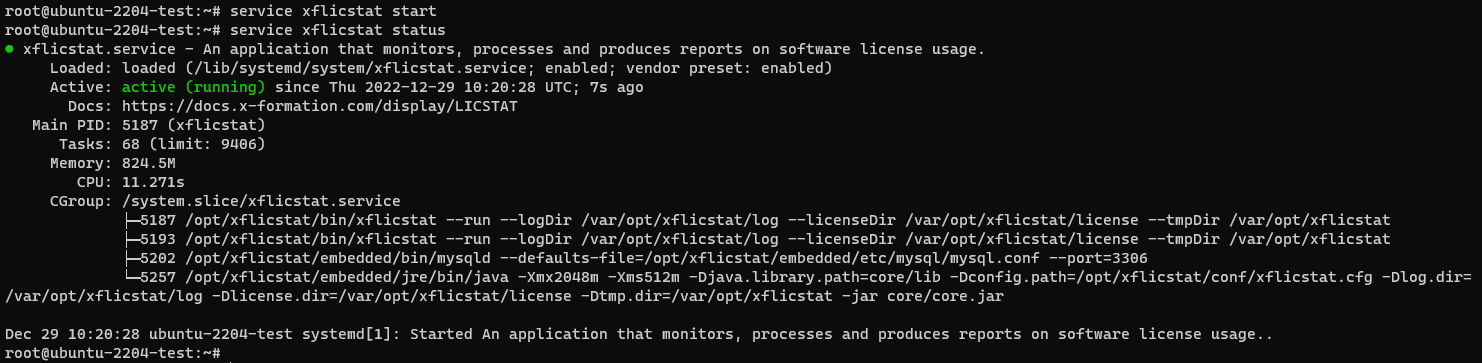The information on this page refers to License Statistics v6.21 or newer, which removed the lacutil tool. If you are running a previous version of License Statistics, see documentation for previous versions. |
This section describes the installation procedure for Linux using the DEB installer, which is recommended for use with Ubuntu and Debian distributions.
Administrator privileges are required for installation.
Installation
- Download the License Statistics installation from the License Statistics download page.
Run the installer from a command line:
sudo dpkg -i {deb_file}For example:
sudo dpkg -i xflicstat_6.17.0-1_amd64.deb
File structure
Files related to the DEB installation are located in the following directories.
| File | Description |
|---|---|
| /opt/xflicstat | Application files |
| /var/opt/xflicstat | User files, including logs and stored data |
| /etc/default/xflicstat | Package parameters |
| /usr/share/doc/xflicstat | Package documentation |
Configuration
Configure the installation using the configuration file:
/opt/xflicstat/conf/xflicstat.cfg
Activating the license
License files must be placed in /var/opt/xflicstat/license directory.
- Go to the directory:
/var/opt/xflicstat/license - Run the xflicstat-cli tool:
/opt/xflicstat/bin/xflicstat-cli license activate activation_key
You may also use an alternative activation method, as described in Activating a License Statistics license.
Starting the service
Start the service from a command line:
sudo service xflicstat start
Access License Statistics in the browser:
{hostname}:80
Stopping the service
Stop the service from a command line:
sudo service xflicstat stop
Removing the service
Uninstall the service, but keep user and configuration files for future usage:
sudo dpkg -r xflicstat
Uninstall all License Statistics files (prune) including user and configuration files:
sudo dpkg -P xflicstat
Updating the service
To update the service (introduced as of v6.17):
- Download the License Statistics installation from the License Statistics download page.
Run the installer from a command line:
sudo dpkg -i {deb_file}