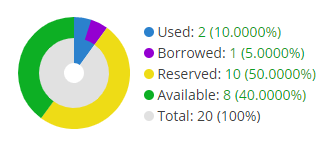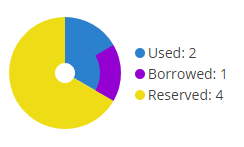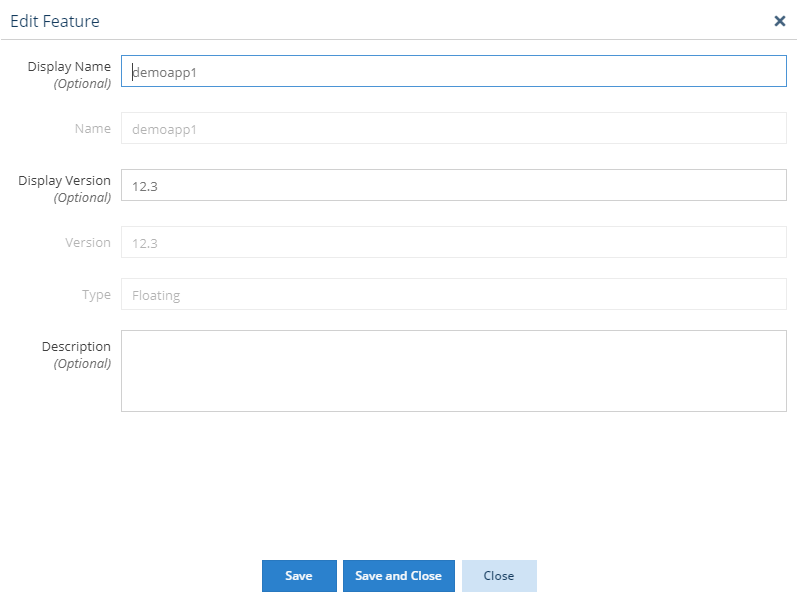The information on this page refers to License Statistics v6.22 and newer, which changed labels in the General Information panel to improve clarity. If you are using a version previous to v6.22, see documentation for previous versions. |
This page gives details about general usage of feature reports, including how to use the General Information area at the top of reports; identify feature version/type; control feature visibility, and edit features.
General feature information
All feature usage pages include a General Information area at the top of the page.
To choose the feature for which to view statistics, use the License Server and Feature pick lists in the General Information area at the top of the page. You can select either an individual license server or a license server group from the License Servers pick list. Some pages also let you select "All" license servers/features for viewing. After selecting the license server/license server group, the Feature pick list will then contain all features within that license server/license server group for you to choose from.
The General Information area shows identifying information for the selected feature (which can be edited), including:
- The feature's name, version, and type (see Feature identifiers, below).
- Information about the feature, such as statistics totals and the last update time.
- A current count of licenses used, borrowed and reserved, and (if not unlimited) the total number of licenses and the total available licenses remaining (the total licenses minus the number of used and reserved licenses).
Notes:
The color-coding of the text used for "Last Update Time" indicates the minutes elapsed since the last update time:
Minutes elapsed since last update time Color indicator 0 - 10 Green
10 - 20 Orange 20 or more Red - When the total number of licenses for the feature is known (that is, not unlimited), the number of remaining available licenses is shown as "Available" in the license usage gauge.
- If there are unlimited licenses for the feature, the license usage gauge will not include the total or available number of licenses or utilization percentages, since they are not applicable, as illustrated below.
Expired feature indicators
A warning icon next to the count of Used, Borrowed, and Reserved licenses in the General Information area of the Features pages indicates that you are using old licenses that have expired. This happens in cases where:
- The feature expiration date has passed
- The count of active licenses is other than 0
A warning icon for expired features with active licenses is also visible in the Used column of the Feature Usage grid.
Feature identifiers
Throughout License Statistics, features shown in lists include a separate entry for each version of that feature, and are named feature_version. Versioning provides a finer granularity to report results, which is useful when you have multiple versions of particular features that you want to track individually. For example, under IBM LUM, the Catia MD2 application cost varies depending on version, so Feature Versioning can help when considering budget for one version versus another version.
Feature names in lists also include the feature type, which can be Floating, Nodelocked, or Token. Note that if a given feature has more than one type, it will be listed once for each type.
For example, say you have a feature called F1, for which you have a floating installation of version 1.0 and both a node-locked and floating installation of version 2.0. This would appear in Feature lists as follows:
F1 (v1.0, Floating)
F1 (v2.0, Floating)
F1 (v2.0, Nodelocked)
In grids such as License Server Current Usage, feature identifiers are displayed in three separate columns: Name, Version, and Type. If a given feature has more than one type, it will be listed in usage grids once for each type.
Hiding a feature
You can hide the currently selected feature by clicking the Hide icon in the upper right of the General Information title bar.
Editing a feature
You can edit the currently selected feature's information that displays in the Features pages by clicking the Edit icon in the upper right of the General Information title bar.
The Edit Feature dialog opens.
Using the Edit Feature dialog, you can enter/edit the following optional information for the feature:
| Field | Description |
|---|---|
| Display Name | A name for the feature that will be shown in reports. The actual feature name (reported by the license server, and shown in the Name field in this dialog) will be shown in reports if the Display Name is unspecified. |
| Display Version | A version for the feature that will be shown in reports. The actual feature version (reported by the license server, and shown in the Version field in this dialog) will be shown in reports if the Display Version is unspecified. |
| Description | A description for the feature that will be shown in reports. |