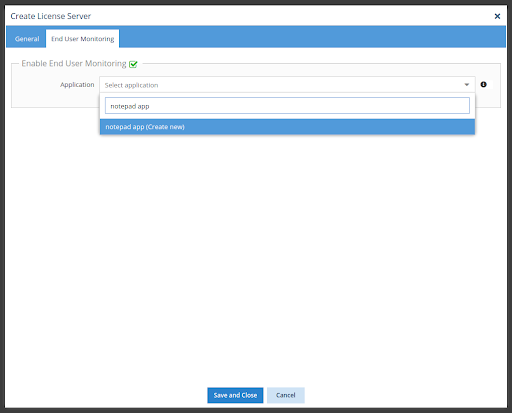The information on this page refers to License Statistics v6.13 and newer, which introduced Application Monitoring. Application Monitoring may be used only with the new licensing model (2019). |
To use Application Monitoring, you must:
- Install License Statistics Agent and connect it to the License Statistics server.
- Add one or more Agent groups, if none have yet been added.
- Configure the applications to be monitored, as described in this section.
Adding applications for Application Monitoring
After you have connected License Statistics Agent to the License Statistics server and added one or more Agent groups, you can configure applications to be monitored, as described below. You can add the application using the License Server page or by using the Application Monitoring page. The following sections describe each method.
Add License Server with Application to be monitored
- Go to Administration -> License Servers -> General tab -> Add button.
- The license server is enabled by default. You can toggle this option on and off as needed.
- From the License Manager Type drop-down list, choose "Application."
- Click Next to proceed to the End User Monitoring tab.
- Enable End User Monitoring is checked by default. You can toggle this option on and off as needed.
- From the Application drop-down list:
- Select an existing application to monitor:
Or: - Type the name of a new application to monitor:
- Complete the basic configuration for the application, including the name that you want to use for the application in reports; the executable name, an optional description, and which Agent groups will be monitoring the application.
- Click Save to close the configuration dialog, and then click Save and Close to add the new License Server and return to the License Servers page.
- You will now see under the General tab that the new application has been added for monitoring. In our illustration, we've configured Application Monitoring to gather usage details about the "notepad app" application being monitored by Agents that belong to the groups "Test Group" and "Test Group 2."
Add application directly
You can add an application to be monitored directly from the Administration options.
- Select Application Monitoring under the Administration section in the left pane.
- Click Add. The Add Application form opens.
- Click Next to proceed to the Monitoring tab.
- Click Next to add the new License Server that will be used by the application. The License Manager Type is already set to "Application."
- Click Next to proceed to the License Harvesting tab, and optionally, set up License Harvesting for the application.
- Click Save to save the configuration and return to the Applications page. You will see that the new application has been created and is included in the Applications grid.