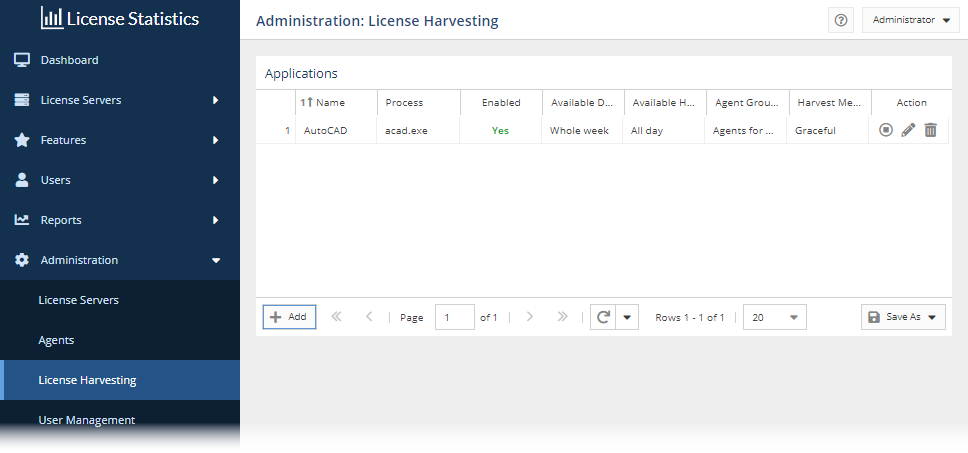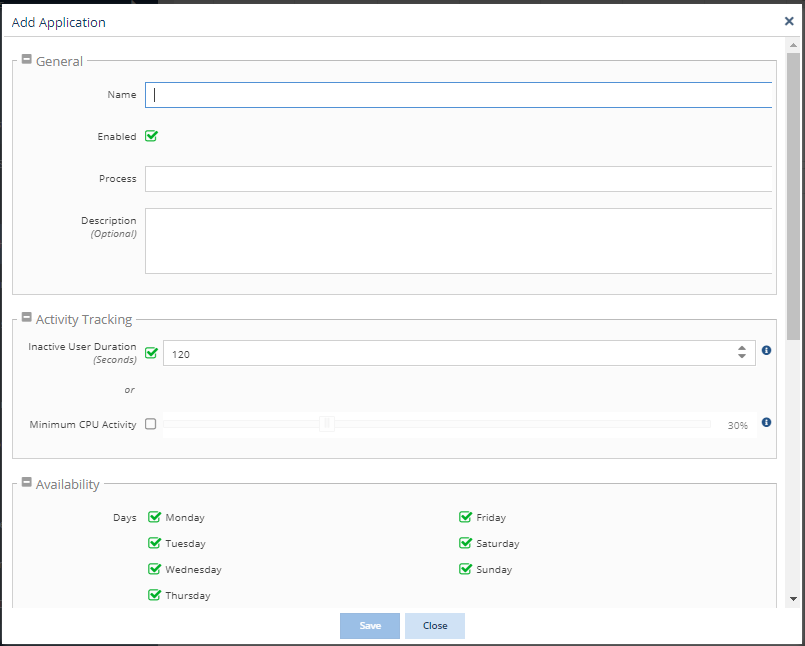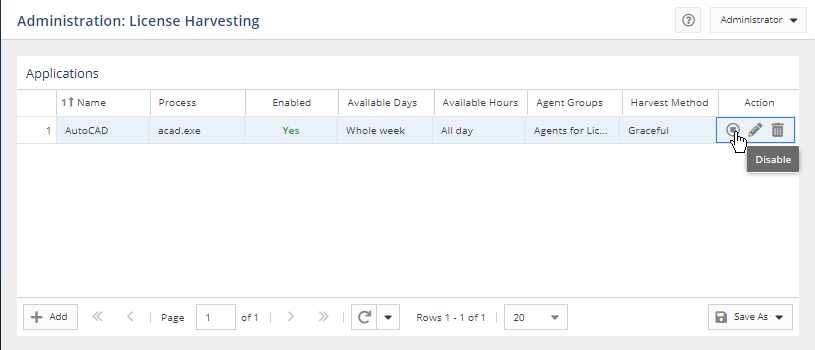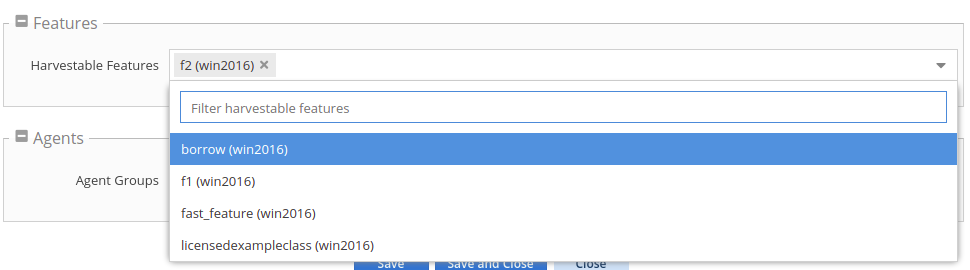The information on this page refers to License Statistics v6.10 and newer, which introduced remote session closing for features. License Harvesting may be used only with the new licensing model (2019). |
To use Application Monitoring, you must:
- Install License Statistics Agent and connect it to the License Statistics server.
- Add one or more Agent groups, if none have yet been added.
- Configure the applications to be monitored for License Harvesting, as described in this section.
Configuring applications for License Harvesting
After you have connected License Statistics Agent to the License Statistics server and added one or more Agent groups, you can configure applications to use License Harvesting, as described below.
- Select License Harvesting under the Administration section in the left pane.
- Click the Add button located in the left bottom corner of the grid. The Add Application form opens.
Complete the application configuration settings, as described in the table below.
After the application is configured, click Save at the bottom of the page. You return to the Administration: License Harvesting page.
- The application will be enabled by default. You may disable/enable the application using the toggle in the row's Action area.
Application configuration settings
The settings for configuring an application for License Harvesting include the following.
| Setting | Description |
|---|---|
| General settings | |
| Name | The License Statistics display name for the application. This name must match the executable name, and is case-sensitive. |
| Enabled | Toggle on to enable License Harvesting for the application. |
| Process | The name of the application process on the end-user host. |
| Description | Optional description for the application. |
| Activity Tracking | |
| Inactive User Duration | When toggled on, the maximum amount of time (in seconds) that the application is allowed to be idle (the user is not actively using the application), after which the License Harvesting procedure will begin for that application. You may either type the number of seconds, or use the increase/decrease arrows to adjust the number of seconds. This setting may be used alone or together with the Minimum CPU Activity setting. |
| Minimum CPU Activity | When toggled on, the minimum percentage of CPU usage allowed for the application, after which the License Harvesting procedure will begin for that application. Use the slider to increase/decrease the percentage. This setting may be used alone or together with the Inactive User Duration setting. |
| Availability | |
| Days | Days of the week that the application is available for use. For example, if you want to exclude weekend days from the times that the application can be used, you would toggle off Saturday and Sunday. |
| From/To | Time range (24-hour clock) that the application is available for use. For example, if you want to limit the hours of usage from 7 a.m. to 7 p.m., you would enter From: 07:00 To: 19:00. You may either type the time or select it from the drop-down list. |
| User Confirmation | |
| Confirmation Required | When toggled on, when License Harvesting detects that the application is in an idle state, a confirmation message will be sent to the end-user asking them to confirm closing the application. When this option is not toggled on, the application will be closed immediately with no alert to the end-user. |
| Confirmation Timeout | This option may be toggled on only when Confirmation Required has been toggled on. When this option is toggled on, it sets the time (in seconds) to display the confirmation message to the user, after which License Harvesting will automatically close the application. When this option is not toggled on, the user confirmation alert will remain on the end-user's machine until the end-user dismisses the alert. |
| Harvesting | |
| Release Method | Toggle to either Graceful or Forced method of releasing the application license due to idle state. The Graceful method asks the application to close, but allows the application to wait and remain open if there is user action required to resolve unsaved state questions or confirmations. The Force method immediately closes the application and ignores any unsaved state questions or confirmations. |
| Graceful Wait Time | Applies only when using Graceful release method. When toggled on, the time (in seconds) to wait for unsaved state questions or confirmations to be resolved, after which the application will be forced to close. When not toggled on, the application will remain open indefinitely if there are unsaved state questions or confirmations needed. |
| Features | |
| Harvestable Features | Allows remote session closing for features of applications configured for License Harvesting. When a feature has been enabled for harvesting, after License Harvesting closes an application on the end-user host, License Statistics will automatically force the session to release on the corresponding license server and return the license to the available pool. This setting is applicable only for LM-X and FlexNet license manager types. |
| Agents | |
| Agent Groups | One or more Agents groups that will be used to enable License Harvesting for the configured application. The group must already exist. |
Configuration scenarios
The following table illustrates combinations of configuration settings that serve end-user experiences ranging from the least to most aggressive handling of license harvesting.
- The most gentle end-user experience (intensity level 1) uses the Graceful release method combined with confirmations that have indefinite wait times.
- The most abrupt end-user experience (intensity level 8) employs the Force release method, which does not allow for any user confirmation/timeout periods.
Intensity | User Confirmation | User Confirmation Timeout | Graceful Release Method | Graceful Timeout | Force Release Method |
|---|---|---|---|---|---|
1 | - | ||||
2 | - | ||||
3 | - | ||||
4 | - | - | |||
5 | - | - | |||
| 6 | - | - | |||
7 | - | - | |||
8 | - | - | - |
= enabled
= disabled - = not applicable
Considerations for using Graceful timeout
The Graceful release method is similar to closing the application using its Close button. For most applications, the Graceful release method results in an indefinite wait for the user to respond to a prompt to close the application. However, some applications may handle the request from License Harvester differently than the Close button, any may perform custom operations or fail to save the current state. Since License Harvester is set up for all applications instead of individual applications (and therefore License Statistics is not able to monitor how individual applications behave), be sure to test results for each application being monitored and apply the correct intensity level for your needs.
If an application does not save the state automatically, consider using intensity level 1, which most closely simulates an infinite popup prompt from the application to save the state, including:
- Prompting the user to close the application, but won't close the application without the user's confirmation
- Keeping the confirmation prompt open with no timeout
- Enabling the user to postpone closing the application or to save the state manually and then close the application
Enabling remote closing for features
You can enable remote session closing for individual features of applications being monitored by License Harvesting.
When a feature has been enabled for harvesting, after License Harvesting closes an application on the end-user host, License Statistics will automatically force the session to release on the corresponding license server and return the license to the available pool.