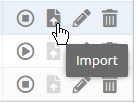The information on this page refers to License Statistics v6.11 and newer, which introduced the import wizard and redesigned the license server data import process. |
You can import license server data to an existing license server. License server data importation is available only when:
- License Statistics supports importing for the license manager type.
- Importing has been enabled in the license server configuration (link).
To import data to a license server:
- Select License Servers from the Administration section in the left panel. (This page is visible only for License Statistics administrator users.)
- Click the Import icon at the right of the row for the license server you want to import data to. (Only license servers that allow importing will have the Import icon enabled.)
The Import License Server dialog opens. - Click Select file... to browse for the file that contains the license server data to import.
- Select the file to import to the license server. License Statistics will parse and validate the data.
- Click Upload.
A message will appear to indicate success or failure of the upload. (If the upload did not succeed, check that the correct file was selected and try the selection again.) - Click the Import tab. Only the import options applicable to the selected file will appear on this page.
- Adjust the settings as needed, and then click Import.
<Additional notes and links to summarize>