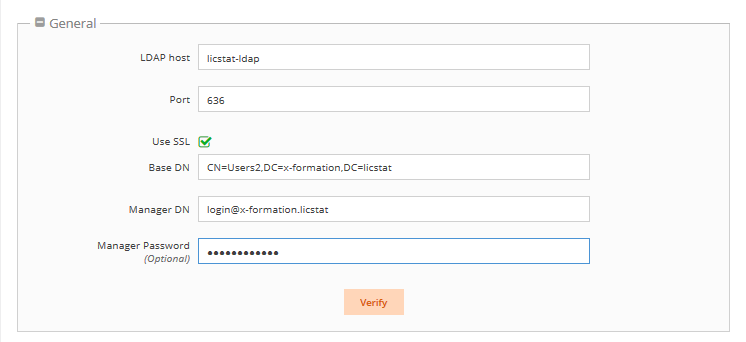The information on this page refers to License Statistics 6.0 and newer, which introduced a new user interface (UI). If you are using a version previous to v6.0, see documentation for previous versions. |
To access LDAP configuration settings, select LDAP Configuration under the Administration section. (This page is visible only for License Statistics administrator users.) The following sections describe how to configure LDAP using the LDAP Configuration page. Also see Importing LDAP user groups for more details on this topic.
Setting up connection to LDAP
In the General section of the LDAP Configuration page:
- Enter the appropriate information for connecting to your LDAP server. An example setup is shown in the screenshot below.
- LDAP Host: The hostname of the LDAP server.
- Port: The port for the LDAP server. The default is 389.
- Use SSL: Check this box if you would like to connect to your LDAP server over SSL protocol. If using SSL, see Enabling LDAP over SSL for further setup information.
- Base DN: The base DN (Distinguished Name) under which to search for users. (See Testing LDAP settings for more information on obtaining the base DN.)
- Manager DN: The DN for the manager account to be used for initial binding (authentication).
- Manager Password: The password for the manager account.
- Click Verify to ensure that your connection to the LDAP server works as expected. A message will indicate whether the test was successful. If the test is not successful, make the needed changes to the setup, save the changes, and retest the connection.
- See Testing LDAP settings for more information on verifying your LDAP settings.
Enabling LDAP import
License Statistics lets you import user groups you have defined in an LDAP directory. Importing your user groups from LDAP eliminates the need to create user groups manually, which can be time consuming if you have a large number of users. For more information, see Importing LDAP user groups.
To enable LDAP import:
- Check the "Enable LDAP Import" checkbox to enable importing user groups you have defined in an LDAP directory.
- Optionally, you may enter a filter for the import to limit the data that is imported.
- Click Verify to ensure that your connection to the LDAP server works as expected. A message will indicate whether the test was successful. If the test is not successful, make the needed changes to the setup, save the changes, and retest the connection.
Automating user account creation using LDAP
You can automate License Statistics user account creation using the user accounts you already have defined in an LDAP directory.
Enabling automatic account creation using LDAP eliminates the potentially time-consuming task of adding users manually in License Statistics. With the LDAP option enabled, users simply log into License Statistics using their username and password that is stored in Active Directory.
To enable automatic user account creation using LDAP:
- Check the "Automatic account creation using LDAP" checkbox to enable importing user groups you have defined in an LDAP directory.
- Optionally, you may enter a filter for the import to limit the accounts that are automatically created.
- Click Verify to ensure that your connection to the LDAP server works as expected. A message will indicate whether the test was successful. If the test is not successful, make the needed changes to the setup, save the changes, and retest the connection.
If you turn the LDAP account creation option off, and you have turned on the users who have already logged into License Statistics using their Active Directory user will retain the ability to use their login. However, no new login attempts using LDAP user accounts will be possible.
If you have enabled LDAP, when you create users you can check the Authenticate through LDAP option for user authentication (see Creating a new user in Managing License Statistics users).