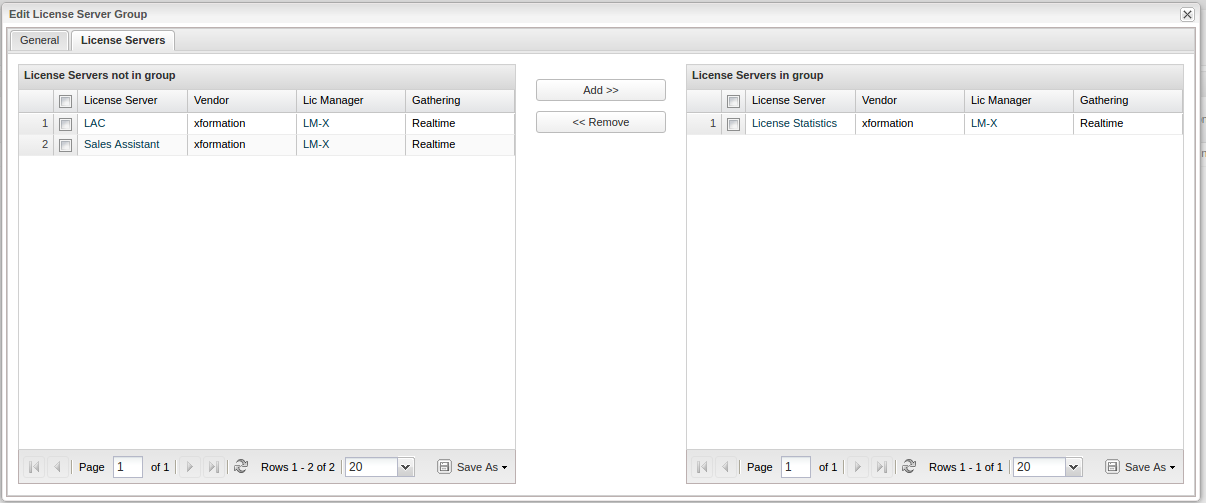The information on this page refers to License Statistics v4.6 or newer, which added license server groups. If you are using an earlier version, please refer to the documentation relevant to your version: v4.3 - v4.5 documentation; v4.0 and previous documentation. |
To create and manage License Statistics user, host, and license server groups, use the User Groups, Host Groups, and License Server Groups tabs on the Administration page. (This page is visible only for License Statistics administrator users.)
Creating and editing groups is the same for all group types, as described below.
To create a new group and add/remove group members:
- Open the User Groups, Host Groups, or License Server Groups tab, depending on the type of group you want to create.
- At the bottom of the Groups table, click Add New.
- In the General tab of the Create Group dialog that appears, enter the group name and, if desired, a description.
- Click Next to continue to the Users/Hosts/License Servers tab, where you select group members.
This tab contains two tables: the "not in group" table on the left lists all members that are not included in the group (which will be all members, initially), and the "in group" table on the right lists all members included in the group, as shown below. - In the "not in group" table on the left, check the box next to the users/hosts/license servers you want to add to the group. You can select as many users/hosts/license servers as needed. (To select all users/hosts/license servers, click in the checkbox in the header row, above the individual user/host/license server entries.)
For license server groups, the selected members must have the same vendor and gathering type (Realtime or Imported). For FlexNet, vendors with the same daemon are treated as having the same vendor, so they can be grouped. (See FlexNet vendor daemons for a list of daemons and the vendors they serve licenses for.) - Click Add to add the members to the group. The members are moved to the "in group" table on the right. You can also drag and drop the user/host/server of your choice from the table on the left to the table on the right.
- To remove members from the group, select members from the "in group" table on the right in the same way as described above, and click Remove. The removed group members are listed again in the "not in group" table on the left.
- After you have added all members to the group, click Save to save the group and close the dialog.
Note that:
- The user/host/license server can be added to as many other groups as desired.
- For license server groups, if a user hides individual license servers that are included in a group, the group will still be visible.
- For user groups, LDAP information is given but is not editable.
- For license server groups, the server you want to drag to the table on the right must have the same vendor and gathering type as the servers in the "in group" table.
- Your selections are saved as preferences for the next time you log into License Statistics using the same login.
To edit a group:
- Select the desired group from the User/Host/License Server Group drop-down list.
- Click Edit.
- Make the desired changes to the group name and/or description, and click Submit to accept the changes.
To delete a group:
- Select the desired group from the User/Host/License Server Group drop-down list.
- Click Remove.