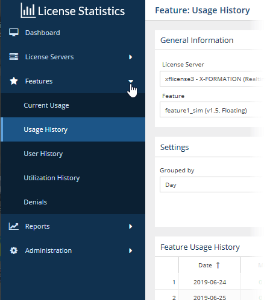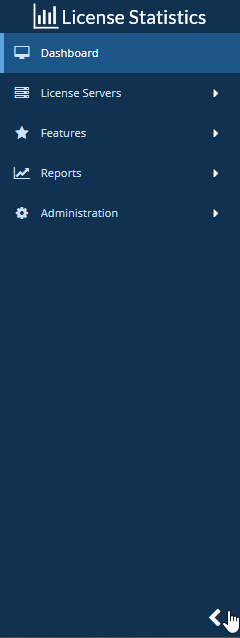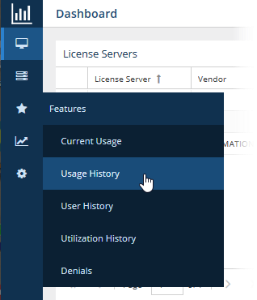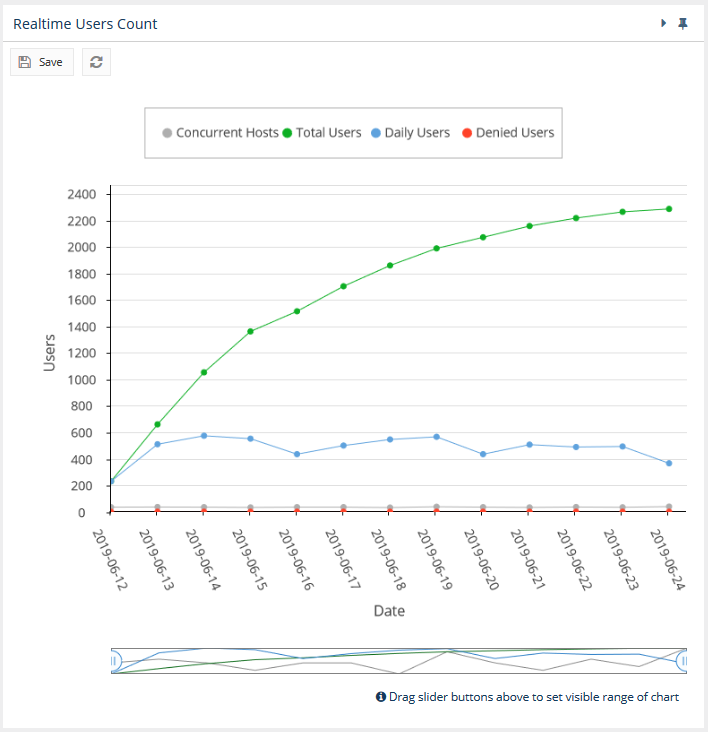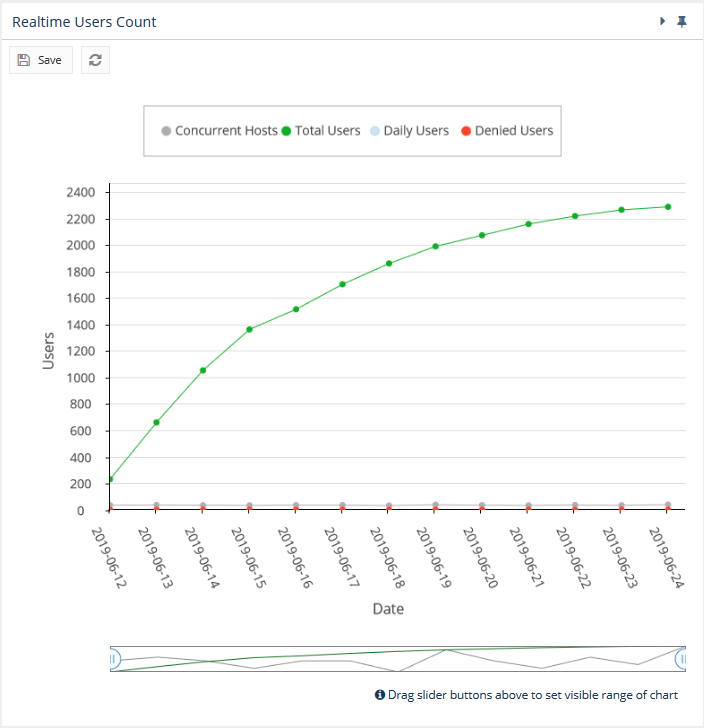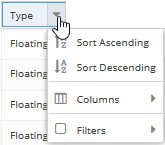The information on this page refers to License Statistics 6.0 and newer, which introduced a new user interface (UI). If you are using a version previous to v6.0, see documentation for previous versions. |
License Statistics UI pages are intuitive to work with and include many features that help you quickly find and view the information most important to you, including the following features.
Navigation
Navigation is done using the left pane of the application window. Click on the arrows to expand/collapse sections and click on items under the sections to switch to that page. The following illustration shows switching to the "Features: Usage History" page.
You can expand and collapse the navigation pane using the expand/collapse arrow at the bottom of the pane.
When the navigation pane is collapsed, icons remain so you can still navigate to desired pages:
Limiting pick list content
When selecting a license server or feature from a list, a filter area at the top of the list lets you narrow the list by typing the name of the server or feature you want to select. As you type, the list will display only the server or feature names that include the text you have entered. For example, you can type "lo" or "host" to more easily find "localhost" in a list of license servers.
Collapsing/expanding areas
The Dashboard, License Server, and Features pages include collapsible areas that let you control how much information is displayed on the page at one time. These areas have a collapse/expand arrow on the right side of the title bar. You can collapse/expand these areas by clicking on the collapse/expand arrow or simply by clicking anywhere on the title bar. (You can also expand/collapse the navigation pane as described above.)
Showing/hiding graph data
You can click on the labels of License Statistics graphs to show/hide the data for that label. For example, the illustration below shows graph lines for all the data that is labeled at the top of the chart:
The following example shows the result of clicking on the "Daily Users" label, which hides its graph line in the chart and grays out the label color. To re-display a hidden graph line, simply click its label again.
For some charts, you can show particular portions of the timeline included in the chart by dragging the sliders located below the chart. There are two sliders; one on each end of the slider area. You can move the individual sliders by holding the mouse button directly on the slider, as shown below.
You can also move both sliders at once by holding and dragging between the sliders.
The area between the sliders is like a "window" on the timeline. In the example above, the sliders have been moved to show only the middle part of the chart's timeline.
Sorting and filtering grid content
You can sort and filter grid content to see only data that is important to you.
- License Statistics grids may be sorted by any column by clicking on the column title. Clicking again will sort the column in reverse order (ascending/descending).
Grid columns have additional viewing and sorting controls that are accessible by hovering over the column heading and then clicking on the arrow that appears at the right side of the column heading.
Options include:
- Sort in ascending/descending order
- Hide/show columns (select the Columns option, then toggle the list of columns on/off)
- Limit the grid contents (select Filters and then select the available options, or enter text for text fields)
- The filters you apply and the number of rows you select to display in the grid will also be used when downloading the data to a file. For some pages, these settings are also used in the graph content.
- Use the settings at the bottom of the grid to select pages and control the number of rows to display per page (20 - 1000).
Persistent page settings per user
Throughout License Statistics pages, some user settings persist. As you move from tab to tab and when you close and reopen License Statistics, the settings you make will remain. For example, if you collapse the "Select License Server and Feature," "Advanced Filtering," and "General Information" panels in one tab of the Features page, these panels will still be collapsed in other tabs and the next time you log into License Statistics.
For more information, see User preferences.