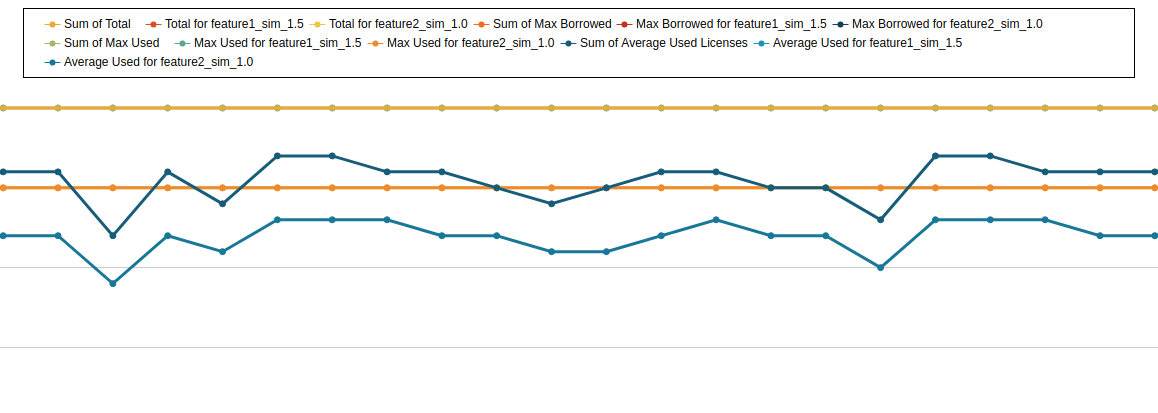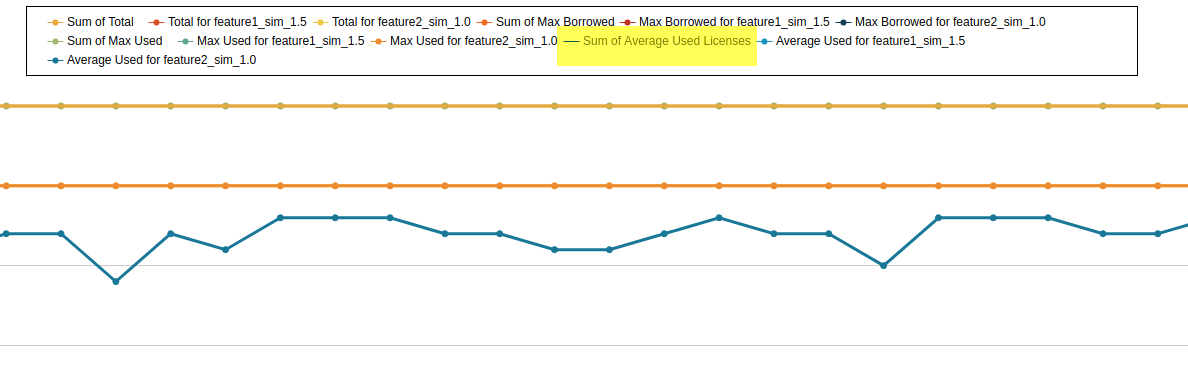License Statistics UI pages are intuitive to work with and include many features that help you quickly find and view the information most important to you, including the following features.
Note: Customizing License Statistics pages with different colors, graphics, etc. is currently not supported.
Limiting pick list content
From a license server or feature pick list, you can begin typing the name of the server or feature you want to select. The list will display only the server or feature names that match what you have entered. For example, you can type "lo" to easily find "localhost" in the list of license servers.
Collapsing/expanding areas
The Dashboard, License Server, and Features pages include collapsible areas that let you control how much information is displayed on the page at one time. These areas have a collapse/expand arrow on the right side of the title bar. You can collapse/expand these areas by clicking on the collapse/expand arrow or simply by clicking anywhere on the title bar.
Showing/hiding graph lines
You can click on the labels of License Statistics graphs to show/hide the data for that label. For example, the illustration below shows graph lines for all the data that is labeled at the top of the chart:
The following example shows the result of clicking on the "Sum of Average Used Licenses" label, which hides its graph line in the chart and grays out the label. To redisplay a hidden graph line, simply click its label again.
Sorting and filtering grid content
You can sort and filter grid content to see only data that is important to you.
- License Statistics grids on Dashboard, License Server, and Features pages may be sorted by any column by clicking on the column title.
- Grid columns have additional viewing and sorting controls that are accessible by clicking on the arrow at the right side of any column (which appears when you hover over the column title bar).
- You can sort a column in ascending/descending order.
- You can hide/show individual columns by selecting Columns, then toggling columns on/off as desired.
- You can limit the grid contents by entering data in the "Filters" search box (text for text fields or greater/less than/equal to values in number fields).
- Grids have a setting at the bottom of the grid to indicate the number of rows to display.
- The filters you apply and the number of rows you select to display in the grid will also be used when downloading the data to a file. For some pages, these settings are also used in the graph content.
Persistent page settings per user
Throughout License Statistics pages, some user settings persist. As you move from tab to tab and when you close and reopen License Statistics (based on your user, not the machine you are using), the settings you make will remain. For example, if you collapse the "Select License Server and Feature," "Advanced Filtering," and "General Information" panels in one tab of the Features page, these panels will still be collapsed in other tabs and the next time you log into License Statistics. Your user preferences are saved in the database and are associated with your login credentials, so your settings will be the same regardless which computer you use to login to License Statistics.
For more information, see User preferences.