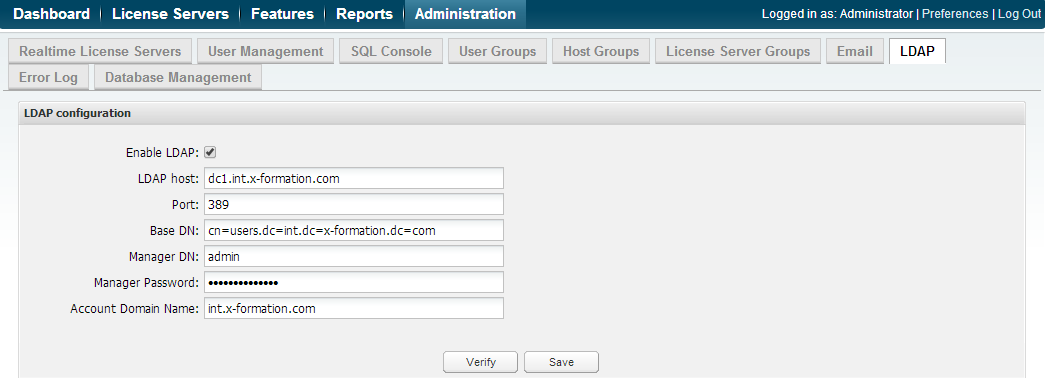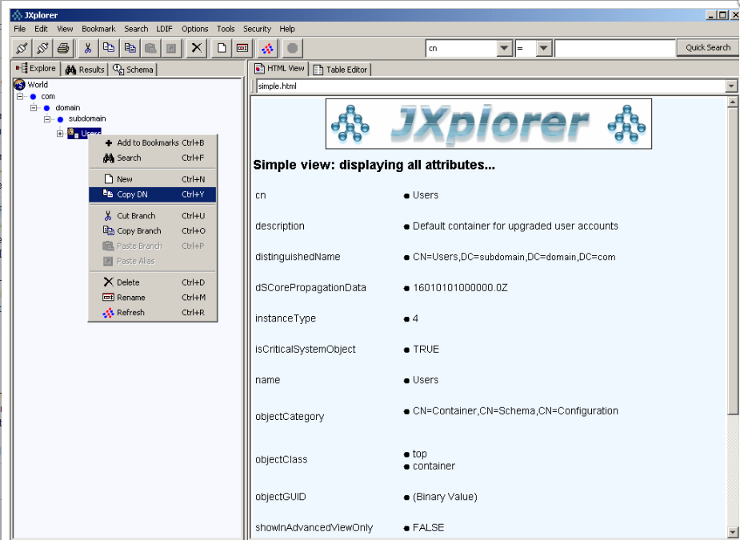License Statistics lets you connect to an LDAP server to access user accounts (see Automating user account creation using LDAP) and user groups you have defined in an LDAP directory (see Importing LDAP user groups).
Currently, License Statistics has been tested only with Microsoft Active Directory. You may use other LDAP directories, but they are untested with License Statistics at this time. The following instructions for setting up LDAP apply to Active Directory, but may be used as a basis for connecting to other LDAP directories.
To set up connection to LDAP:
- Select the LDAP tab from the Administration page.
- Toggle on Enable LDAP to allow the connection to the LDAP server. (You can toggle this box off if you want to suspend the LDAP connection at any time.)
- Enter the appropriate information for connecting to your LDAP server. An example setup is shown in the screenshot below. Also see the following section, LDAP settings, for more information.
- LDAP Host: The hostname of the LDAP server.
- Port: The port for the LDAP server. The default is 389.
- Base DN: The base DN (Distinguished Name) under which to search for users. (See LDAP settings, below, for more information on obtaining the base DN.)
- Manager DN: The DN for the manager account to be used for initial binding (authentication).
- Manager Password: The password for the manager account.
- Account Domain Name: The sub-domain of the LDAP directory.
- User Filter: The filter for locating users.
- Save your settings.
- Enter a valid username and password in the Test connection area and click Verify to ensure that your connection to the LDAP server works as expected. A message will indicate whether the test was successful. If the test is not successful, make the needed changes to the setup, save the changes, and retest the connection.
LDAP settings
A tool such as Jxplorer is an excellent way to test your LDAP settings. Using such a tool can save a lot of time when configuring License Statistics, because you can test that credentials and other settings are correct.
You can also use JXplorer to copy the DN from LDAP, as shown below, then paste the string into License Statisitc's Base DN box instead of typing it. When selecting the base DN, it's important to choose the path in the tree that contains the groups you want to see in License Statistics for reporting usage.
To learn more about LDAP, see http://en.wikipedia.org/wiki/LDAP.