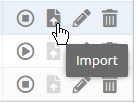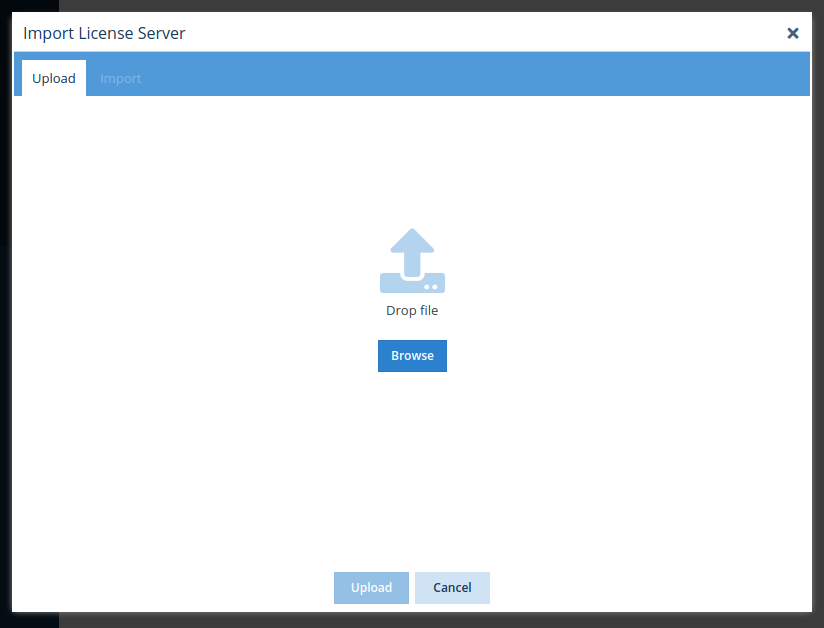The information on this page refers to License Statistics v6.13 and newer, which introduced dragging and dropping files for upload. If you are using a version previous to v6.13, see documentation for previous versions. |
You can import license server data to an existing license server. License server data importation is available only when:
- License Statistics supports importing for the license manager type.
- Importing has been enabled in the license server configuration.
The instructions below describe importing data using the License Statistics UI. You can also use the API to import license server data.
To import data to a license server:
- Select License Servers from the Administration section in the left panel. (This page is visible only for License Statistics administrator users.)
- Click the Import icon at the right of the row for the license server you want to import data to. (Only license servers that allow importing will have the Import icon enabled.)
The Import License Server dialog opens. - Click Browse... to browse for the file that contains the license server data to import, or drag and drop the file into the dialog.
- Select the file to import to the license server.
- Click Upload. License Statistics will parse and validate the data.
A message will appear to indicate success or failure of the upload. (If the upload did not succeed, check that the correct file was selected and try the selection again.) - The Import tab opens upon successful upload. Only the import options applicable to the selected file will appear on this page.
- Adjust the settings (described below) as needed, and then click Import.
Import settings
The settings in the Import tab include the following.
Gathering Data
You can toggle on/off gathering of Usage and/or Denials data from the file. Only applicable choices are shown; for example, if the file contains only Denials data, only the Denials toggle will be shown.
If the toggles are visible but are unavailable to enable, this is due to licensing issues (for example, your licensing does not allow for importing or there are not enough available user/host/server licenses to import the data without exceeded the limit). In such cases, a tooltip on the field(s) will indicate why the field is disabled (for example, "Import disabled due to reaching the license limit.")
Date Range
The Date Range is the entire range for the file by default. You may select a more limited range using the calendar (start/end dates are inclusive).
Click Reset to return the range to the original date range for the file.
Note that when Remote Monitoring is enabled for the license server, importing is limited to data that is at least 15 minutes old. If a file with newer data is imported, an error will occur. In this case, you can either wait 15 minutes or select an older date range.
Merge Policy
Select from the following merge policy options:
- Reject: If the imported data overlaps with existing data in License Statistics, the entire import will be canceled.
- Replace: If the imported data overlaps with existing data in License Statistics, the existing data will be replaced with the import data.
- Merge: If the imported data overlaps with existing data in License Statistics, the data will be merged to avoid duplicates. Applies to Denials only.
- Only Newer: If the imported data overlaps with existing data in License Statistics, only data newer than existing data will be imported.