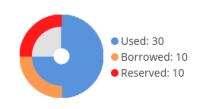The information on this page refers to License Statistics v6.14 and newer, which reorganized reports. If you are using a version previous to v6.14, see Removed Features. Also note that for a limited time, the old menu structure in the License Statistics UI will be retained, so if you cannot locate what you're looking for with the new menu structure, you can try locating it using the old structure. |
The pages under the Features section in the left navigation pane let you see realtime data and historical statistics for the features you are monitoring. You can also click on feature names in grids (for example, a grid that has been pinned to the Dashboard) to automatically open the Realtime Usage page for that feature. (Note that License Statistics accommodates having multiple servers for one application.)
The feature reports are divided into Realtime and History subsections under the Features section.
Realtime usage reports
Realtime usage reports include the following:
History statistics reports
History statistics reports include the following:
General usage of feature reports
General feature information
All feature usage pages include a General Information area at the top of the page.
To choose the feature for which to view statistics, use the License Server and Feature pick lists in the General Information area at the top of the page. You can select either an individual license server or a license server group from the License Servers pick list. Some pages also let you select "All" license servers/features for viewing. After selecting the license server/license server group, the Feature pick list will then contain all features within that license server/license server group for you to choose from.
The General Information area shows identifying information for the selected feature (which can be edited), including:
- The feature's name, version, and type (see Feature identifiers, below).
- Information about the feature, such as statistics totals and the last update time.
- A current count of licenses used, borrowed and reserved, and (if not unlimited) the total licenses available.
NEED DATA TO PRODUCE AN UPDATED SCREENSHOT IF WE WANT ONE WITH A MORE CURRENT DATE
Notes:
- Expired features are indicated by a warning iconin the chart details on the right of the page, as shown above for Used features.
The color-coding of the text used for "Last Update Time" indicates the minutes elapsed since the last update time:
Minutes elapsed since last update time Color indicator 0 - 10 Green
10 - 20 Orange 20 or more Red - If there are unlimited licenses for the feature, the license usage gauge will not show the total number of licenses or utilization percentages, since they are not applicable, as illustrated below.
Feature identifiers
Throughout License Statistics, features shown in lists include a separate entry for each version of that feature, and are named feature_version. Versioning provides a finer granularity to report results, which is useful when you have multiple versions of particular features that you want to track individually. For example, under IBM LUM, the Catia MD2 application cost varies depending on version, so Feature Versioning can help when considering budget for one version versus another version.
Feature names in lists also include the feature type, which can be Floating, Nodelocked, or Token. Note that if a given feature has more than one type, it will be listed in lists once for each type.
For example, say you have a feature called F1, for which you have a floating installation of version 1.0 and both a node-locked and floating installation of version 2.0. This would appear in Feature lists as follows:
F1_1.0 (Floating)
F1_2.0 (Floating)
F1_2.0 (Nodelocked)
In grids such as License Server Current Usage, feature identifiers are displayed in three separate columns: Name, Version, and Type. If a given feature has more than one type, it will be listed in usage grids once for each type.
Hiding a feature
You can hide the currently selected feature by clicking the Hide icon in the upper right of the General Information title bar.