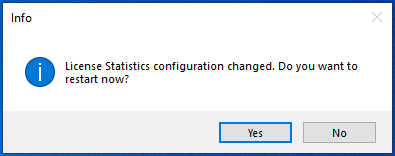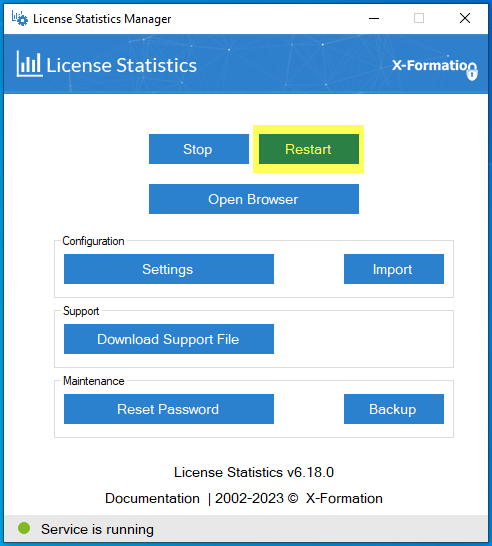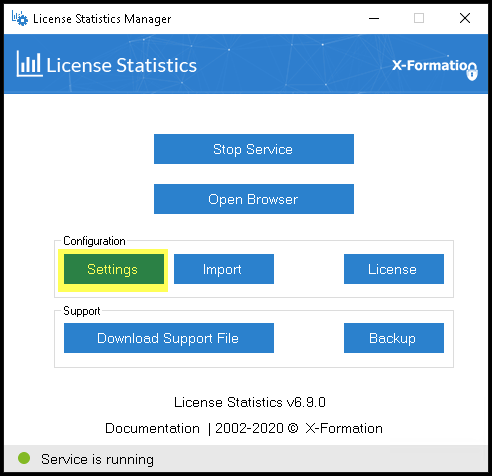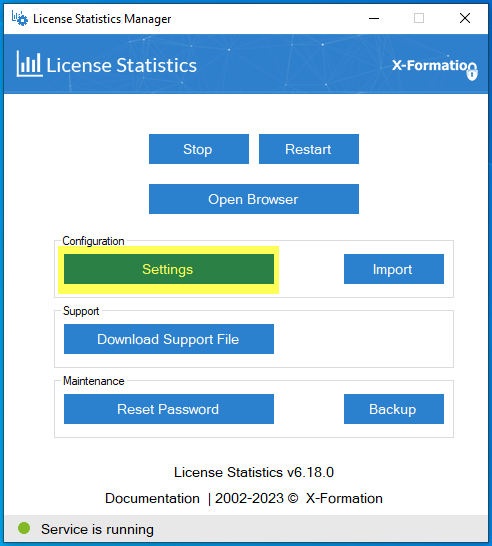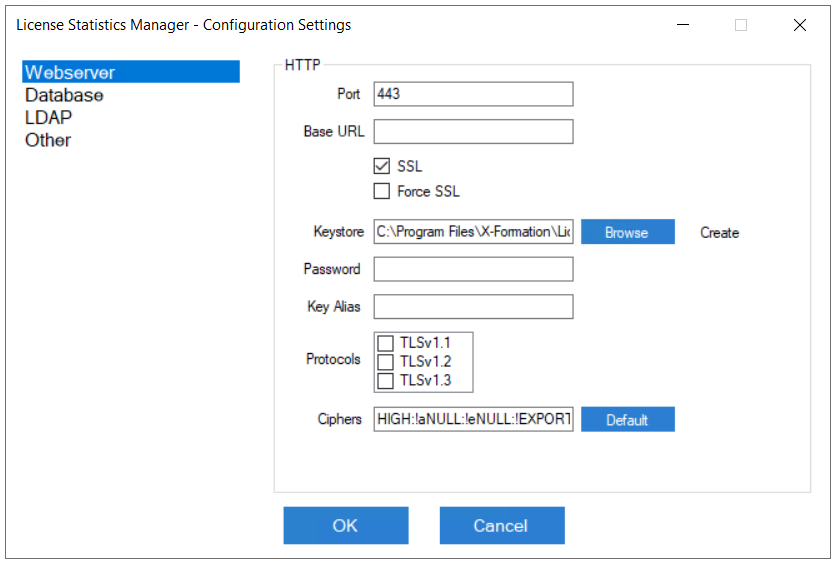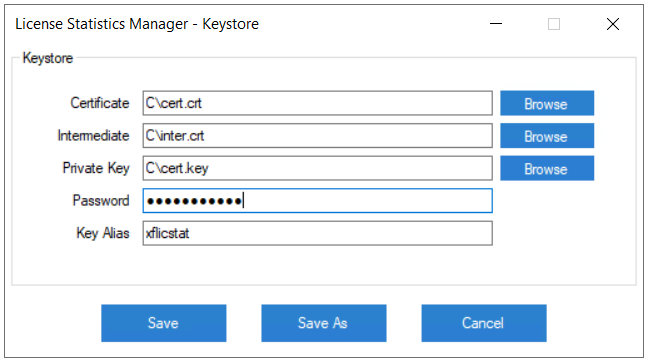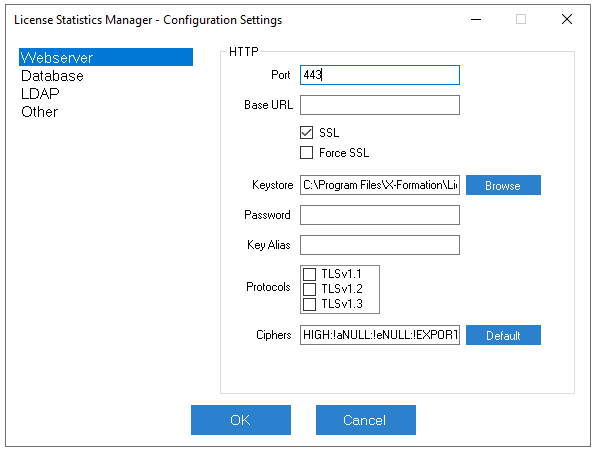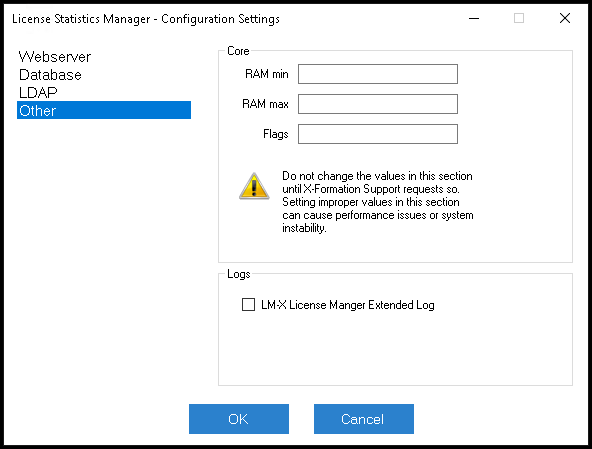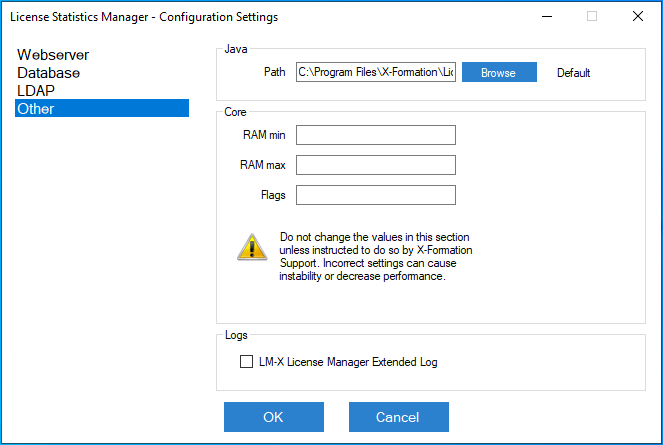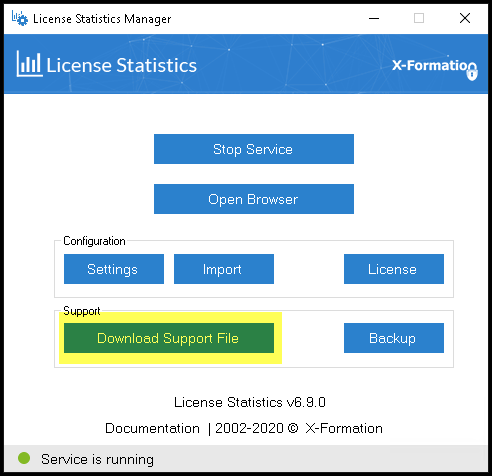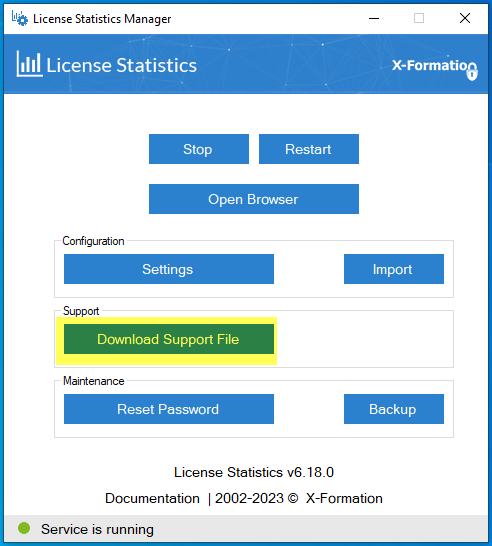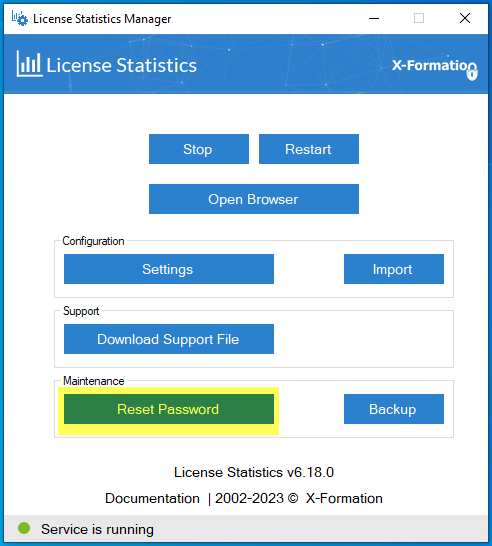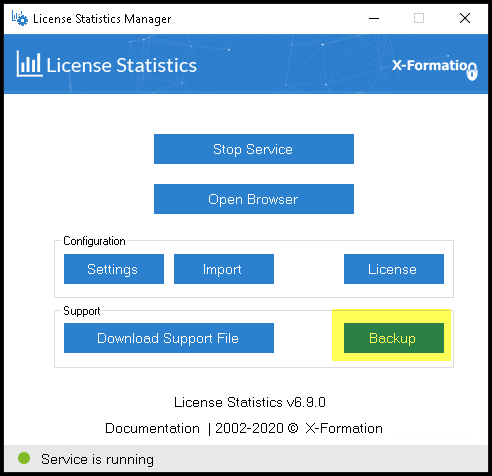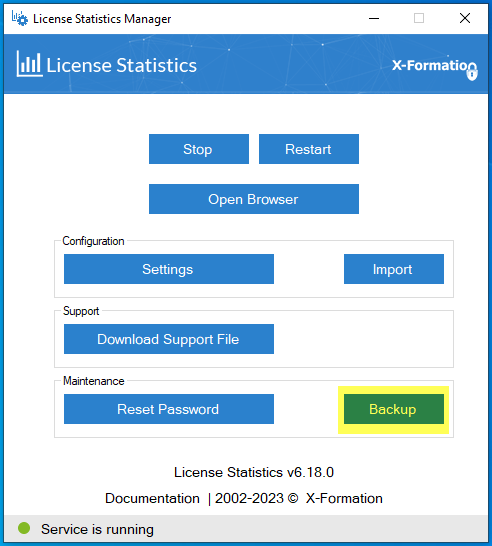...
The information on this page refers to License Statistics v6.9 18 or newer, which introduced added the ability to use restart License Statistics from the License Statistics Manager to backup the database and a new support option for enabling LM-X extended logging (used only if requested by X-Formation Support). (either using a new Restart button or via an alert that is issued if the configuration has changed while License Statistics is running). License Statistics v6.18 also removed the ability to activate licenses using the License Statistics Manager. License activation is now done using the Management tab on the Licensing page or the CLI, which was introduced with v6.18. If you are using a version previous to v6.918, see documentation for previous versions. |
| Info |
|---|
License Statistics Manager is available for Windows installations only. |
| Info |
|---|
License Statistics Manager requires .NET Runtime v4.8. Many Windows installation onlyinstallations have .NET preinstalled; however, if you do not have the .NET platform installed or your version is other than v4.8, download the .NET v4.8 installation from Microsoft at https://dotnet.microsoft.com/en-us/download/dotnet-framework/net48 (direct download link: https://go.microsoft.com/fwlink/?LinkId=2085155) and install it prior to installing License Statistics. For details about preinstalled and supported .NET versions, see Microsoft's documentation at https://docs.microsoft.com/en-us/dotnet/framework/migration-guide/versions-and-dependencies#net-framework-48. |
Before running License Statistics, you must configure it for your specific environment and needs. For Windows installations, the License Statistics Manager, which opens automatically upon completion of the License Statistics installation, guides you through all configuration options, including license setup. For Linux installations, please see Configuring License Statistics.
...
After you have configured License Statistics, you are ready to start it as a service on Windows (see Starting and stopping License Statistics on Windows). If you make changes to the configuration when License Statistics is running, you must restart License Statistics for any changes to the configuration file to take effect.
Using the License Statistics Manager
...
Be sure to review all settings and change them as needed for your environment and preferences.
...
To setup and activate your license:
...
Restarting License Statistics
If you make changes to the configuration when License Statistics is running, you will see a message that asks whether you want to restart License Statistics. You must restart License Statistics for any changes to the configuration to take effect.
You can also restart License Statistics as needed at any time by using the Restart button at the top of the License Statistics Manager.
See License configuration for more details.
Anchor config_settings config_settings
Configuration settings
| config_settings | |
| config_settings |
...
- If you are updating License Statistics from a version prior to v6.6 to v6.6 or newer, or if you're installing License Statistics on a new host, you can use Browse Import under the Configuration area of the License Statistics Manager to locate and import your settings from a backed up xflicstat.cfg file. You should also follow the upgrade instructions in Upgrading License Statistics using an embedded database or Upgrading License Statistics using an external database, as appropriate for your installation.
- If you don't have an existing xflicstat.cfg file, or you prefer to change your settings manually using the License Statistics Manager, click Settings under the Configuration area of the License Statistics Manager to open the Configuration Settings dialog.
The following sections describe the configuration settings available from the License Statistics ManagerConfiguration Settings dialog, including:
- Webserver (HTTP) settings
- Creating a keystore
- License Statistics database settings
- LDAP settings
- Other (miscellaneous) settings
Anchor config_webserver config_webserver
Webserver settings
| config_webserver | |
| config_webserver |
The Webserver settings let you specify your HTTP server information. The Webserver settings also include the ability to create a keystore, described next.
| Anchor | ||||
|---|---|---|---|---|
|
The Webserver settings let you browse for and specify the location of a keystore, or if no keystore exists, to create a keystore using a wizard to guide you. You can also create a keystore manually; however, creating a keystore using the License Statistics Manager wizard simplifies the process.
To create a keystore using the License Statistics Manager wizard:
- To the right of the Keystore field, click Create to open the keystore creation wizard.
Browse for each of the paths that define the information
...
needed to create the keystore, as described below. All fields are required except as noted.
Certificate The certificate file (standalone or bundled with intermediate certificates) Intermediate An optional file with intermediate certificates (provided by CA) Private Key The private key file Password The password for the new keystore that will be created
Key Alias The alias in the keystore for the new key that will be created - Click Save to create the keystore file in the application files,
or
Click Save As to create the keystore in a different location.
After saving the keystore definition, the keystore creation wizard will close, and the HTTP settings will be automatically populated with the specified Keystore path, Password and Key Alias.
Anchor config_db config_db
Database settings
| config_db | |
| config_db |
...
The settings under "Other," including include the Java path, core settings and enabling a toggle for LM-X extended logging, . The settings in the Core section should not be specified changed unless you are instructed to do so by X-Formation Support.
Support options
The License Statistics Manager includes options that assist X-Formation in providing support in case of issues, as described below.
| Anchor | ||||
|---|---|---|---|---|
|
If you experience issues with License Statistics, you should include a support file in your email to X-Formation Support. You can easily produce this file using the Download Support File button in the Support section of the License Statistics Manager. See Reporting a Bug in License Statistics for more information about obtaining support for License Statistics.
| Anchor | ||||
|---|---|---|---|---|
|
You can reset the password for the License Statistics Administrator (admin) user to its default setting (admin) using the Reset Password button in the Maintenance section of the License Statistics Manager. (License Statistics must be running to execute this operation.)
| Anchor | ||||
|---|---|---|---|---|
|
If X-Formation Support requests a backup of the your database, you can create the backup using the Backup button in the Support Maintenance section of the License Statistics Manager. For more information, see also Backing up and restoring an embedded database.