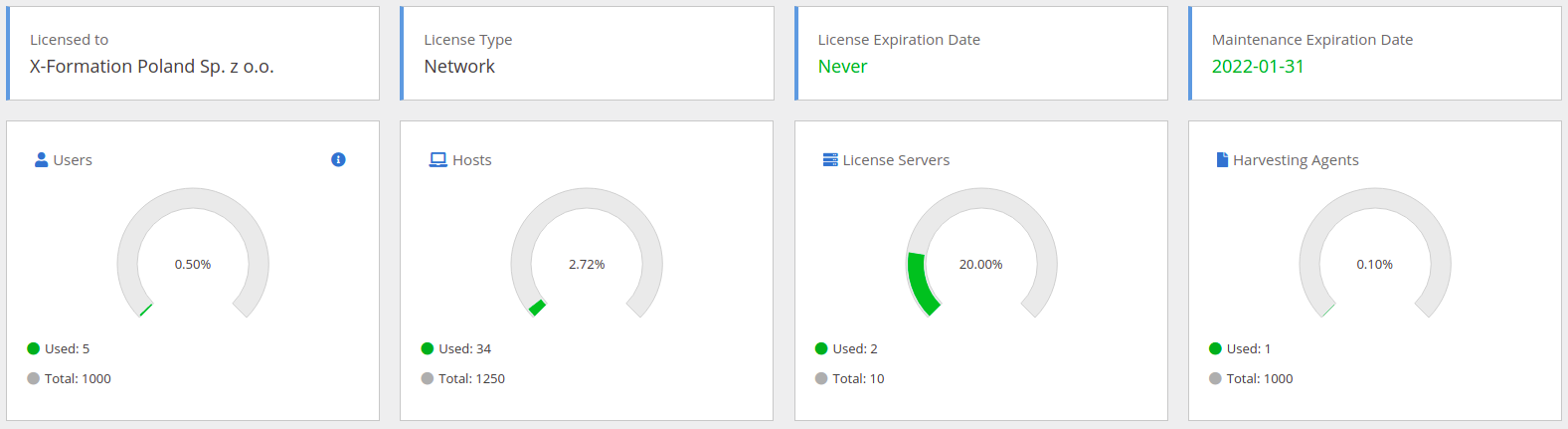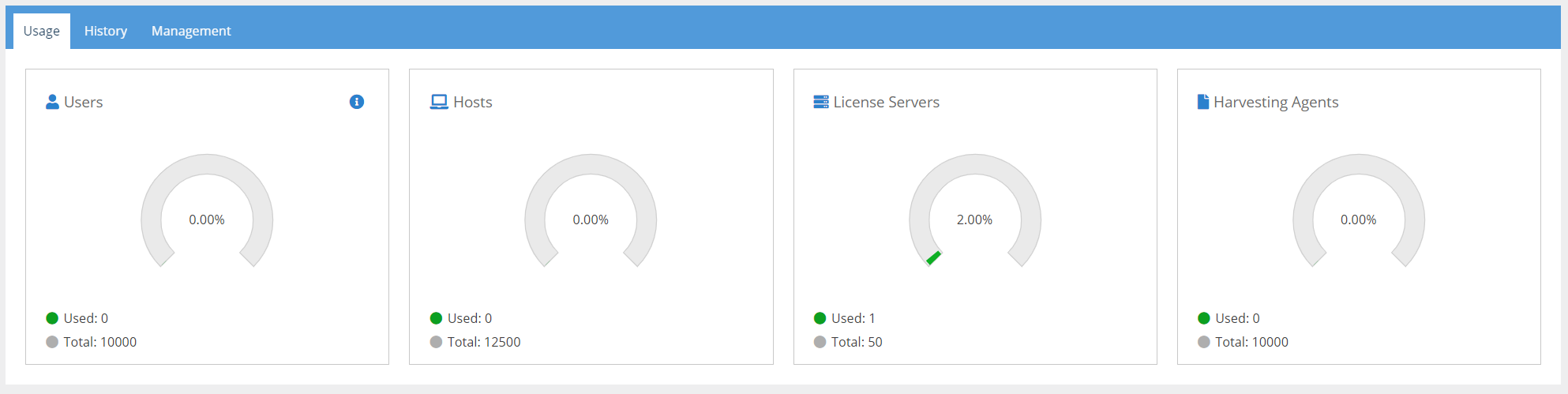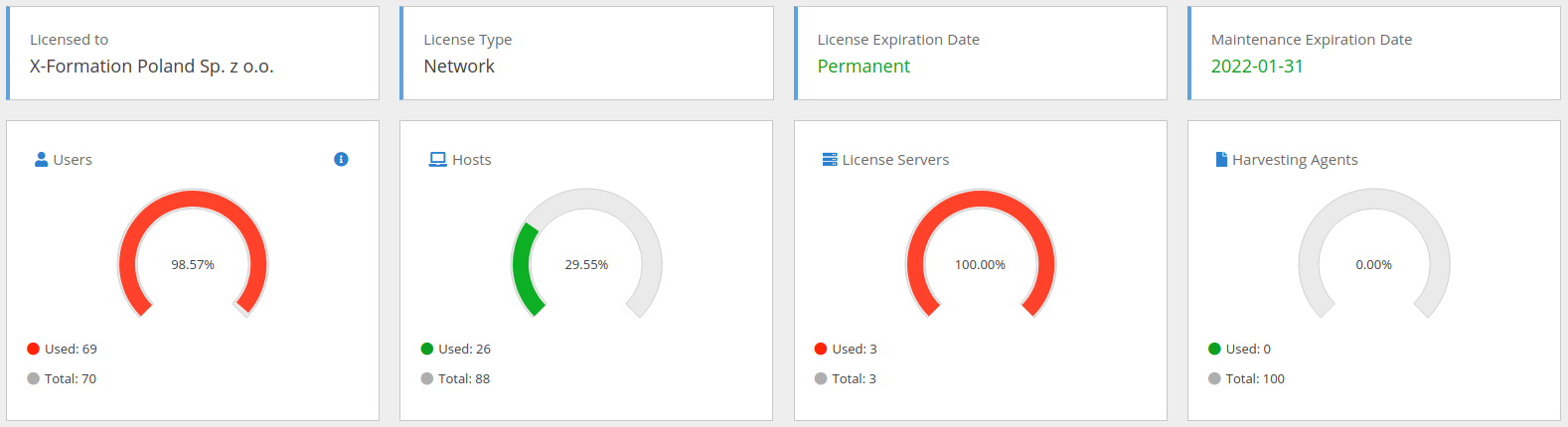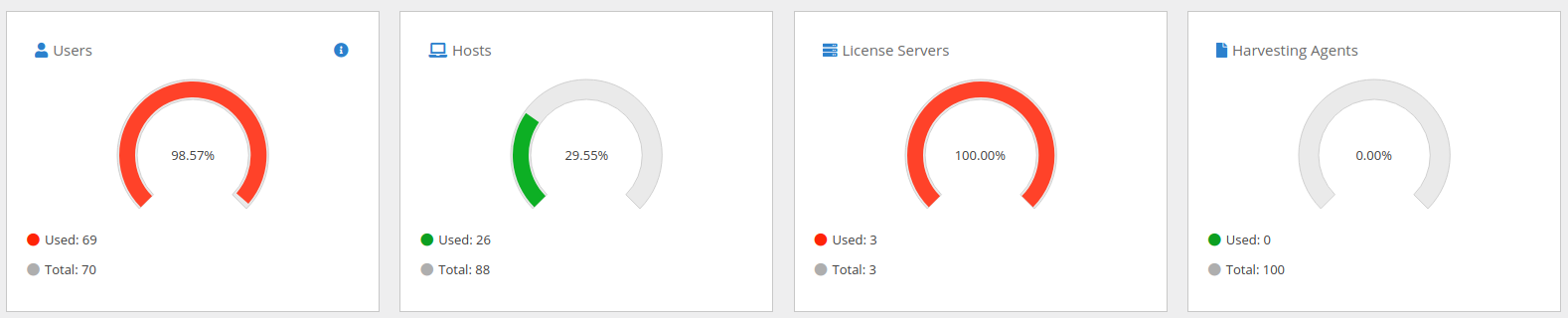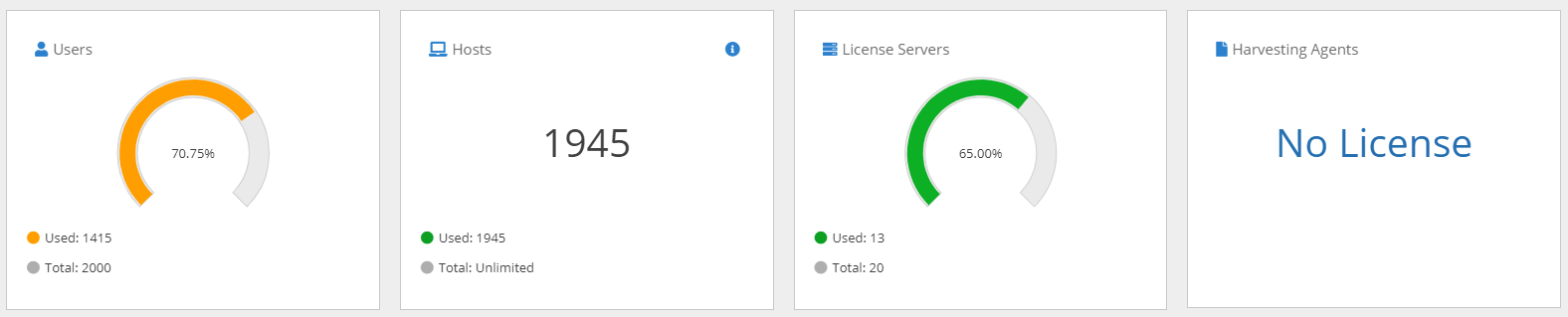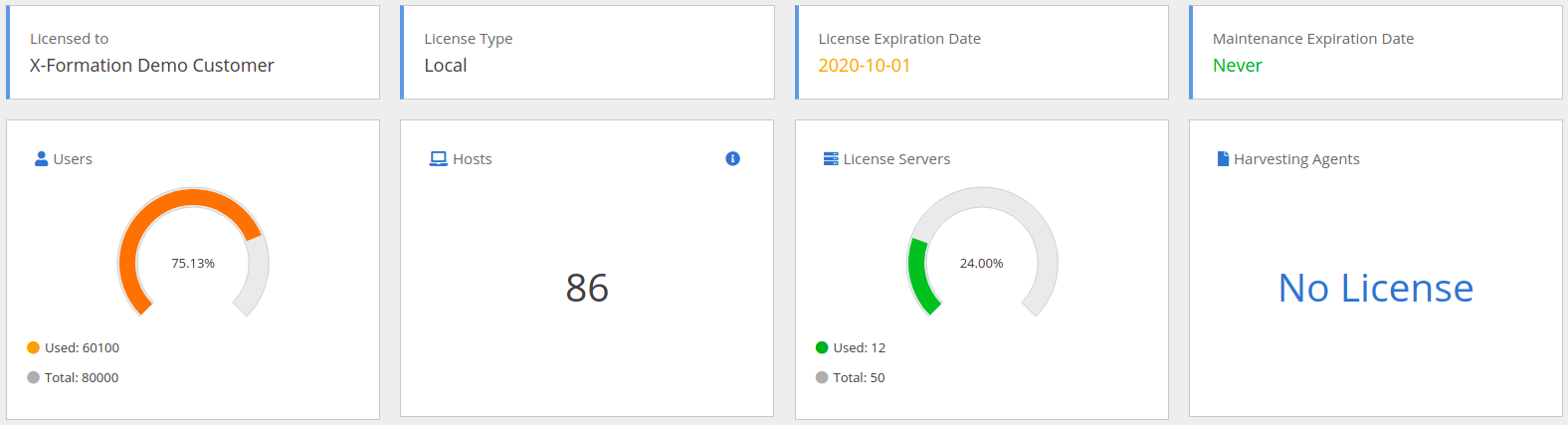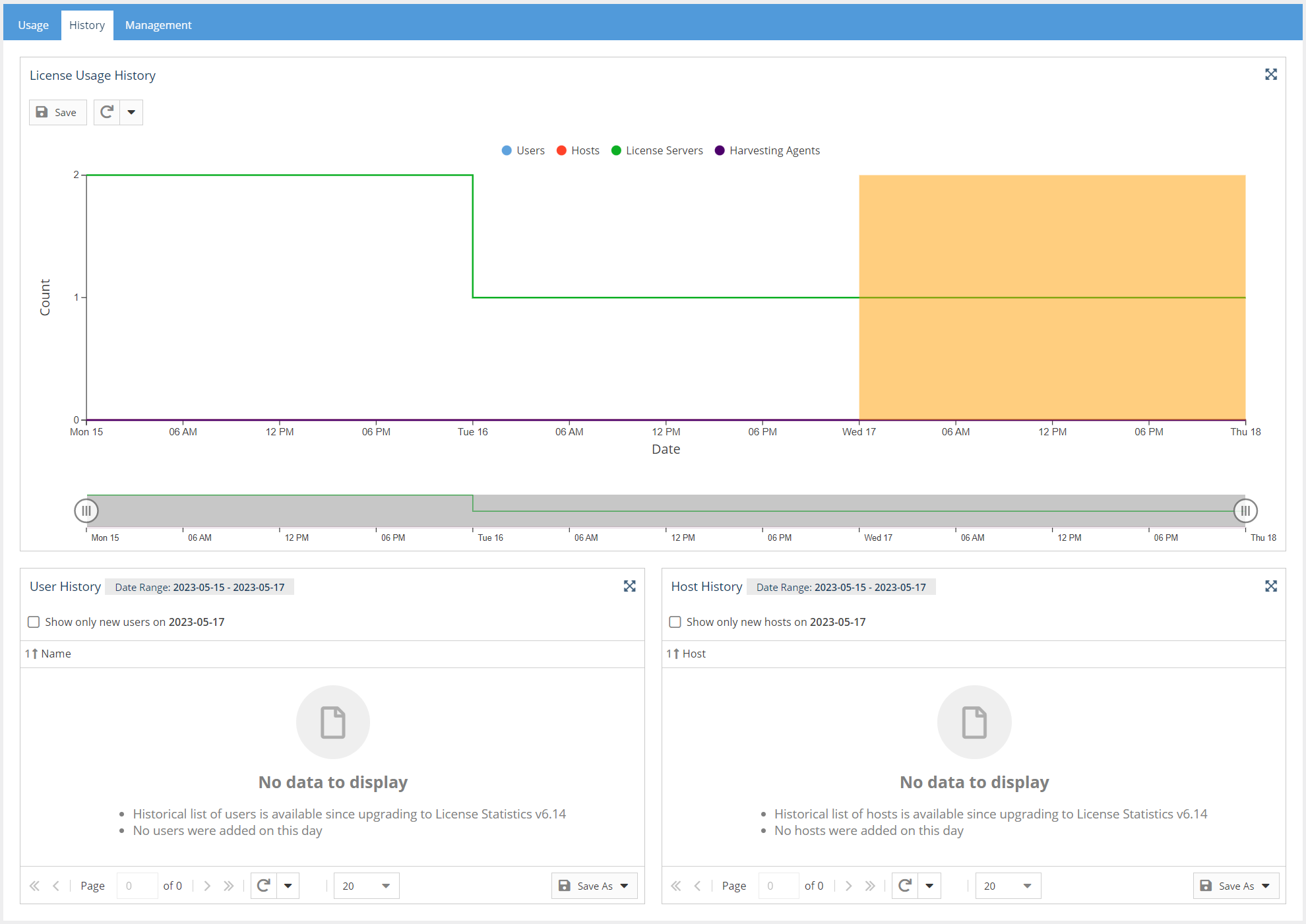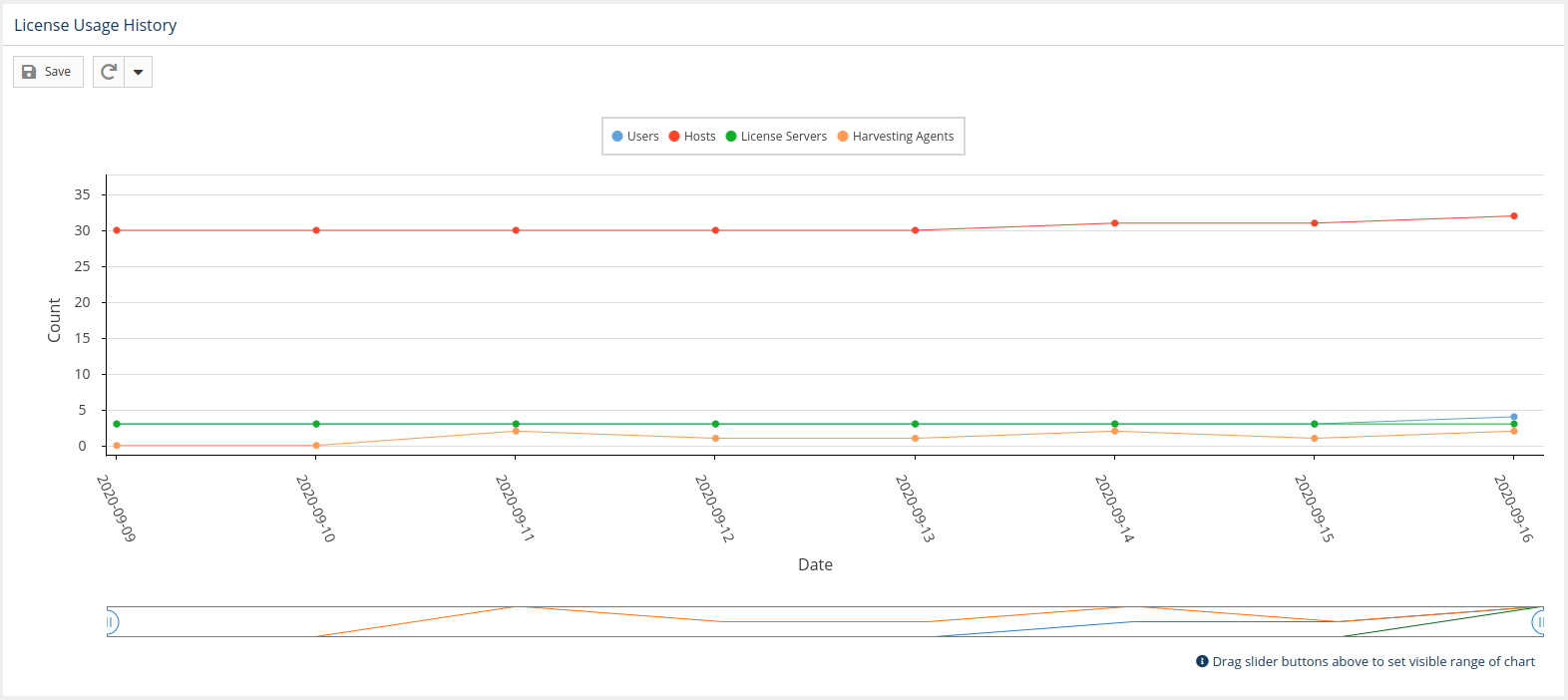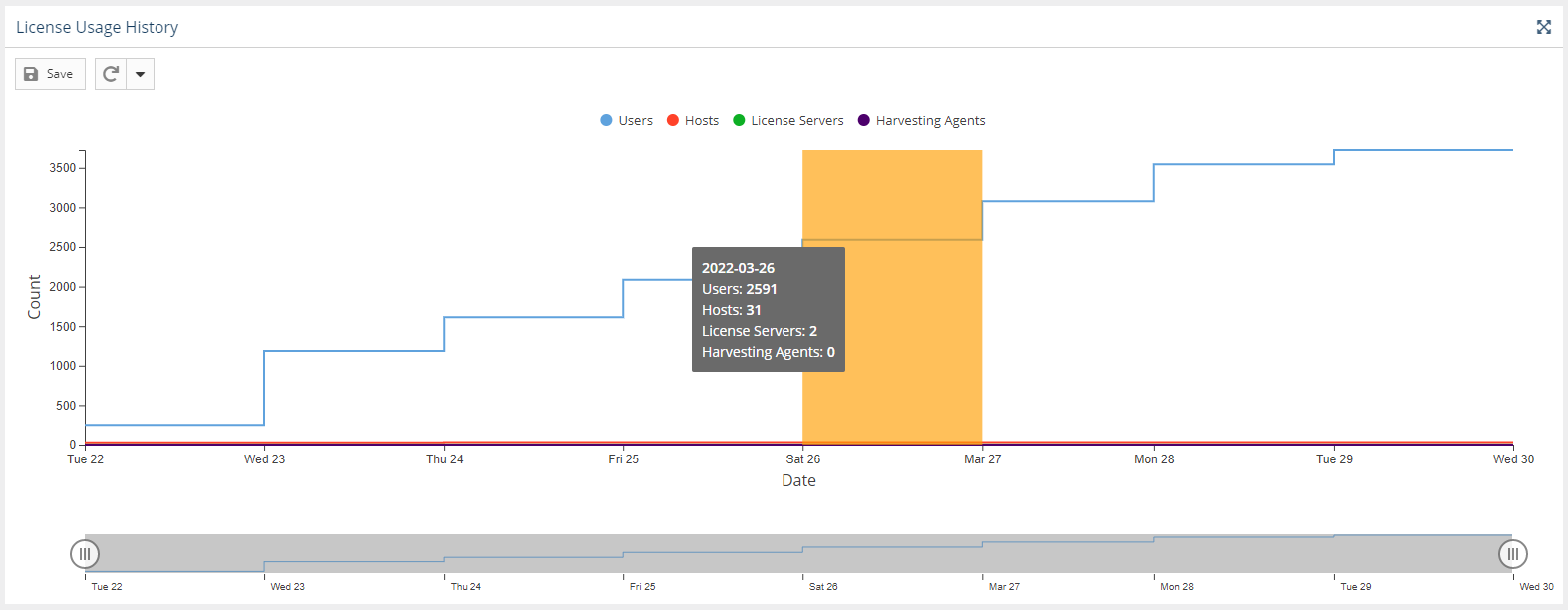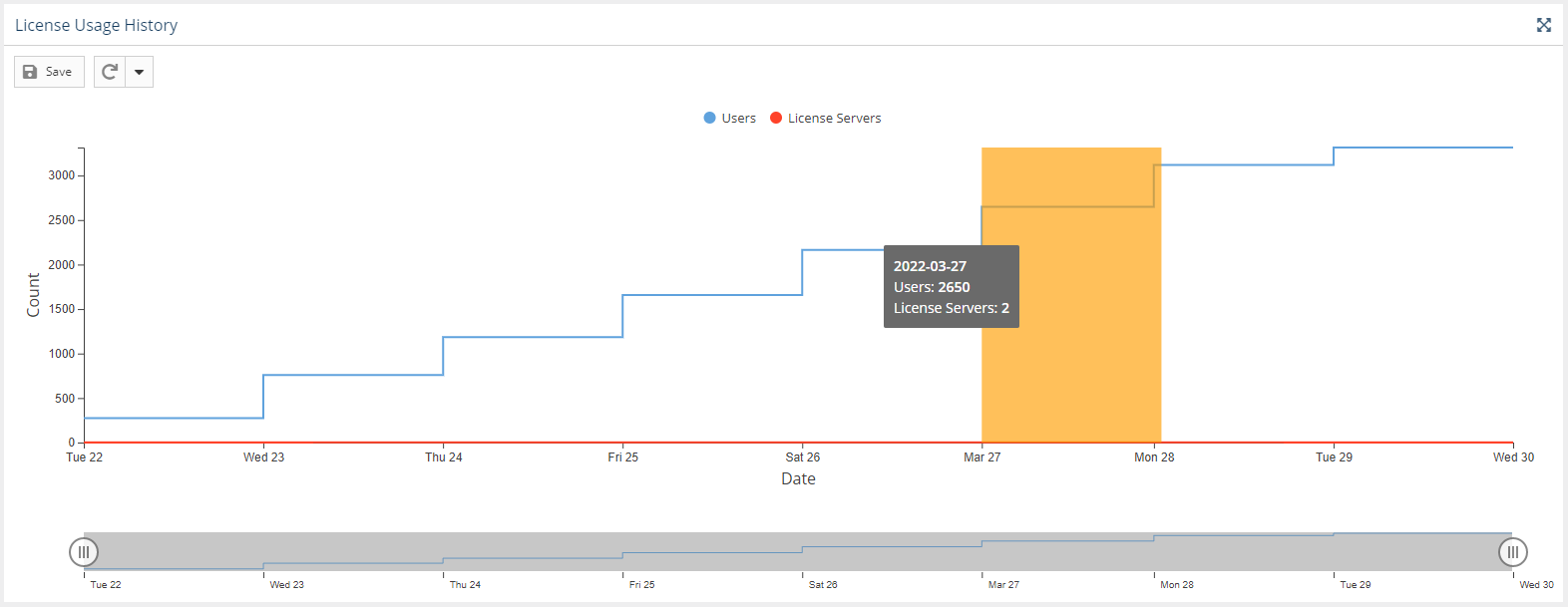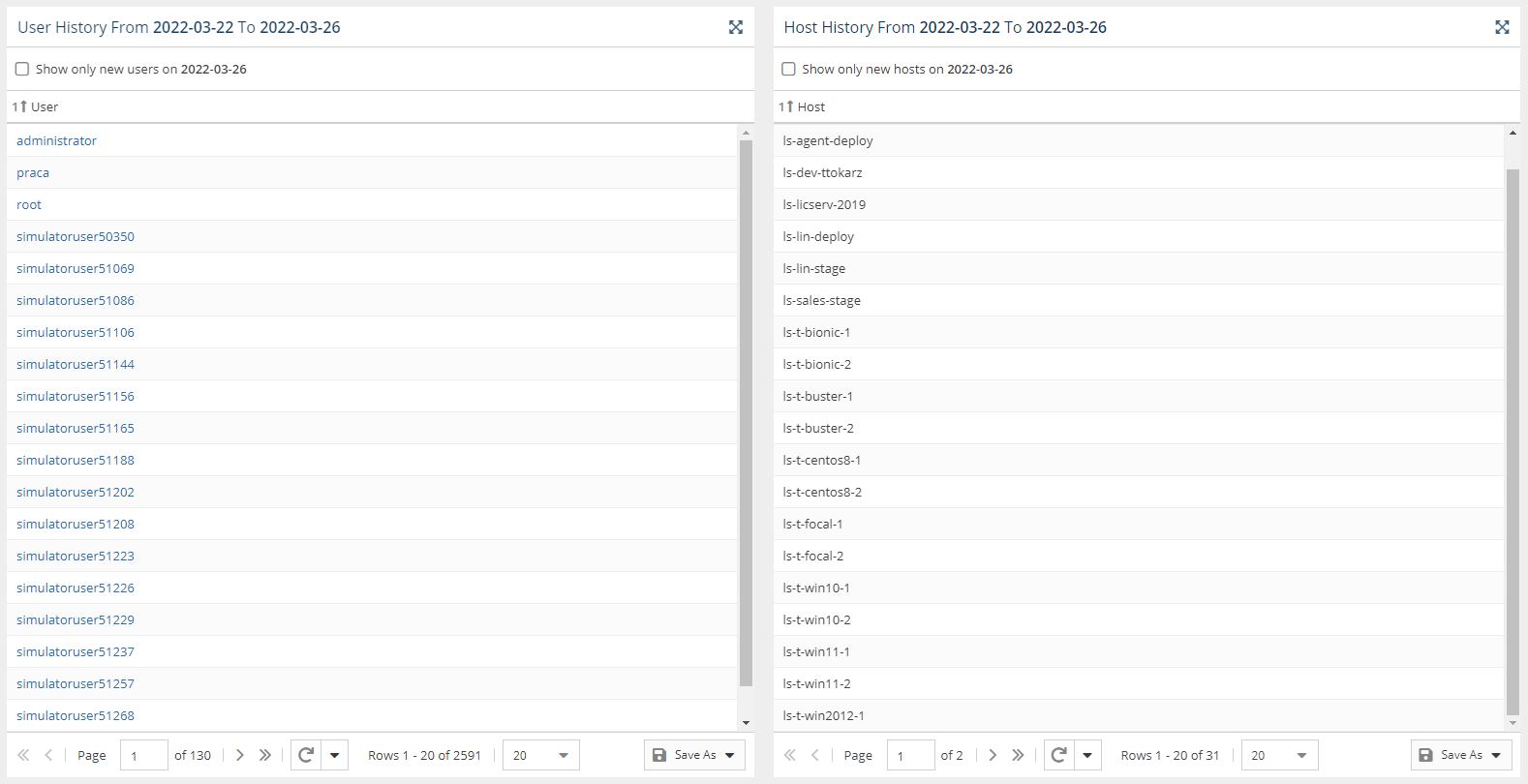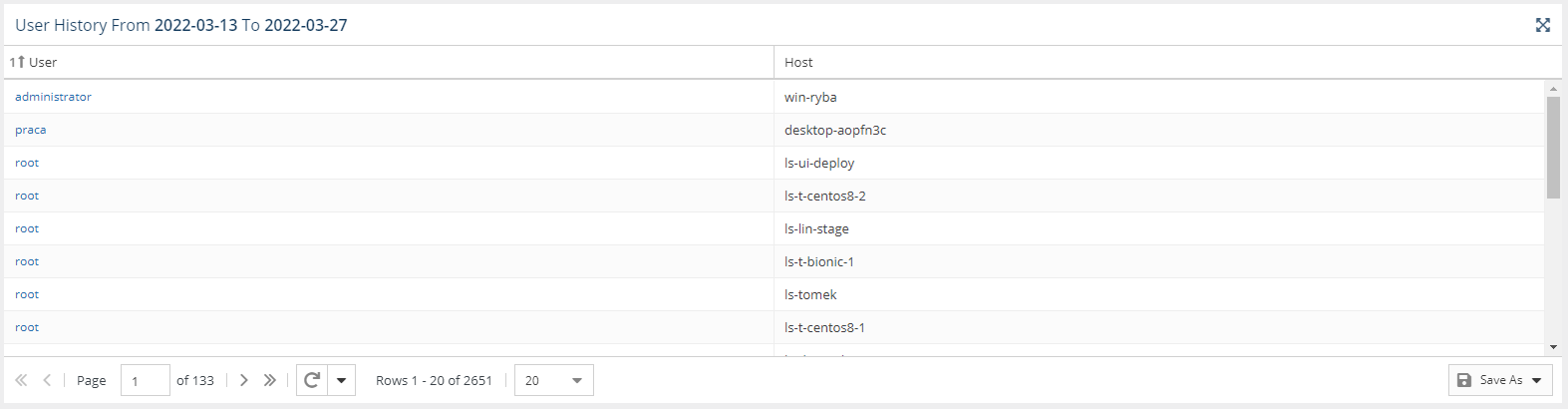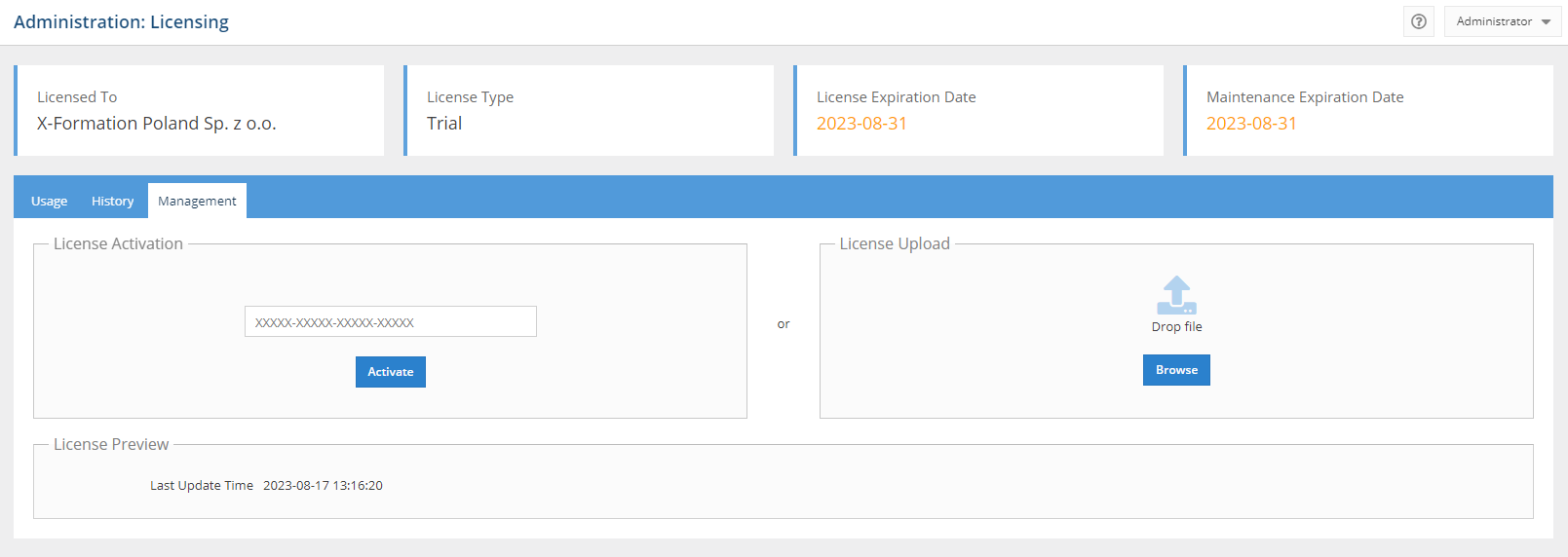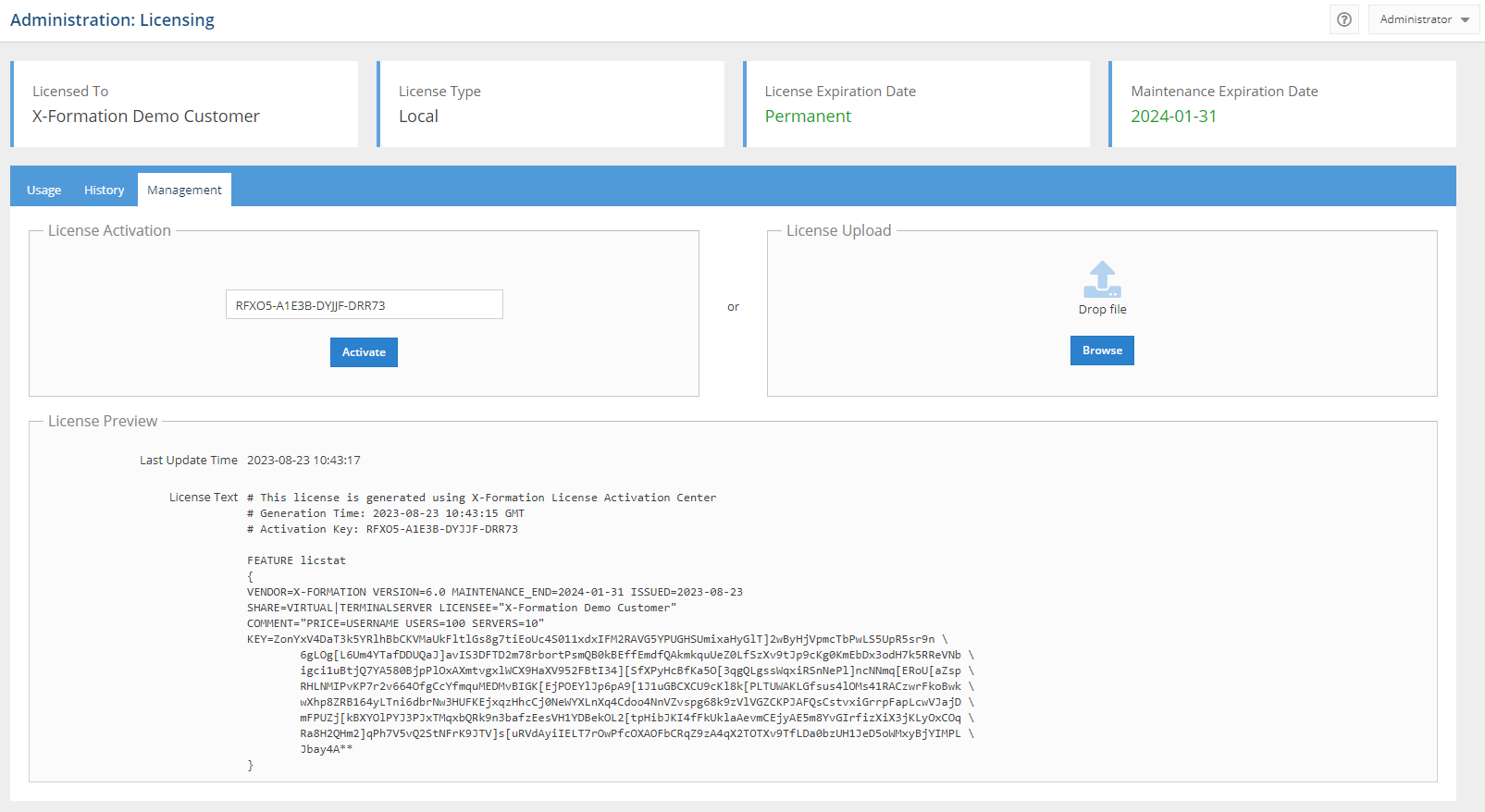...
| The information on this page refers to License Statistics v6.14 19 or newer, which introduced popups for user and host points in the License Usage History chartimproved the layout of the Management tab. If you are using an earlier version, please refer to the documentation for earlier versions. |
| Info |
|---|
The information given on this page applies to both the old and new licensing models supported by License StatisticsLicensing Model 2013 and Licensing Model 2019. This page covers information about where to look for licensing details in the License Statistics v6.x UI. For complete details about each of the licensing models, see: For information on switching from the old licensing model to the new modelLicensing Model 2013 to Licensing Model 2019, see License Transition. |
...
The License Details Licensing page under the Administration section gives you details about is divided into three tabs:
| Contains gauge charts that show current usage of your License Statistics license | |
| History | Contains reports that show historical usage of your License Statistics license |
| Management | Contains options for managing your License Statistics license, including activation |
Using each of these tabs is described below.
| Anchor | ||||
|---|---|---|---|---|
|
To see license usage information, click the Usage tab at the top of the Licensing page.how user and license server licenses are being consumed, license limits, license type and expiration date.
When license usage is within your license limits, the License Details graphs gauge charts will be green, as illustrated below.
You can easily see when your license limits are exceeded or nearing threshold (90% and above), indicated by red in the gauge charts, as illustrated below for the Users and License Details graphsServers gauges.
The Hosts gauge reports the number of hosts monitored for the entire database. The Total value is 125% of the Users gauge's Total value, which is the threshold unless a High Performance Computing (HPC) license is being used.
If an HPC license is in use, the threshold on allowed number of Hosts is lifted, and the Hosts information will look similar to the following illustration.
If there are no Harvesting Agents included in the license, the Harvesting Agents information will look similar to the following illustration.indicate "No License," as shown in the above illustration.
| Info |
|---|
For the old licensing model Licensing Model 2013:
|
Anchor History History
History
| History | |
| History |
To see license usage history information, click the History tab at the top of the Licensing page.
This tab contains a License Usage History chart and User History and Host History grids.
License Usage History chart
The License Usage History chart chart in the Licensing page reports historical usage of the License Statistics license.
When you hover over the user and host points in the chart, a popup shows a list of all users/hosts that counted toward license usage up through the selected day.
Data is shown up through the current day by default. To see details for a specific time period, click on the end-date for the time period in the chart. (Days will be highlighted as you move your mouse over the chart.)
You can limit the popup list information to only the users/hosts who are new (were not included in usage for previous days) by toggling on " Show only new users/hosts."
...
The information shown in the License Usage History chart is dependent depends on your licensing typemodel, as described below.
New licensing model (2019)
Licensing Model 2019
The License Usage History chart for the Licensing Model 2019 includes the following information.
- Number Users: number of all users in the database until up through the selected dateHosts: number
- Number of all hosts in the database until up through the selected date
- License Servers: number Number of maximum concurrent license servers in each day
- Harvesting Agents: number Number of License Harvesting Agents in each day
Old licensing model (2013)
Licensing Model 2013
The License Usage History chart for Licensing Model 2013 includes the following information.
- Number Users: number of users or user-hosts from for the last 14 days
- License Servers: number of license servers calculated following loaded licensing rules
| Info |
|---|
For the old licensing model, when hovering over Users data, a popup shows a list of users who used the license in the last 14 days. This was introduced in License Statistics v6.6 to cover information that was previously reported in the Realtime Users Count report, which was removed in License Statistics v6.6. |
...
- Number of maximum concurrent license servers in each day
User History grid
The User History grid displays license usage history up to the date selected in the License Usage History chart (or the current date if none is selected).
The information shown in the User History grid depends on your licensing model, as described below.
Licensing Model 2019
For the Licensing Model 2019, separate User History and Host History grids display license usage history from the beginning of the database to the selected date (current date by default).
Licensing Model 2013
For the Licensing Model 2013, a User History grid with user-host pairs displays license usage history for 14 days (by default) prior to the selected date (or current date if none is selected) up through the selected date.
| Anchor | ||||
|---|---|---|---|---|
|
To see license management options, click the Management tab at the top of the Licensing page.
This tab contains three sections to help you manage your License Statistics license, as described below.
License Activation
Under the License Activation section, the Activation Key field displays the key currently in use, or if the license has no associated activation key (as is the case for trial licenses), a series of X's is displayed as a placeholder for the key.
- To activate a new license (for example, after a new license purchase), enter the key in the Activation Key field and click Activate.
- To reactivate the same license (for example, after extending your maintenance or after X-Formation has changed your license parameters), click Activate without changing the Activation Key field contents.
The new activation will replace the previously used license.
License Upload
The License Upload section lets you upload a license file directly in cases where activation is not possible or is not preferable; for example:
- Due to no internet connection on the License Statistics host, the license was activated on a different machine or downloaded from the License Activation Center end-user portal
- The license already exists as a file
- You obtained a license file from X-Formation Support or Sales
The new license upload will replace the previously used license.
License Preview
The License Preview section shows the date and time that the license was last updated, and after a new license has been activated/uploaded, displays the content of the current license (for informational purposes only).
License usage notifications
A popup notification will alert you if you are reaching your licensed limit for users/hosts. The notification is activated at 80%, 90%, and 95% usage thresholds, as those thresholds are exceeded. For example, after exceeding the 80% threshold, a notification similar to the following will popup on the screen:
...
A new notification will appear if a higher threshold is exceeded, regardless of dismissal. For example, if you dismiss a notification for reaching the 80% threshold, a new notification will appear within that dismissal period if the usage exceeds 90%.