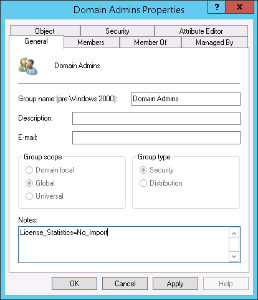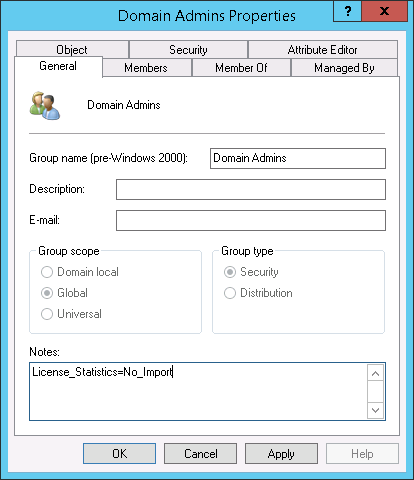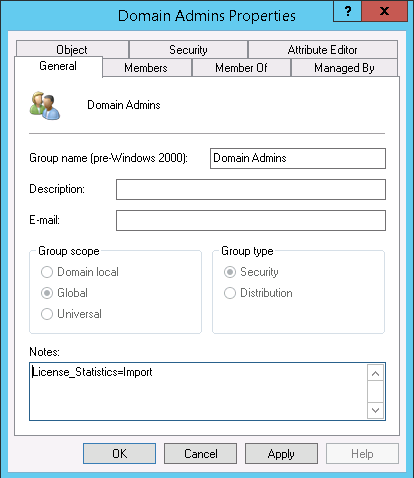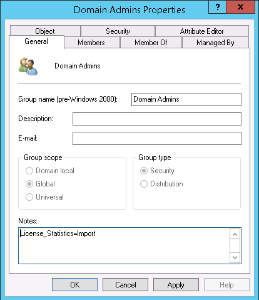The information on this page refers to License Statistics |
v6. |
14 and newer, which |
replaced Import/No_Import flags with proper filters. If you are |
using a version previous to v6.14, see documentation for previous versions. |
License Statistics lets you import user groups you have defined in an LDAP directory. Importing your user groups from LDAP eliminates the need to create user groups manually, which can be time consuming if you have a large number of users.
Importing your LDAP user groups also gives you one centralized place to manage your groups. License Statistics refreshes the user group data every 6 hours, so changes to user groups made in Active Directory, such as newly added or removed users, will be reflected automatically in License Statistics. In addition, for users imported from LDAP, hovering over usernames in License Statistics grids (such as in User History, Realtime Usage or Realtime Users Count report Users - History - Usage and Features - Realtime - Usage pages) shows user details, giving you more information about the users included in your usage statistics.
Note that when LDAP is enabled, you cannot remove user groups, because when LDAP is synchronized, the user groups will be readded. However, if you disable LDAP, the user groups will be automatically removed.
...
To import your LDAP user groups, you must provide the information needed to connect to your LDAP server, as described in Connecting to an LDAP server.
| Info |
|---|
You cannot manually remove LDAP user groups. If you disable LDAP, the imported user groups will persist. To remove previously imported LDAP user groups, it is recommended to configure the LDAP import filter to exclude all users from the search results. The next scheduled run or manual import will synchronize users and user groups. All users who do not match the filter will be disconnected from LDAP groups. Empty groups will be automatically deleted. |
Using import flags
| Info |
|---|
Although retained for compatibility purposes, the License_Statistics=No_Import and License_Statistics=Import flags described below are no longer needed for License Statistics v6.0 and newer. As of License Statistics v6.0, you can specify any valid LDAP filter using the Enable LDAP Users Import option in the Administration: LDAP page, which is a much easier method for choosing which groups and users to import. |
You can use the Microsoft administration tools on the Active Directory server to individually specify which of your Active Directory user groups should be imported. If you do not have any import flags set for a group, only the users that already exist in License Statistics are imported.
Excluding groups from being imported
To exclude any of your Active Directory user groups from being imported. To do this, add "License_Statistics=No_Import" to the note "Notes" field of the group properties for each of the user groups you do not want to import, as shown in the example below.
When you set the filter (!(info=*License_Statistics=No_Import*)), all users in the group are excluded from the import.
Including groups to be imported
To include You can also configure the settings to import any of your Active Directory user groups . To do thisfor importing, add "License_Statistics=Import" to the note "Notes" field of the group properties for each of the user groups you want to import, as shown in the example below.
When you set a filter (info=*License_Statistics=Import*) for a group, all users in the group are imported.