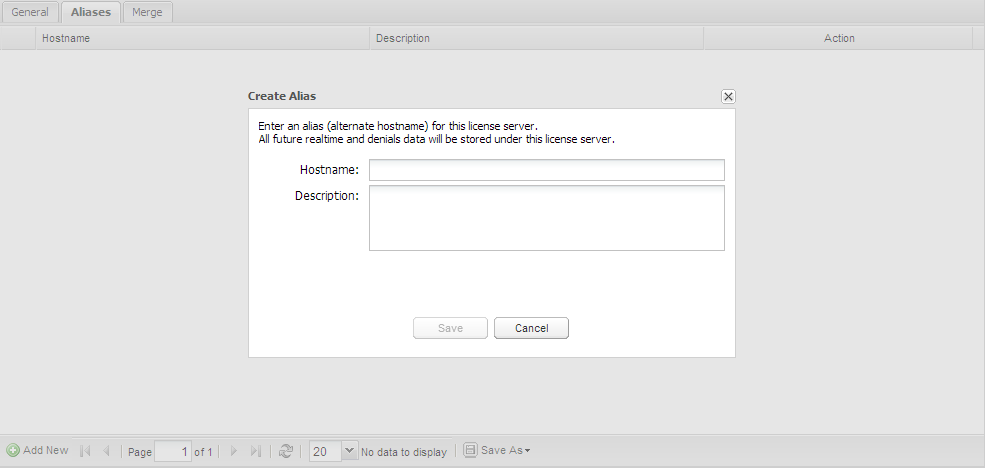...
However, if you already imported the denials log and have the realtime and denials data shown under separate servers, you must merge the existing data to resolve this. When you merge the data stored under "ServerHostname1" with the realtime server, "ServerHostname1" is removed from License Statistics. By default, an alias will be created at the same time as merging, so you will not need to merge data again in the future, or take an extra step to make an alias for the server.
Assigning and editing server aliases
To assign a server alias for a server that uses multiple hostnames (one for realtime data and another for denials data), so that all future data in License Statistics will be shown under one server:
- From the License Servers page, select the realtime server to which you want to assign an alias.
- Click the Edit icon to open the Edit License Server dialog (see Editing license server information).
- Under the Aliases tab, click Add New to add an alias for the license server you are currently editing.
- Enter the hostname that is being used for the denials log in the "Hostname" field.
- Optionally, enter a description for the alias in the "Description" field.
- Click Save to create the alias.
- You can edit or delete the alias information at any time by editing the license server and using the Edit and Delete icons under the Action column in the Aliases tab.
Merging server data
To merge data in License Statistics for a server that uses multiple hostnames (one for denials and another for realtime data, or for duplicate realtime license servers), so that all existing data for that server will be shown under one server instead of multiple servers:
...