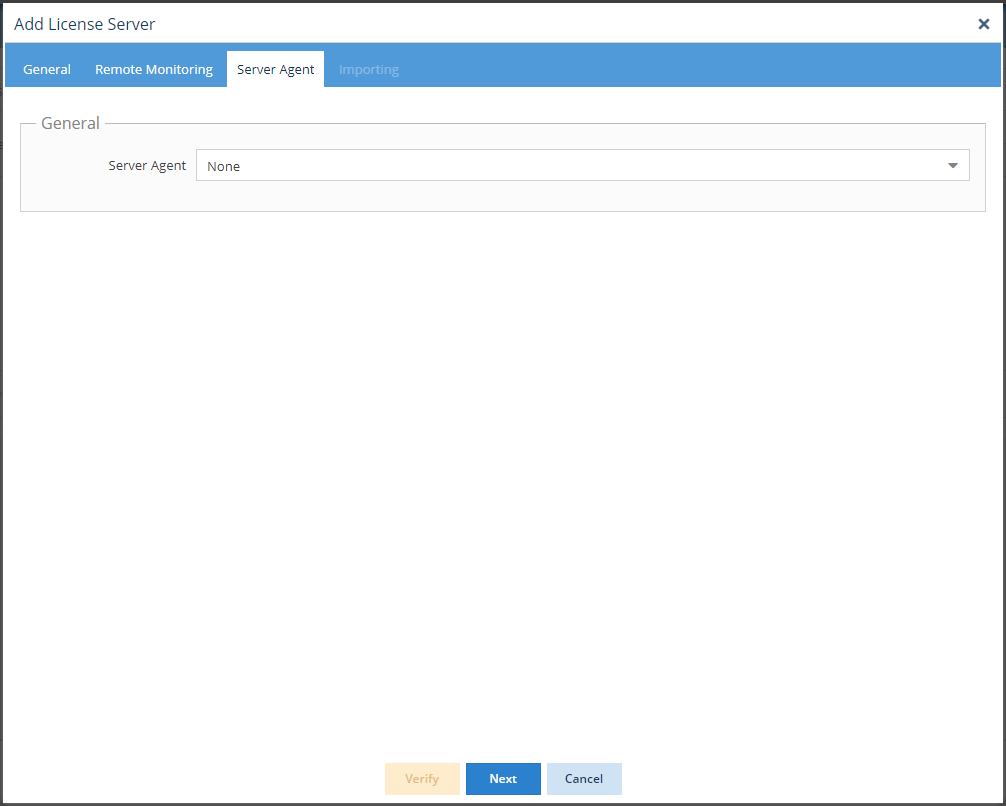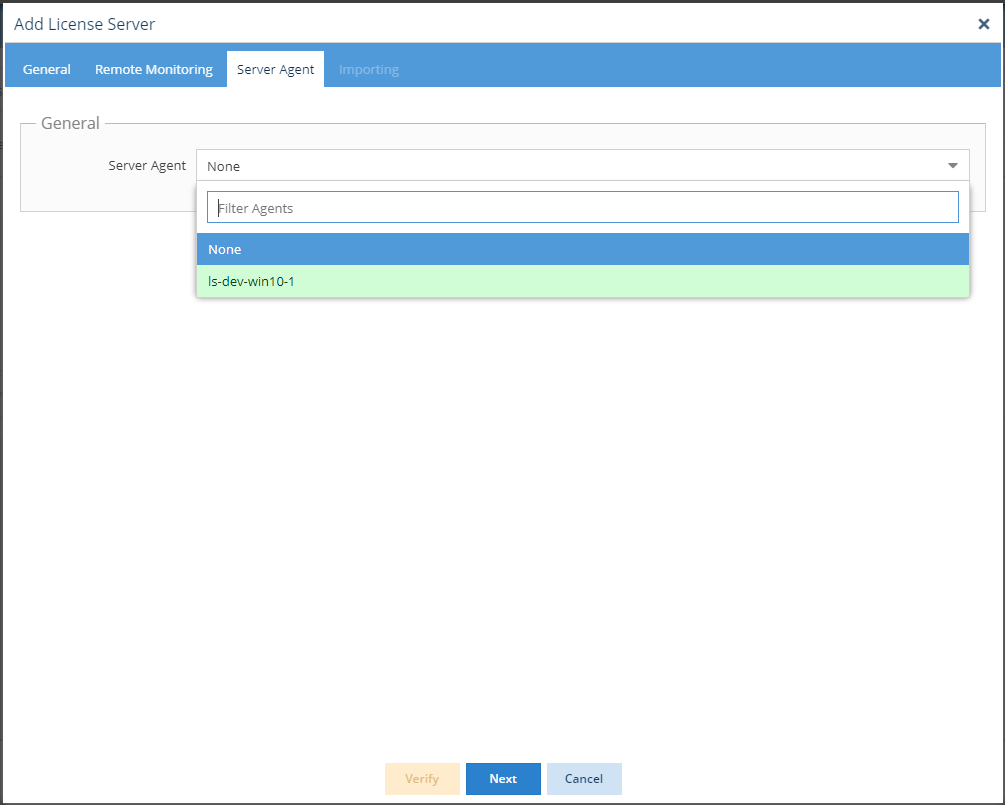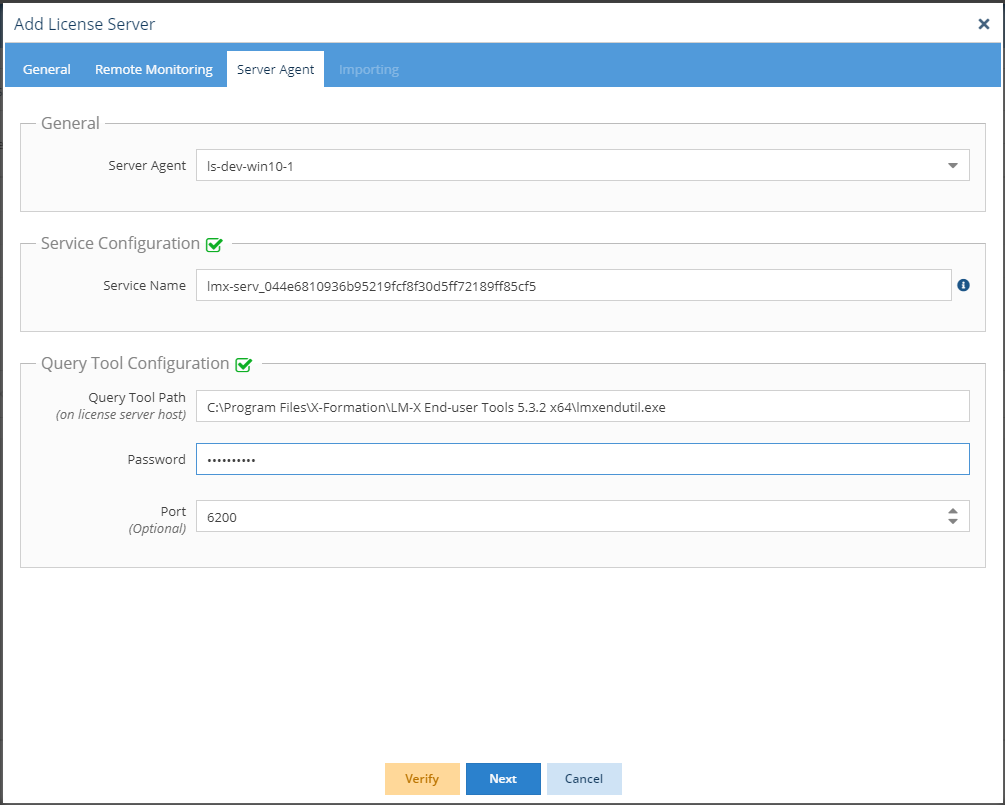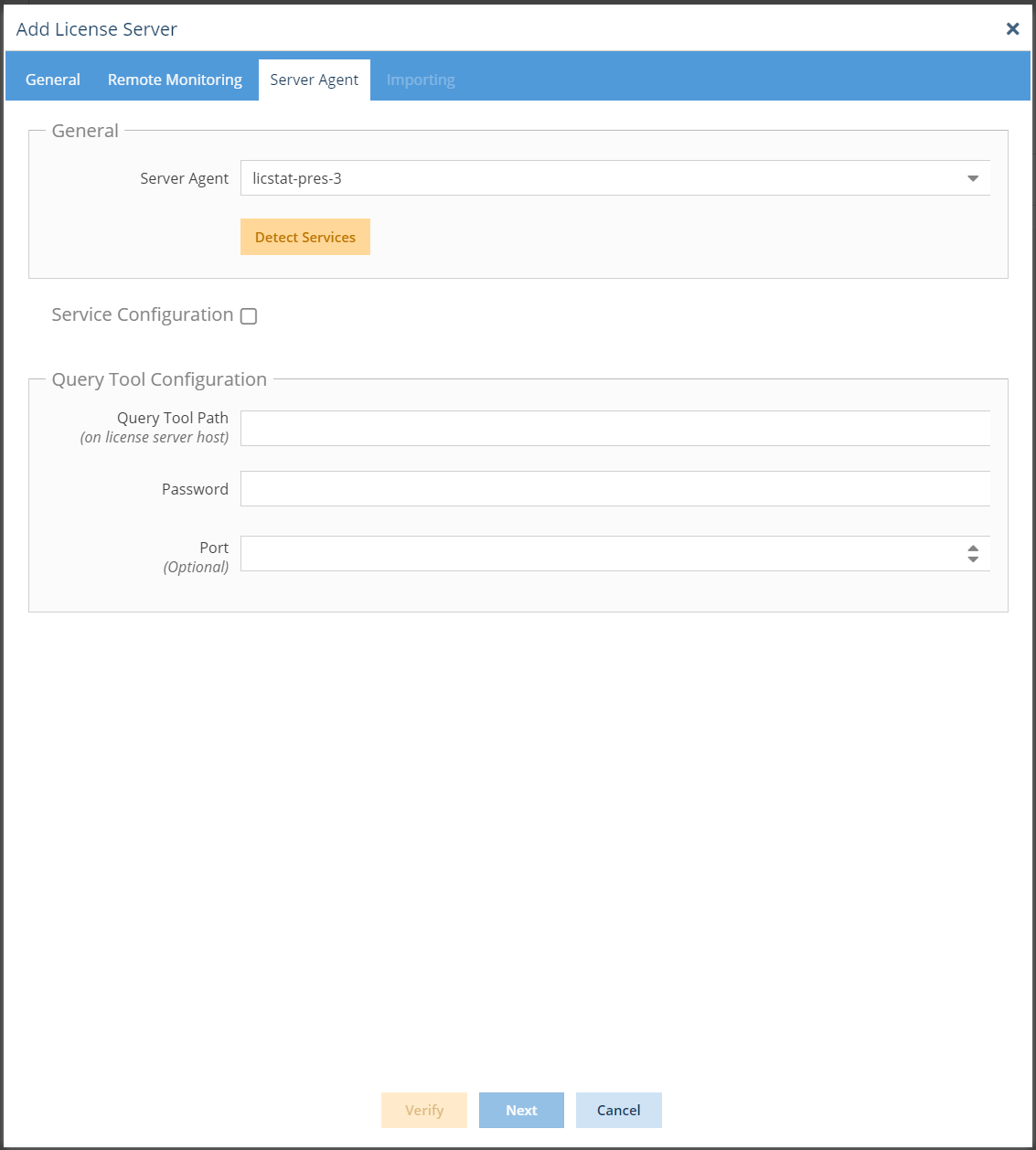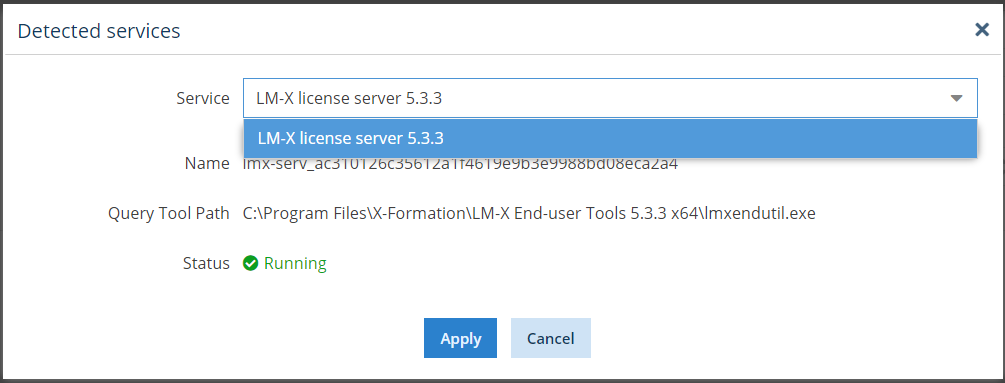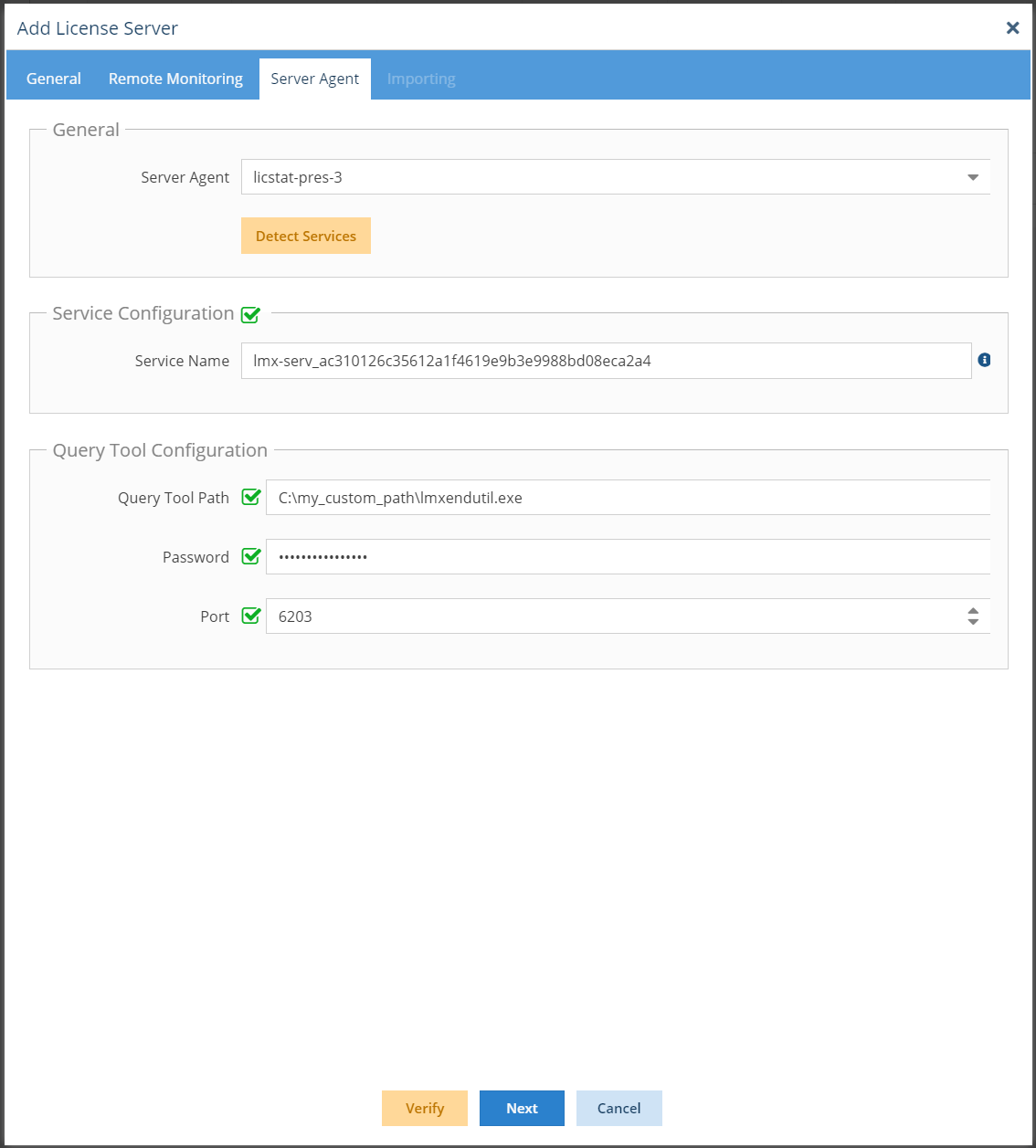...
The information on this page refers to License Statistics v6.17 18 and newer, which introduced License Server Managementadded the ability to automatically detect services. If you are using a version previous to v6.18, see documentation for previous versions. |
License Statistics Administrators can manage license servers (currently limited to Start, Stop, and Restart operations for LM-X and FlexNet license managers only) remotely in two ways:
...
Install Server Agent.
Info Note that there can be multiple Agents, one on each server host. A single Agent can support multiple servers installed on the same host. - Add or edit the license server.
- Go to the Server Agent tab. By default, no Server Agent is selected; the entire tab is optional.
- Select a Server Agent to use for the license server.
- Ensure you choose the Server Agent on the proper host that matches the machine where the server is installed. If the server hostname is already known, the matching server host will be highlighted at the top of the list as illustrated below.
- After choosing the server, two configurations are available, as described below.
Service Configuration
...
For LM-X:
...
For FlexNet:
...
Query Tool Configuration
The Server Agent is also able to manage the license server using the query tool installed on the license server host. To use this configuration, you need to provide a path to the query tool (on the license server host) and the port. For LM-X, you must also set an administrator password.
| Note |
|---|
The operations that can be executed using the query tool are limited:
|
When configuring the license server management, you can:
- Use the Verify option to check if the configuration is valid.
- Use Next or Save the changes to use the Server Agent to manage license server
- Configure a single Server Agent to manage multiple servers installed on the same host
- Disable server management by Server Agent by selecting None on Server Agent tab
Managing a license server using Query Tool
Using the query tool installed on the License Statistics host to configure a license server for management is supported only for LM-X license manager.
| Note |
|---|
When using the query tool for managing a license server, only Stop and Restart operations can be executed. Starting the license server is not possible using this method. |
This license server management configuration uses the same query tool installed on the License Statistics host that is normally used for monitoring.
To configure the license server for management using the query tool installed on the License Statistics host:
- Add or edit the license server.
- Enable Remote Monitoring.
- Provide the Query Tool Path.
- Provide an administrator password for the connection.
...
- Server Agent
...
- , click Detect Services to detect the services available for the license servers on the host where the selected agent is installed.
This will open a list of the available services for LM-X or FlexNet license servers to choose from, based on your selected Server Agent. The service's name, query tool path and status are shown to help you identify the service. - Select the service you want to use, and click Apply to use the selected service.
- You will be returned to the Server Agent tab, where the Service Configuration and Query Tool Configuration fields will be automatically filled in according to the service you selected.
- Although not recommended, the default values derived from the service can be overridden if required. To override a value, click the checkbox next to the value and enter your custom value in the field.