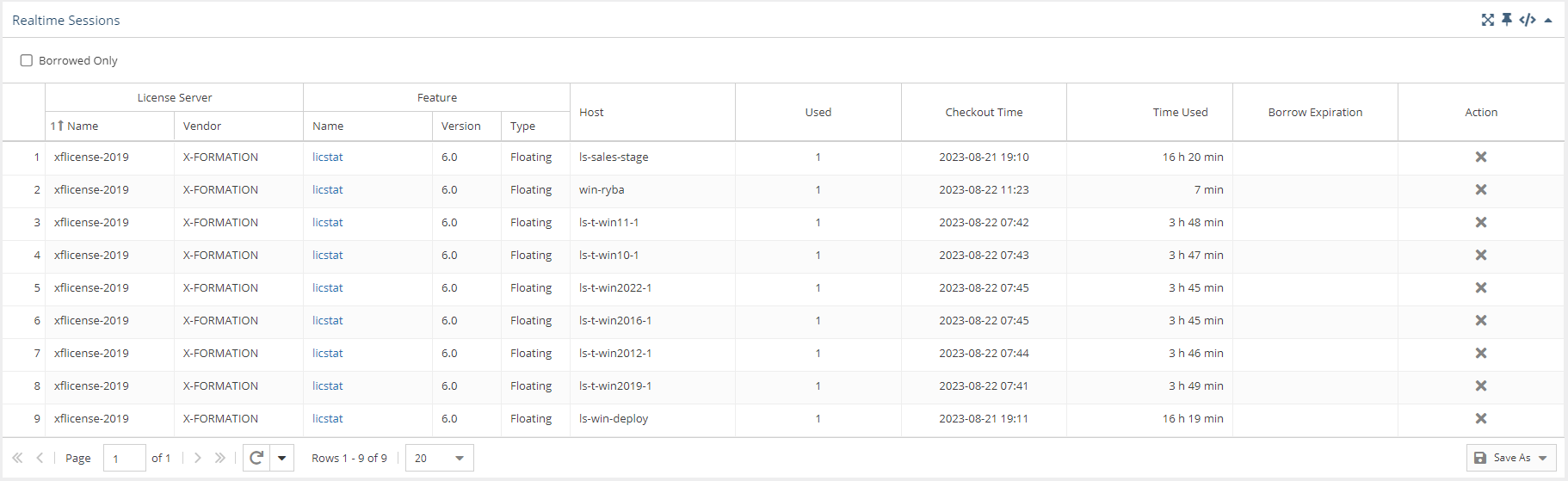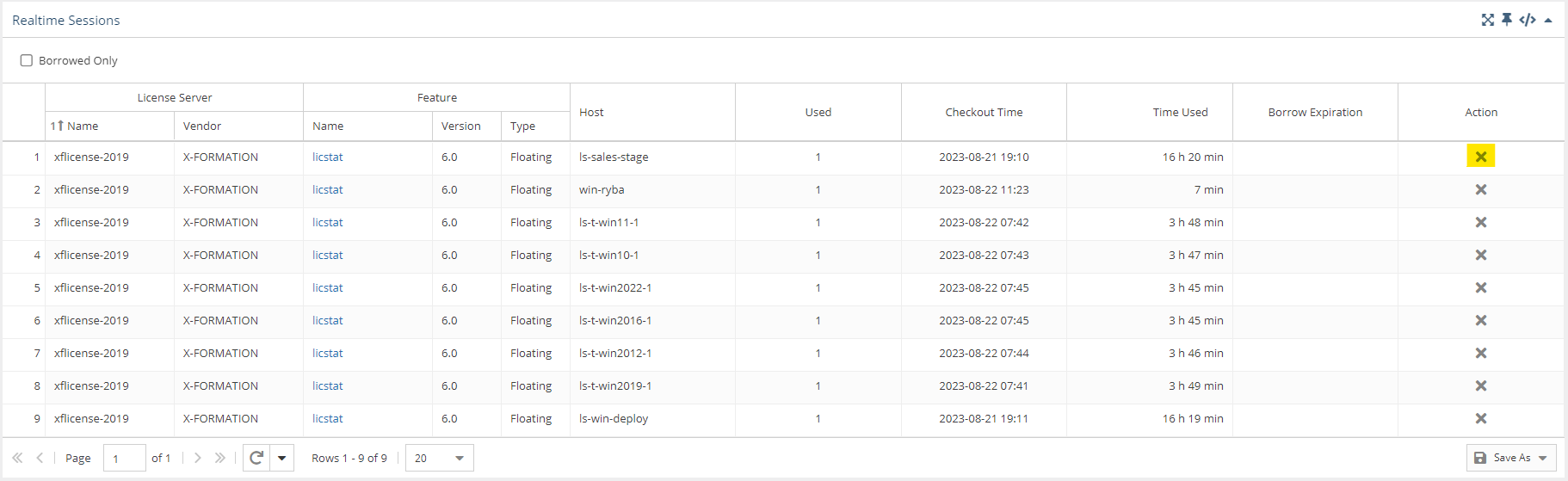The information on this page refers to License Statistics v6.11 22 and newer, which redesigned improved the labels in the General Information area to include LDAP details (removing the separate LDAP details area) and toggle display of matching cloud users, and added a Cloud Users gridpane. If you are using a version older than 6.11, seean earlier version, please refer to the documentation for previous earlier versions. |
To see a report on current usage for a specific user/user group, select the Current Usage Sessions page under the Users: Realtime section in the left navigation pane.
Use the User/User Group pick list in the General Information area at the top of the report to select a specific user/user group to view.
You can add the Current User Usage Realtime Sessions grid and graph to the License Statistics Dashboard. Learn more about about customizing the Dashboard.
General Information
The General Information area lets you select the user/user group for which to view current usage and gives details about the selected user, including LDAP details and matching cloud users, if applicable.
Current User Usage grid
Realtime Sessions grid
The Realtime Sessions The Current User Usage grid includes information about the selected user/user group's license usage, including the license server, vendor, feature information, and host (and Host IP, hidden by default) that licenses were checked out from, the number of licenses used (which may be more than 1 in cases such as token licenses), the time the license(s) were checked out and the amount of time the license was used. If applicable, the expiration time for a borrowed license is also included in the grid.
When viewing usage for a user group, you may choose to aggregate results by Feature or by Feature and User.
User Current Usage graph
The User Current Usage graph gives you a visual picture of the number of licenses used by the selected user/user group for the specified time period.
You can hide or show used and borrowed licenses. The display of these usage details in the graphs is controlled by clicking the status for which you want to view data in the legend at the top of the chart. For example, clicking the "User" option on the graph legend will remove the lines showing the number of used licenses.
...
Remote session closing
You can remotely close a session using the "X" in the Action column at the right end of the session's row in the Realtime Sessions grid.
Similar to closing sessions using License Harvesting, when you manually close an application on the end-user host, License Statistics will automatically force the session to release on the corresponding license server and return the license to the available pool.
| Info |
|---|
| This setting is applicable only for LM-X and FlexNet license manager types. |