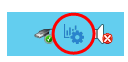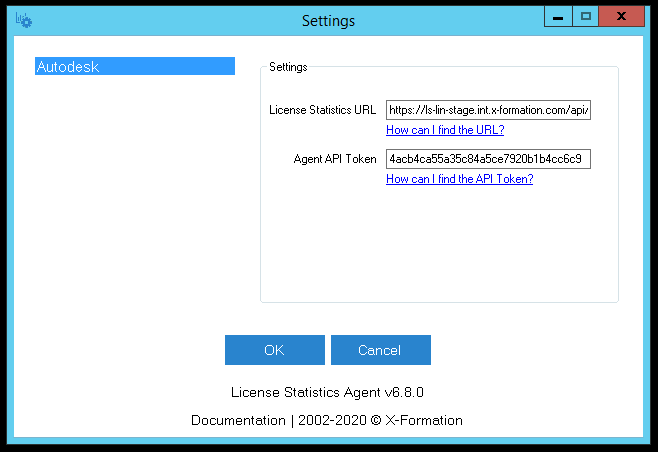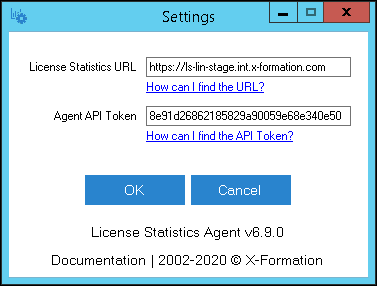...
The information on this page refers to License Statistics v6.8 9 and newer, which introduced changed the License Statistics Agent Manager tool and a new administrative page for reviewing License Statistics Agents in useURL configuration setting and introduced unattended command-line installation. If you are using a version previous to v6.9, see documentation for previous versions. |
This section describes the installation and configuration of the License Statistics Agent add-on tool. Also see Reviewing License Statistics Agents for information on viewing a report of all agents in use.
...
- Download the License Statistics Agent installation from the License Statistics download page, or open the .msi installation file from the License Statistics installation "tools" directory (by default: C:\Program Files\X-Formation\License Statistics\tools).
- An installation wizard will step you through the installation procedure.
Installing from a command line
Alternatively, you can install/update License Statistics Agent from a command line (or remotely) using the msiexec tool. You must have administrative privileges to use this tool.
The msiexec tool uses the following syntax:
msiexec /i {msi_installer} INSTALLDIR="{path}" LICSTATURL="{url}" LICSTATTOKEN="{token}" /qnFor example:
| Code Block |
|---|
msiexec /i license_statistics_agent_v6.9.0_win64_x64.msi LICSTATURL="https://licstat.company.com" LICSTATTOKEN="a479b76168de65fe42af853f651b637d" /qn |
Note the following:
- By default, all of the application files will be located in the "C:\Program Files" directory. You may choose a different folder during the installation if desired.
- All associated data (including logs, configuration file, etc.) is stored under the "C:\ProgramData\X-Formation\License Statistics Agent" directory.
- As part of the installation, a configuration tool is also installed. You must use this tool to enter information that identifies and allows access to the license server that License Statistics Agent will be used for, as described in the next section.
- After installation, you can optionally start License Statistics Agent before exiting the installation wizard.
...
- Select License Statistics Agent Manager from the main menu, or use the Agent settings icon from the tray:
- Select Configuration from the Agent Manager options.
The configuration tool opens.
Required configuration settings include the following.Configuration setting Where to find the configuration information License Statistics URL The License Statistics URL is URL is an endpoint to the License Statistics license server (which must first be configured in License Statistics) that License Statistics Agent will communicate with.
The Agent will connect to the server and receive all necessary configuration information silently.You can find this URL using the "Copy URL to clipboard" action from the Realtime License Servers grid for supported license servers (currently limited to Autodesk license servers)
Info - In License Statistics versions prior to v6.9, the URL was a link to a specific Autodesk server. When migrating to v6.9 from an older version, the URL will be automatically updated to the proper value, so no manual reconfiguration is needed.
Agent API Token The Agent API Token is an authorization token, which License Statistics administrators can generate as described in API access.
...