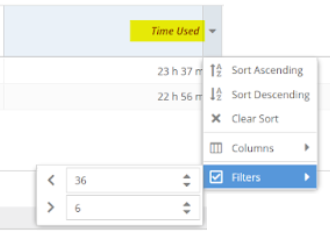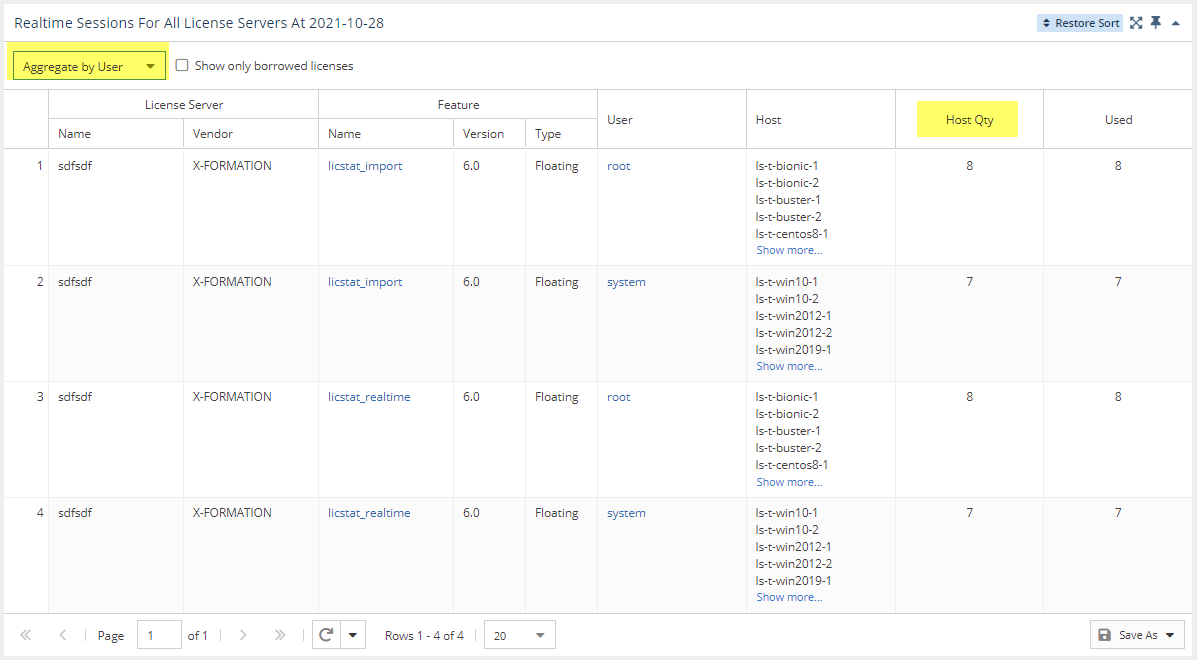...
The information on this page refers to License Statistics v6.13 14 and newer, which added current time to the Feature Usage graph and allows selection of "All" license servers when selecting which license servers to view from the General Information areareorganized reports. If you are using a version previous to v6.13, see documentation for previous versions.14, see Removed Features. For a limited time, the old menu structure and reports are available at the bottom of the License Statistics menu. |
The Features: Realtime Sessions report shows currently open sessions and realtime The Current Usage page under the Features section in the left navigation pane shows the usage statistics for the currently selected feature. You can also select "All" from the License Server pick list to view all license servers.
General Information
The General Information area at the top of the Current Feature Usage page includes identifying information for the feature and a summary of usage information for the selected feature.
license/server feature or all license servers.
Use the License Server and Feature pick lists in the General Information area to select the specific license server servers and feature features for which you want to view current usage. You can also select may also choose to view all license servers, or all features for a selected license server by selecting "All" from the License Server pick list to view all license servers.
The Current Feature Usage list includes the user and host (and Host IP, hidden by default) on which the selected feature is checked out, how many licenses that user has checked out, the checkout time(s) and how much time has elapsed since checkout, and for any borrowed licenses, when the borrow time expires.
pick lists. (When "All" is selected from the License Servers pick list, feature selection is unavailable.)
You can add the Realtime Sessions report's chart and You can add the Current Feature Usage grid to the License Statistics Dashboard using the pin at the top right of the pane. Learn more about about customizing the Dashboard.
...
Realtime License Usage graph
The Feature top section of the Realtime Sessions report contains a Realtime License Usage graph that gives you a visual picture of the number of licenses used throughout the day. (currently in use. If you select a license server/feature for which there is no realtime data, a popup with a link to view the history data for that license server/feature will appear in the upper right corner of the window. **why is there a slider? Is this supposed to be showing time or is the slider supposed to be removed? The old graph for feature usage showed time instead of users...??**
See Reports: Feature usage graphs for additional information about feature use graphs.)
You can hide or show total, used and borrowed licenses. The display of these usage details in the graphs is controlled by clicking the status for which you want to view data in the legend at the top of the chart. For example, clicking the "Total" option on the graph legend will remove the lines showing the number of used licenses.
The graph below displays the number of borrowed and used licenses; the display of total licenses is hidden (grayed out). A vertical line (the orange line in the illustration below) shows the current time.
Gaps in collecting data
Empty spaces or "gaps" in the graph indicate periods when License Statistics was not running and data was not being gathered. This can happen due to one or more of the following reasons:
- The status of the license server changed to "Offline"
- License Statistics tried to connect to the license server to gather data, but the server was temporarily unavailable
You can add the Feature Usage graph to the License Statistics Dashboard. Learn more about customizing the Dashboard.
Filtering results
Realtime Sessions grid
The lower section of the Sessions report contains a Realtime Sessions grid. Using this grid, you can see information such as:
- Usage by a specified time range
- Usage occurring for individual users on multiple hosts
- Borrowed license usage
Current usage by time range
To see current usage by time range in the Realtime Sessions grid, make sure the "Time Used" column is visible, and filter by the desired time range. For example, you can filter by greater than 6 hours and less than 36 hours to see all results that are within this time range, as illustrated below.
Current usage on multiple hosts
To see current usage occurring on multiple hosts in the Realtime Sessions grid, aggregate the report by user, and ensure the "Host Qty" column is visible.
Borrowed licenses
To see currently borrowed licenses, toggle on "Show only borrowed licenses" at the top of the Realtime Sessions grid.
Use the Advanced Filtering area to choose whether to show total licenses on the graph. (See Reports: Feature usage graphs for more information about using graphs.)