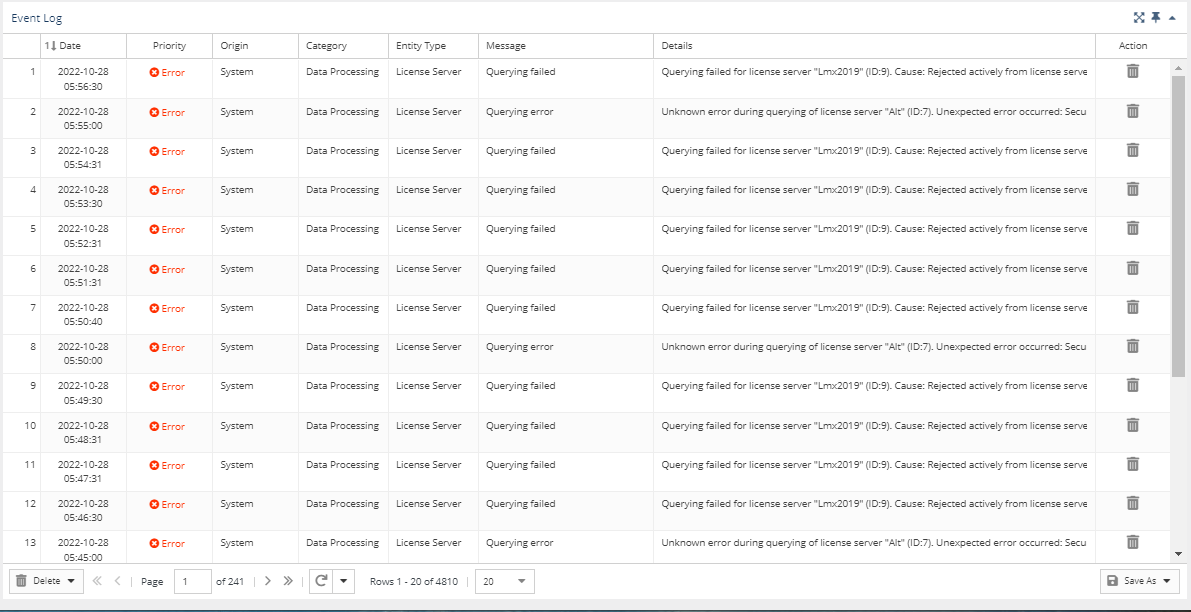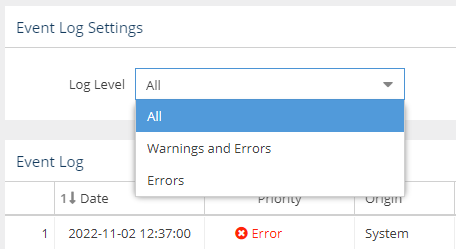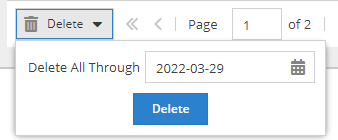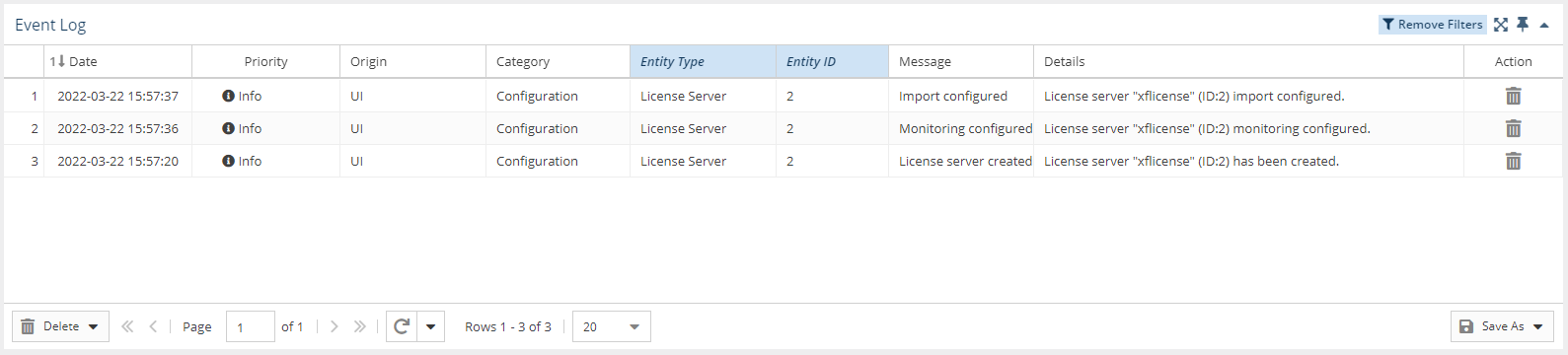The information on this page refers to License Statistics v6.24 and newer, which changed "LDAP" labels to the generic label "User Directory." If you are using a version previous to v6.24, see documentation for previous versions. |
To access support options and manage the License Statistics error log, select the Support page under the Administration section in the left navigation pane. (The Administration section is visible only for administrative users.)
You can add this report to the License Statistics Dashboard. Learn more about customizing the Dashboard.
Support links
The links at the top of the Support page give you quick access to License Statistics help, information on reporting a bug, our contact information, and the ability to download a support file.
Event Log grid
The Event Log grid on the Support page lists information about the events that have occurred. As for other grids, the log is sortable and can be exported using the Save As button at the bottom of the grid.
Event log settings
You can specify the severity level of events to log using the Log Level setting just above the Event Log grid. The log level defaults to "All," which logs all events. Setting the log level to "Warnings and Errors" will limit the logged events to only warnings and errors; setting the level to "Errors" will limit the logged events to only errors. Changing the log level takes effect from the time you change the setting, so will not affect the log's existing contents.
Event log content
Logged event information includes the following.
| Column | Description |
|---|---|
| Date | The time the event occurred. |
| Priority | The severity of the event, which may be (from highest to lowest):
|
| Origin | The source of the event, which may be:
|
| Category | The type of event, which may be:
|
| Entity Type | The type of object that was affected by an event
|
| Message | A short description of the event |
| Details | A detailed description of the event |
Event ID Origin ID Entity ID | Event identifiers (hidden by default) |
Deleting events
In the Event Log grid, you can:
- Click the Delete icon at the right end of the row to remove individual error messages from the log.
- Click Delete at the bottom left of the page to remove all error messages up through a specified date from the log. Click Yes from the confirmation message to verify the deletion.
Filtering
You can filter the contents of the Event Log as for other grids. Filtering can help you see events related to a specific Category, Origin, or individual Entity (for example, a specific group or license server), as shown below. Click Remove Filters at the top right of the page to remove the filters.