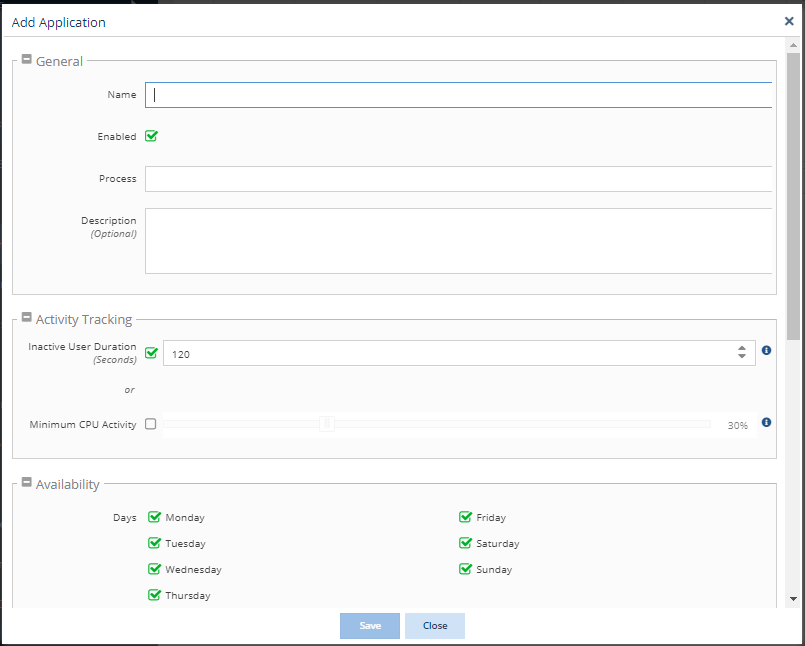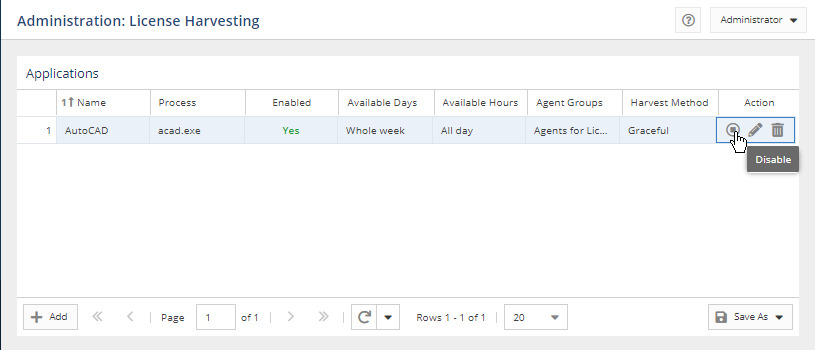...
- Add one or more Agent groups, if none have yet been added
- Configure the applications to be monitored for License Harvesting
Adding an Agent group
After connecting the License Statistics Agent to the License Statistics server, you must create an Agent group (if none exist), as described below.
- Select Groups under the Administration section in the left pane, and select the Agent Groups tab from the Administration: Groups page.
- Click the Add button located in the left bottom corner of the grid.
- In the General tab of the Create Agent Group page, complete the Name and, optionally, Description fields for the new group.
- Optionally, check the Auto Assign toggle to automatically assign all new Agents to the group.
- Click Next at the bottom of the page to open the Agents tab. (This button is disabled until you have filled in the Name field.)
- Choose the Agent(s) you want to have in the group from the "Agents Not In Group" grid on the left, and move them to the "Agents In Group" grid on the right. You can either drag items between the grids, or you can click the box to the left of each item (or click the box in the column heading area to select all items in the grid) and then click the Add >> button located between the grids.
- After you have added all desired Agents to the group, click Save at the bottom of the page to create the new Agent Group. You return to the Administration: Groups page, where your new group is now listed in the Agent Groups grid.
Configuring applications for License Harvesting
After you have one or more Agent groups, you can configure applications to use License Harvesting, as described below.
- Select License Harvesting under the Administration section in the left pane.
- Click the Add button located in the left bottom corner of the grid. The Add Application form opens.
Complete the application configuration settings, as described in the table below.
After the application is configured, click Save at the bottom of the page. You return to the Administration: License Harvesting page.
- The application will be enabled by default. You may disable/enable the application using the toggle in the row's Action area.
Application configuration settings
The settings for configuring an application for License Harvesting include the following.
...