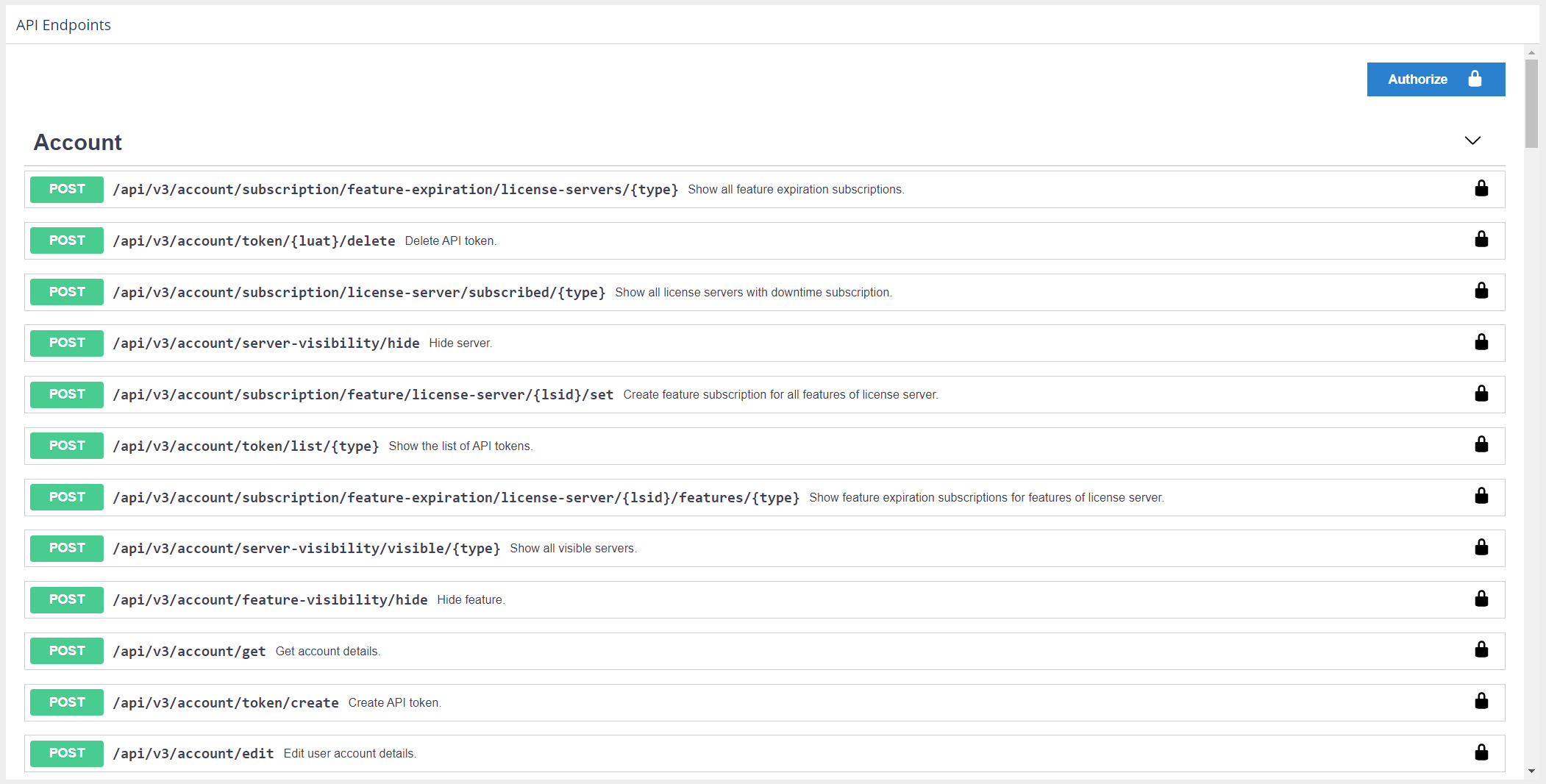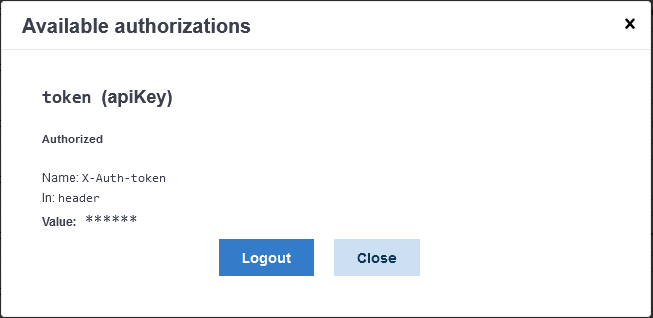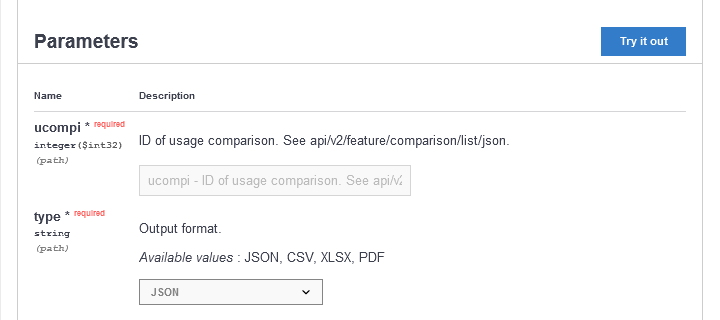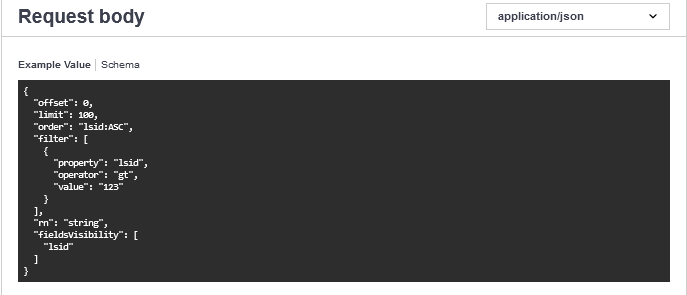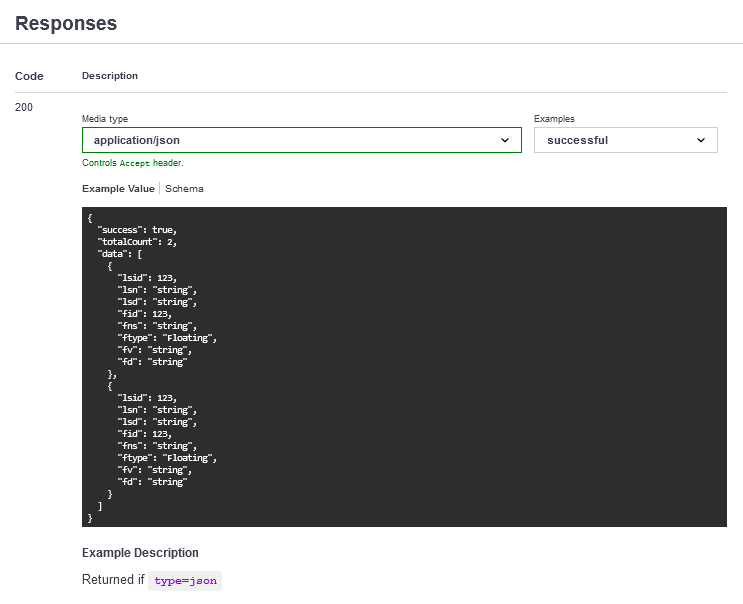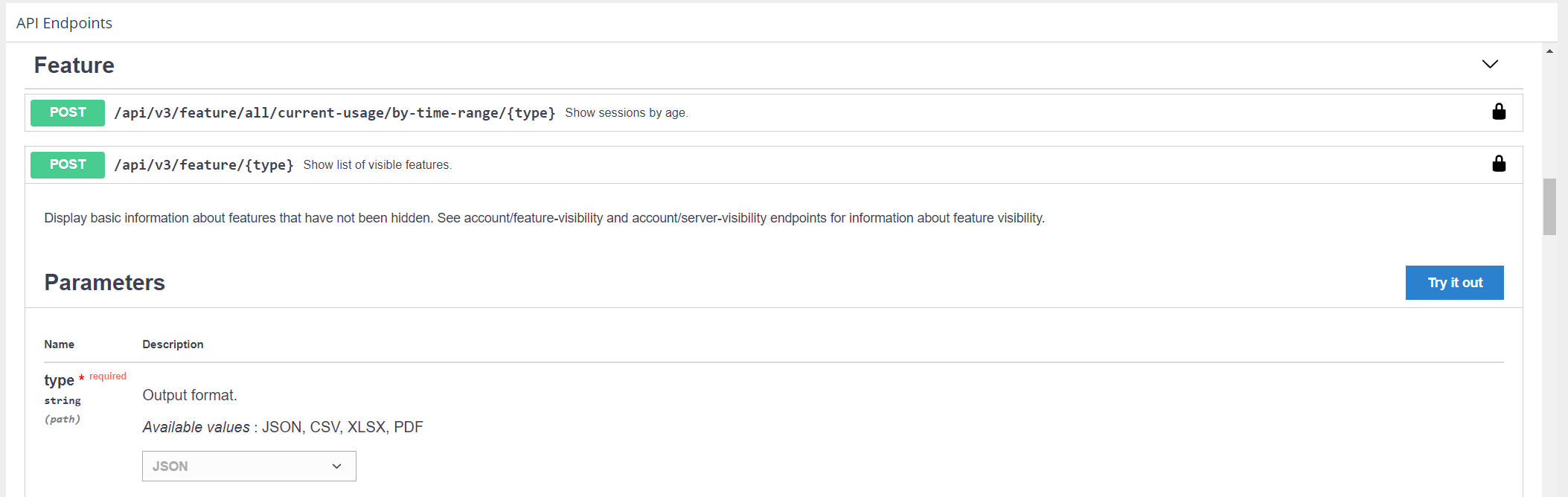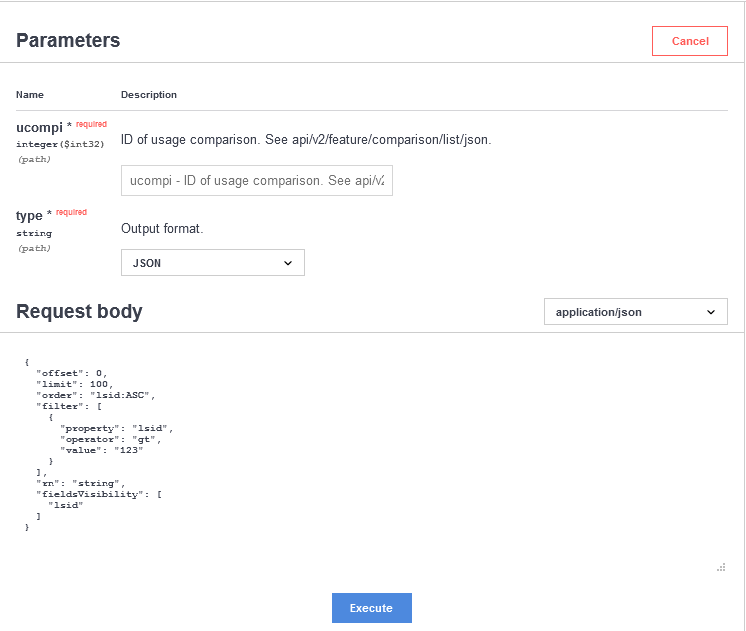...
The information on this page refers to License Statistics v6.3 14 and newer, which added an API Endpoints section to the API page under user preference settingsintroduced License Statistics API v3. If you are using a version previous to v6.14, see documentation for previous versions. |
| Warning |
|---|
The current version of the License Statistics API is v3. As of License Statistics v6.18, v2 of the API is no longer supported. |
A list of endpoints that can be used with the License Statistics API can be found in the API page under your logged in user. The API is documented using Swagger (https://swagger.io/).
...
- Go to API under your logged in username, shown in the upper right corner of the application window.
- All available endpoints are listed under the API Endpoints section of the API page.
- Optionally, click Authorize in the upper right corner if you want of the API Endpoints section to specify an authorization token other than the default. See API access for more information on generating tokens.
- Click the Post button to expand the section for a given endpoint. Each
Each endpoint includes the following information.
A. A list of parameters; for example:
B. An example request; for example:
C. Possible responses with status codes and examples; for example: - To execute an endpoint, click the "Try it out" button :
in the Parameters area. - Click Execute at the bottom of the Request body area.
The result contains the executed request and the formatted response from the server:
.