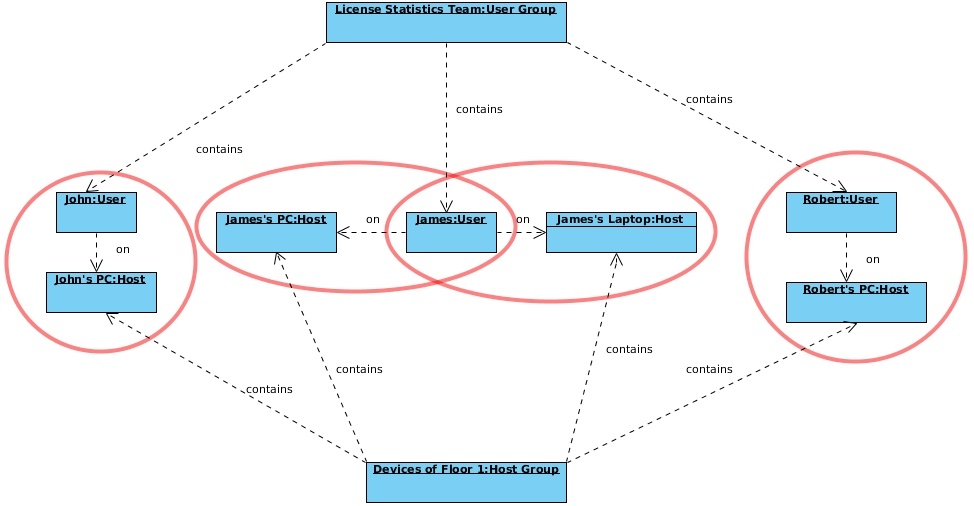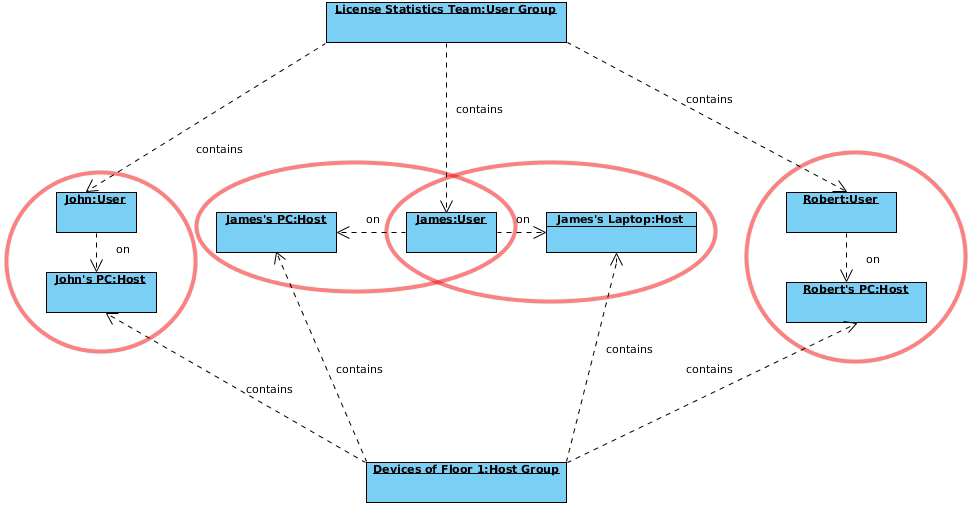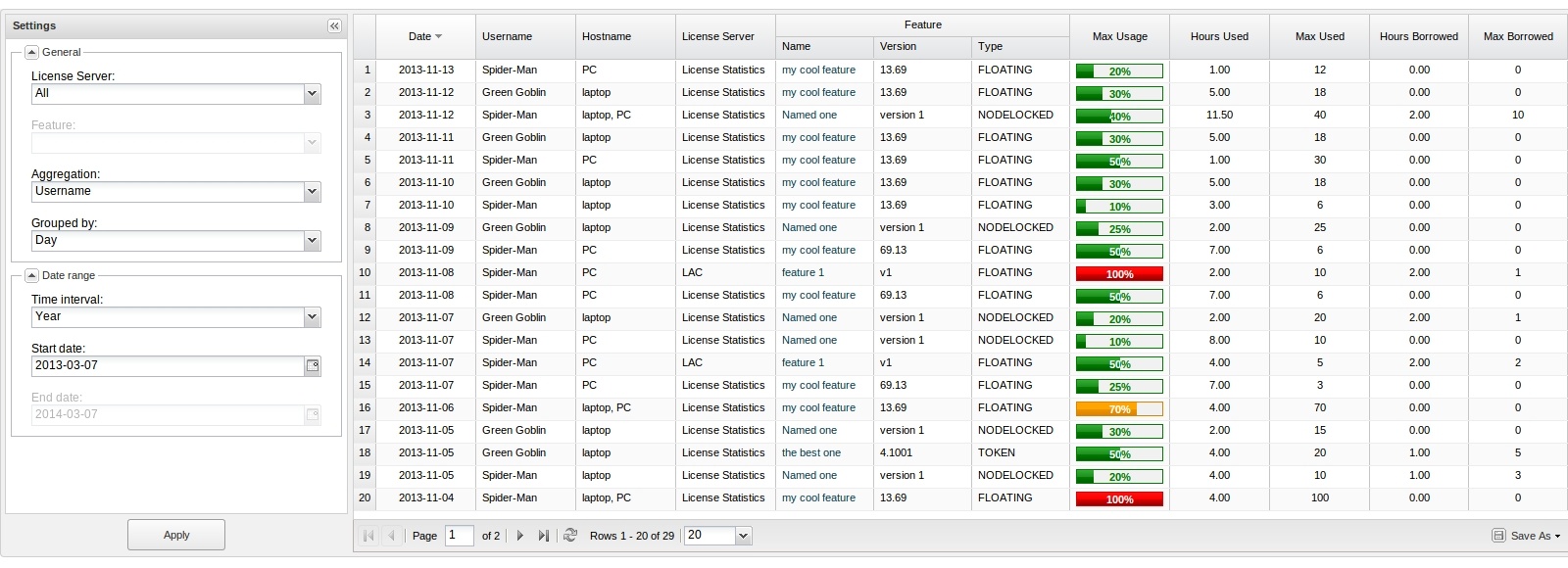...
The information on this page refers to License Statistics v46.12 or 0 and newer, which made general improvements to the Usage Per Usage gridintroduced a new user interface (UI). If you are using an earlier version, please refer to the documentation for releases prior to v4.12. |
To see a report on usage per user, select the Usage Per User tab from the Reports page.
a version previous to v6.0, see documentation for previous versions. |
The Usage Per User report under the Reports section in the left navigation pane shows license usage for The Usage Per User report lets you monitor license usage for a selected type of aggregation, as described below. In this report, you can change time constraints as appropriate for your needs; for example, you can display license usage information based on monthly usage, but limit the displayed results to weeks.
It should be noted that the The Usage Per User report may serve as a warning signal, letting you see the overall trend see whether higher usage is a one-time or a recurring event based on overall trends of license usage based on peak license usage. Therefore, based on the displayed values you can easily check whether the values you get represent a one-time or a recurring event.
Types of aggregation
You can specify the type of aggregation by which you aggregate the results for the report. If the aggregation type is not specified, the report will be aggregated by Username and Hostname. Available options areYou can aggregate report results by:
...
By default, reports are aggregated by Username and Hostname.
| Info |
|---|
| If the User Group and/or |
...
| Host Group options |
...
| are disabled, |
...
| this indicates that no groups have been created. |
How aggregation is applied in a report
Aggregation enables you to specify detailed levels of the produced results. License usage information can be displayed for a specified entity, letting you juxtapose one set of data with another.
| Expand | ||
|---|---|---|
| ||
The following diagram shows how License Statistics aggregation options are used by real-world entities in a company. |
Date Range
The Start Date, End Date, and Time Interval fields are interrelated; e.g., modifying the Start Date field affects the End Date field, depending on the selected Time Interval option. Selecting the "Custom" Time Interval option lets you specify the Start Date and End Date for the report.
Types of grouping (time units)
Depending on your needs, you You can group feature usage information by the following units of time:
- Day
- Week
- Month
- Quarter
How grouping by a unit of time works in a report
Grouping by a unit of time lets you group values from specified fields together. For example, license usage information can be limited to a month, and within that month displayed based on daily usage.Grouping Grouping works in the same way for all other available time units, for any set of selected values.
| Expand | ||||||||||||||||||
|---|---|---|---|---|---|---|---|---|---|---|---|---|---|---|---|---|---|---|
| ||||||||||||||||||
Let's assume the following values have been returned after grouping feature usage information by Day.
When we choose to group the above feature usage information by Month and set the start date to April 4, 2014, we obtain the following values:
When we decide to set the start date to April 1, 2014, we get the following values:
|
Feature Usage Information
Usage Per User grid
The Usage Per User grid The feature usage information includes the following:
| Column Name | Description | ||
|---|---|---|---|
| Date | A particular day or period of time, whose format depends on the selected grouping option.
| ||
| HostnameUsername | A single hostname of username or a list of hostnames where license usage took placeusernames.Username | ||
| Host | A single | usernamehostname or a list of | usernameshostnames where license usage took place. |
| Usergroup NameUser Group | The name of a group of users. (This column will be displayed only if aggregating by User Group and one or more user groups exist.) | ||
| Hostgroup NameHost Group | The name of a group of hosts. | ||
| Hours Used | The sum of hours when licenses of a particular feature were used and/or borrowed. | ||
| . (This column will be displayed only if aggregating by Host Group and one or more host groups exist.) | |||
License server and | License server name and feature name, version and type. | ||
| Max Usage | The maximum allowed level of feature usage, expressed in percentages. | ||
| Hours UsedHours Borrowed | The sum of hours when licenses of a particular feature were used and/or borrowed. | ||
| Max Used | The maximum number of licenses used in a particular time period. | ||
| Max Hours Borrowed | The maximum number sum of hours when licenses borrowed in of a particular time periodfeature were borrowed. | ||
| Max UsageBorrowed | The maximum allowed level of feature usage, expressed in percentagesnumber of licenses borrowed in a particular time period. |
| Expand | ||||||||||||||||||
|---|---|---|---|---|---|---|---|---|---|---|---|---|---|---|---|---|---|---|
| ||||||||||||||||||
To better understand how possible aggregation scenarios work, let’s look at the following example:
|
Date Range
...