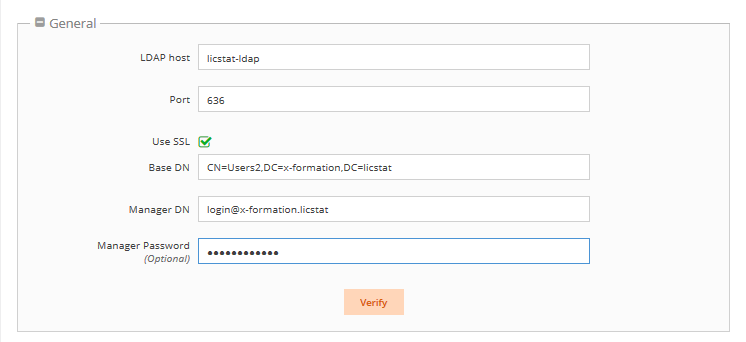...
- Enter the appropriate information for connecting to your LDAP server. An example setup is shown in the screenshot below.
- LDAP Host: The hostname of the LDAP server.
- Port: The port for the LDAP server. The default is 389.
- Use SSL: Check this box if you would like to connect to your LDAP server over SSL protocol. If using SSL, see Enabling LDAP over SSL for further setup information.
- Base DN: The base DN (Distinguished Name) under which to search for users. (See Testing LDAP settings for more information on obtaining the base DN.)
- Manager DN: The DN for the manager account to be used for initial binding (authentication).
- Manager Password: The password for the manager account.
- Click Verify to ensure that your connection to the LDAP server works as expected. A message will indicate whether the test was successful. If the test is not successful, make the needed changes to the setup, save the changes, and retest the connection.
- See v6.0 Testing LDAP settings for more information on verifying your LDAP settings.
...
License Statistics lets you import user groups you have defined in an LDAP directory. Importing your user groups from LDAP eliminates the need to create user groups manually, which can be time consuming if you have a large number of users. For more information, see v6.0 Importing LDAP user groups.
To enable LDAP import:
- Check the "Enable LDAP Import" checkbox to enable importing user groups you have defined in an LDAP directory.
- Optionally, you may enter a filter for the import to limit the data that is imported.
- Click Verify to ensure that your connection to the LDAP server works as expected. A message will indicate whether the test was successful. If the test is not successful, make the needed changes to the setup, save the changes, and retest the connection.
Anchor autoAcctCreationLDAP autoAcctCreationLDAP
Automating user account creation using LDAP
| autoAcctCreationLDAP | |
| autoAcctCreationLDAP |
...
You can automate License Statistics user account creation using the user accounts you already have defined in an LDAP directory.
...
If you have enabled LDAP, when you create users you can check the Authenticate through LDAP option for user authentication (see Creating a new user in v6.0 Managing License Statistics users).
...
| Warning |
|---|
...
| If you subsequently disable LDAP, the user logins will fail. |