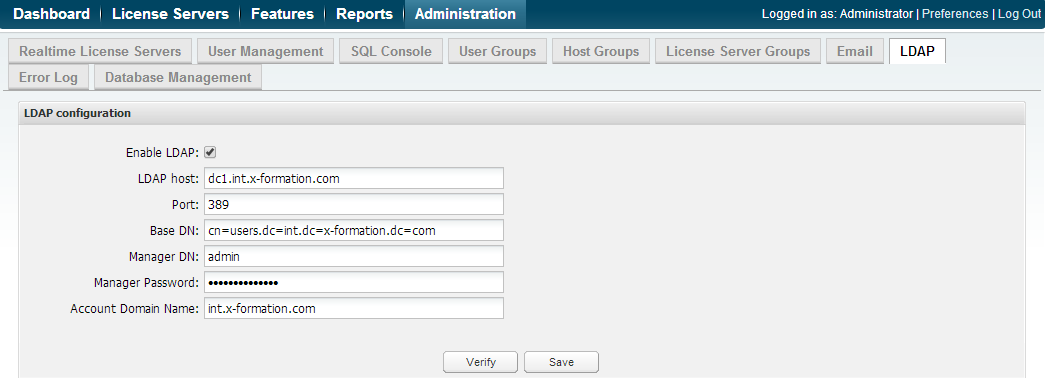...
- Select the LDAP tab from the Administration page.
- Toggle on Enable LDAP to allow the connection to the LDAP server. (You can toggle this box off if you want to suspend the LDAP connection at any time.)
- Enter the appropriate information for connecting to your LDAP server. An example setup is shown in the screenshot below.##
- LDAP Host: The hostname of the LDAP server.
- Port: The port for the LDAP server. The default is 389.
- Base DN: The base DN (Distinguished Name) under which to search for users.
- Manager DN: The DN for the manager account to be used for initial binding (authentication).
- Manager Password: The password for the manager account.
- Account Domain Name: The sub-domain of the LDAP directory.
- User Filter: The filter for locating users.
- Save your settings.
- Enter a valid username and password in the Test connection area and click Verify to ensure that your connection to the LDAP server works as expected. A message will indicate whether the test was successful. If the test is not successful, make the needed changes to the setup, save the changes, and retest the connection.
...