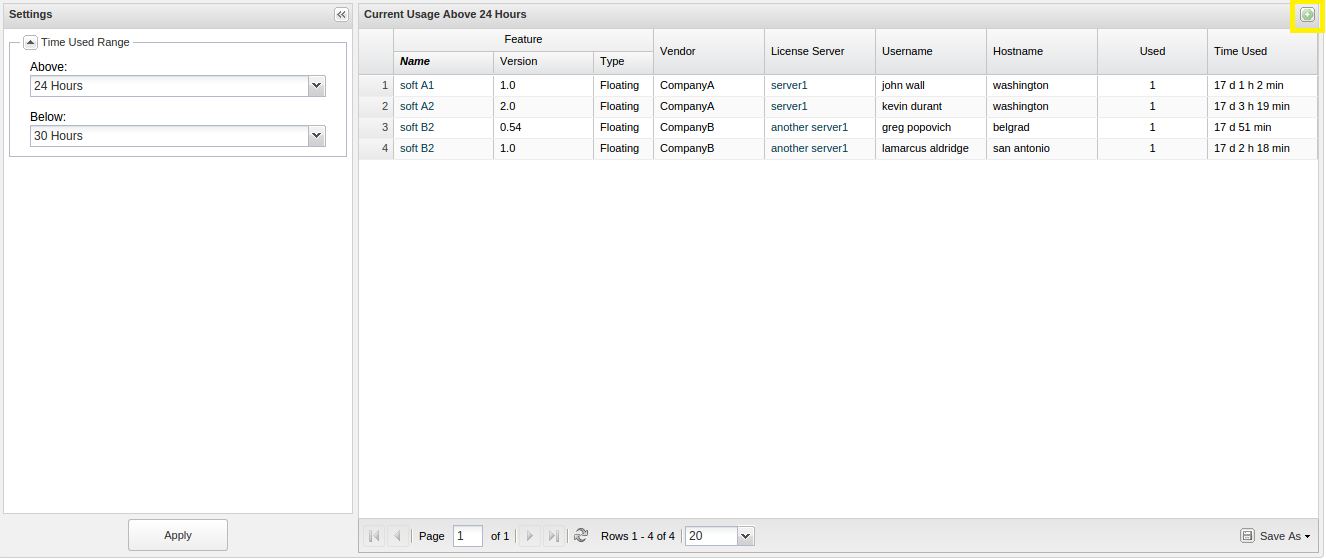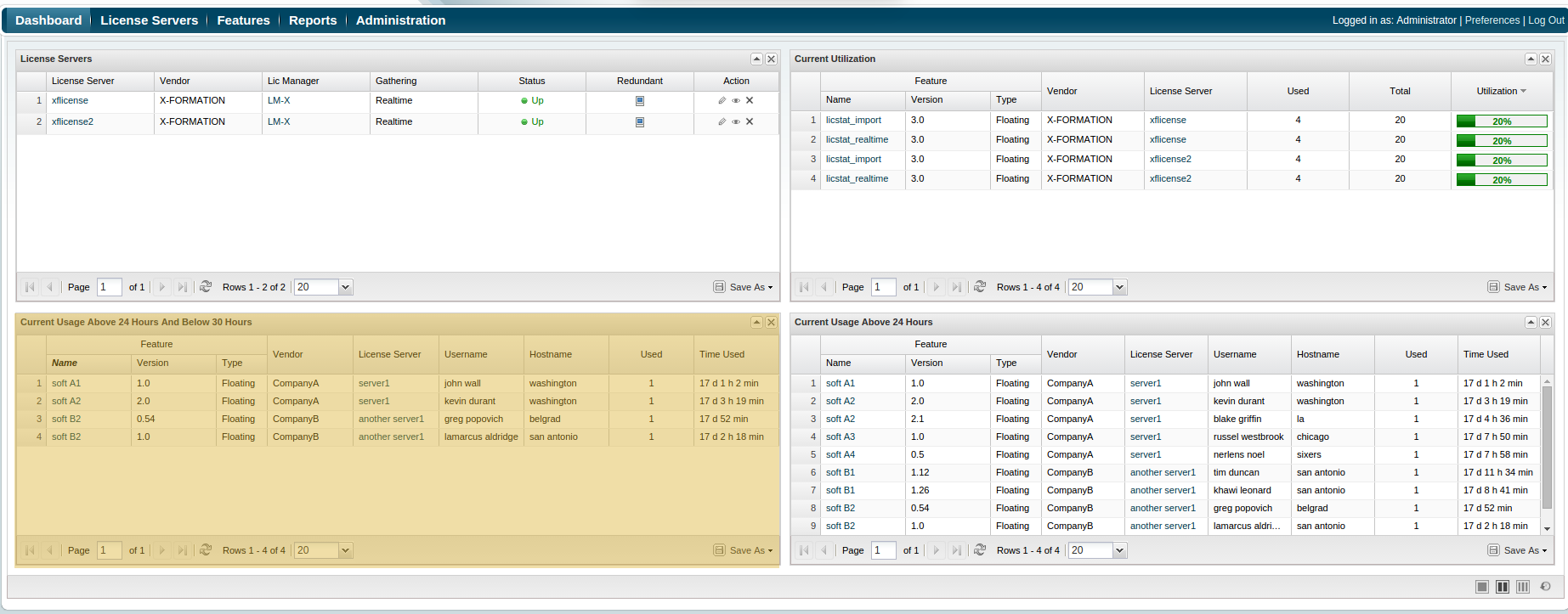...
| The information on this page refers to License Statistics v5.10 or newer, which now lets you add the Usage History Comparison report to the Dashboard. If you are using an earlier version of License Statistics, please refer to the documentation for releases versions prior to v5.10. |
The default Dashboard
The License Statistics Dashboard is a collection of sections that give you an overview of the reports you care about most. The Dashboard lets you monitor various metrics at once, so you can quickly monitor and manage your license servers and features. The default Dashboard consists of the following areas (starting from the top left to the bottom right of the page):
...
- Highest License Usage report
- Current Usage Above 24 HoursBy Time Range report
The steps outlined on this page will teach you how to customize the Dashboard. You can, however, restore the default Dashboard settings at any time by clicking the Reset to Defaults icon at the bottom right of the Dashboard page. Selecting this option also clears all applied filters and restores column visibility in all reports.
...
- Navigate to the report you want to add. (See Reports you can add to the Dashboard, below, for a complete list of the reports you can add to the Dashboard).
- Make the desired settings to the report. The settings you make will be retained and visible after you add your report to the Dashboard.
- You can apply filters and select the number of rows to display in the grid.
- You can hide/show individual columns by selecting Columns and then toggling columns on/off as desired.
- You can make additional settings using the Settings panel visible in some reports. - Click, top right, on the title bar.
Example
The image below illustrates a customized Current Usage Above 24 HoursBy Time Range report which you can add to the Dashboard.
- Report settings have been customized to show license usage between 24 and 30 hours. (Note that the title of this report in the Dashboard reflects the applied settings and changes from "Current Usage Above 24 Hours" to "Current Usage Above 24 Hours and Below 30 Hours".
- Filtering has been applied to show only these license servers that include "1" in their names.
After you add your report to the Dashboard, the settings you make are retained and will be visible after you add your report to the Dashboard, as shown below.
Reports you can add to the Dashboard
The following reports can be added to the Dashboard:
- User History
- Current Users, together with the Highest License Usage and Current License Usage charts
- Current Utilization
- Expiring Features, together with the Features Expiring In Next 12 Months chart and Expiring Features grid
- Current Usage Above 24 HoursBy Time Range
- Current Usage On Multiple Hosts
- Denials, including Checkout Denials grid, Grouped Checkout Denials grid as well as Grouped Checkout Denials chart
- License Server Uptime chart
- Error Log
- Realtime Users Count
- Feature Usage History
- Usage History Comparison
- Currently Borrowed Licenses
- Current Feature Usage
- Utilization History