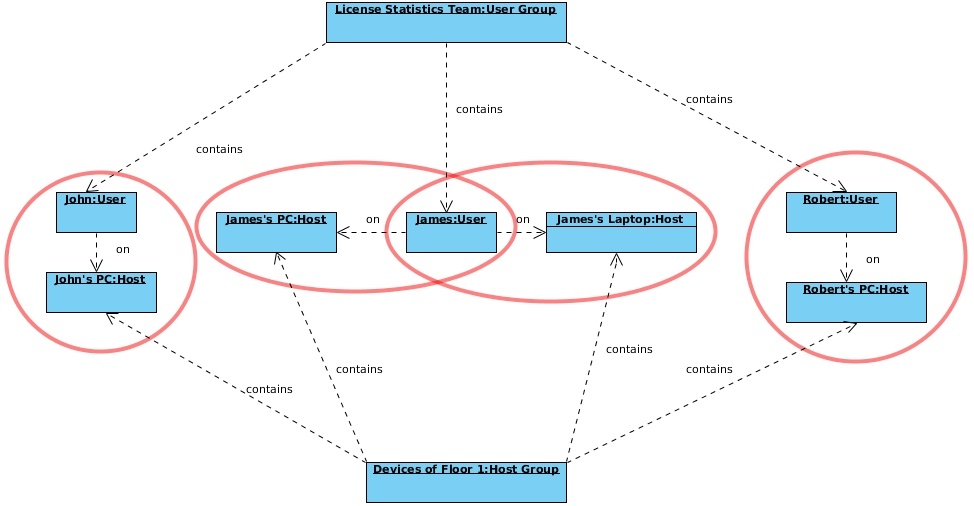The information on this page refers to License Statistics v4.6 or newer, which added license server groups. If you are using an earlier version, please refer to the documentation for releases prior to v4.6. |
To see a report on the usage per userof feature, select the Usage Per User tab from the Reports page.
General Information
The Usage Per User report shows daily license usage information by user, for all features or a selected feature for the current license server. These statistics include:
- Number of hours the user used the feature
- Number of hours the user borrowed the feature
- Maximum number of licenses the user used and/or borrowed at one time
- Number of denials for the user
, for one or all monitored license servers.
Before you To produce a Usage Per User report:
- Select the license server and either all features or a specific feature to produce the report for.
- If desired, specify a date range by which to limit the results shown in the report.
- By default, the results are aggregated by Username. You can choose to aggregate results by Username, Hostname, or both Username and Hostname. If you have created groups, you can also aggregate results by Usergroup/Hostgroup and limit the results to a selected Usergroup/Hostgroup. If you select to show the usage by Usergroup (for example), results will be shown for groups as a whole.
- Click Apply to produce the report.
, you can specify the type of aggregation to use for the report. You can also group feature usage information, as described in subsequent sections, below.
Types of aggregation
You can specify the type of aggregation by which you can aggregate the results for the report. If the aggregation type is not specified, the report will be aggregated by Username and Hostname. Available options are:
How aggregation is applied in a report
The minimum aggregation value you can specify is User on Host, which means that this unit that cannot be split further. The values for other available aggregations such as Hours Used/Borrowed, Max Used/Borrowed and Max Usage, are calculated using different aggregation methods (for example sum), based on the calculations of the values set for User on Host for a particular moment of time.
Example
Let’s assume we have selected to show feature usage information by Usergroup. As shown in the diagram below, we can split this usage information into information for particular Users. This information can be split even further into usage for User on Host. This mechanism shows that the values of usage for User are aggregated values of User on Host.
Grouping feature usage information
Depending on your needs, you can group feature usage information by the following units of time:
- Day
- Week
- Month
- Quarter
How grouping by a unit of time works in a report
Grouping by a unit of time lets you group values from specified fields together, providing a single record of, thereby providing a single record of distinct values for each group.