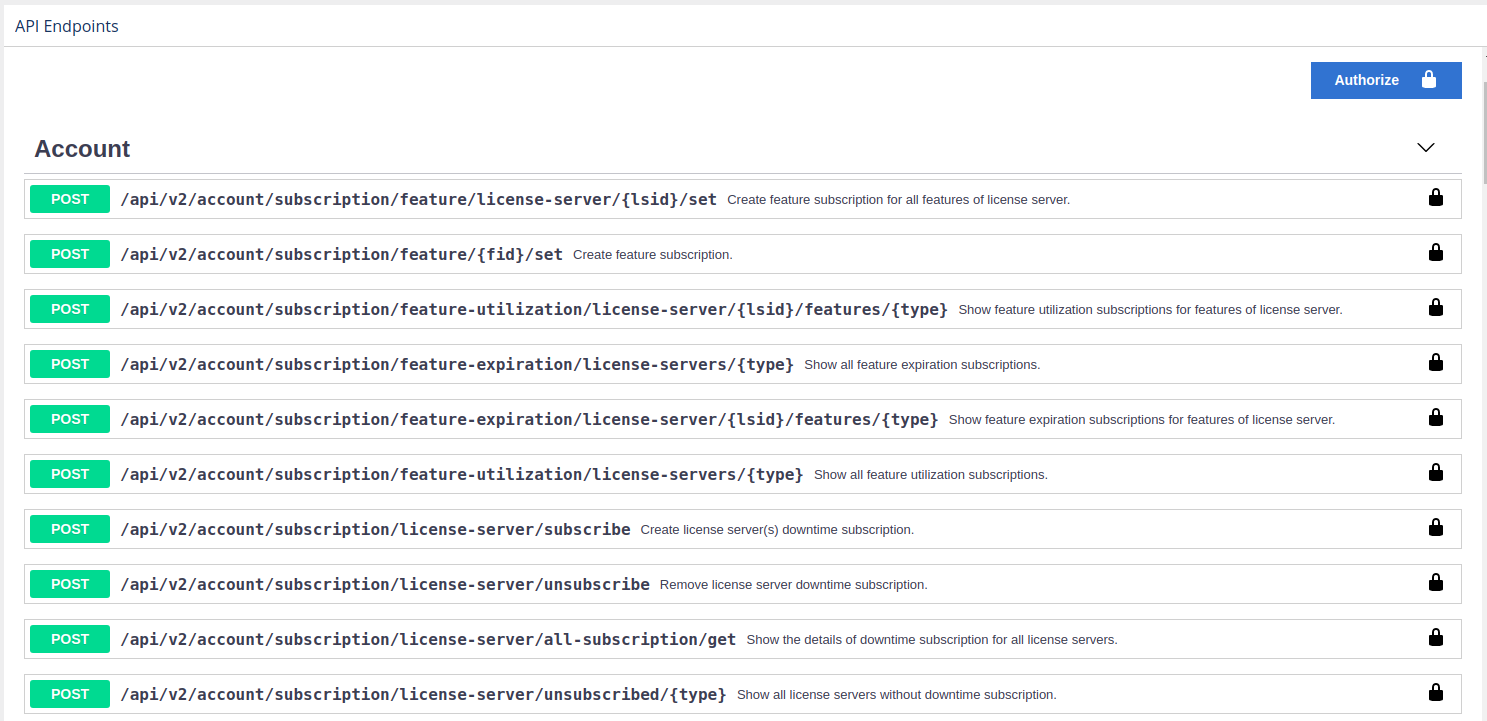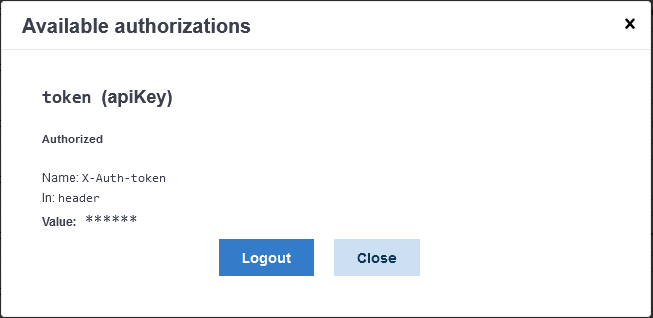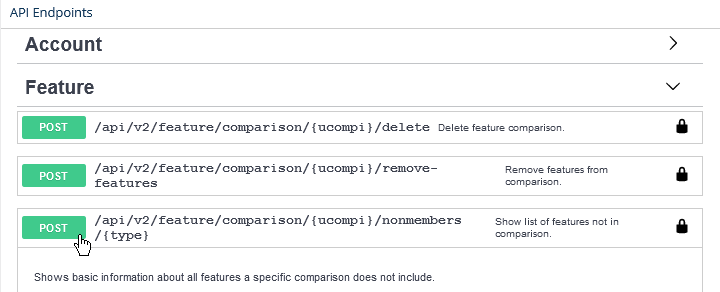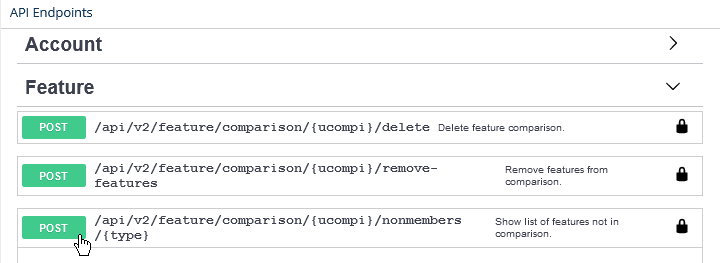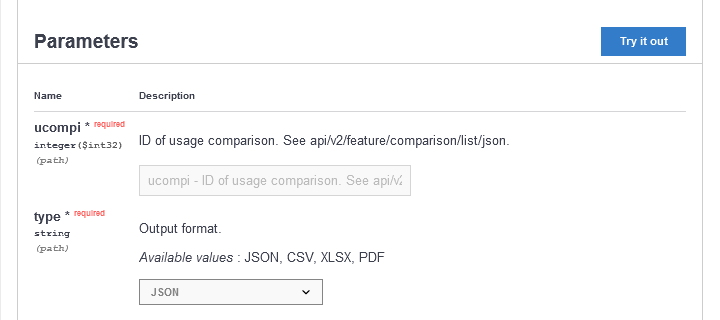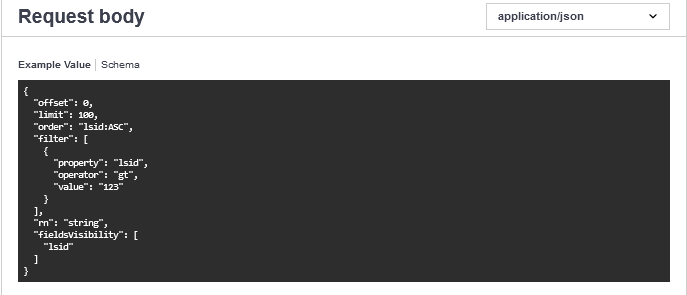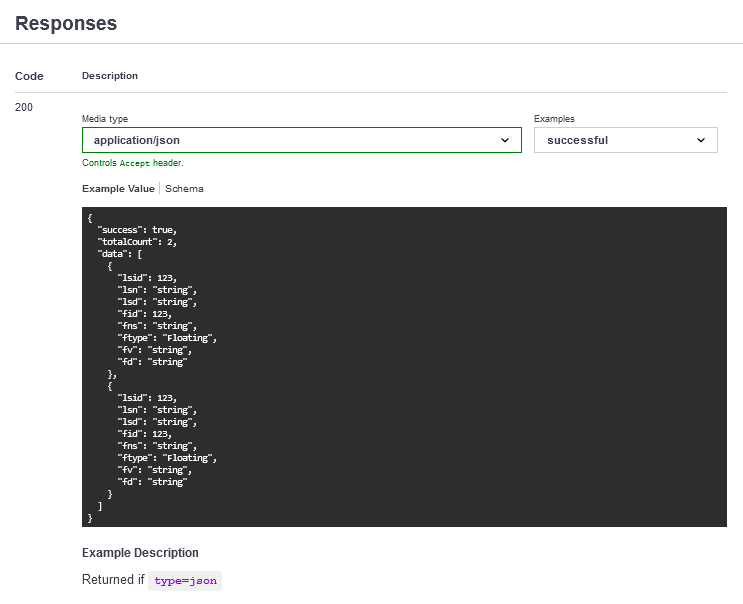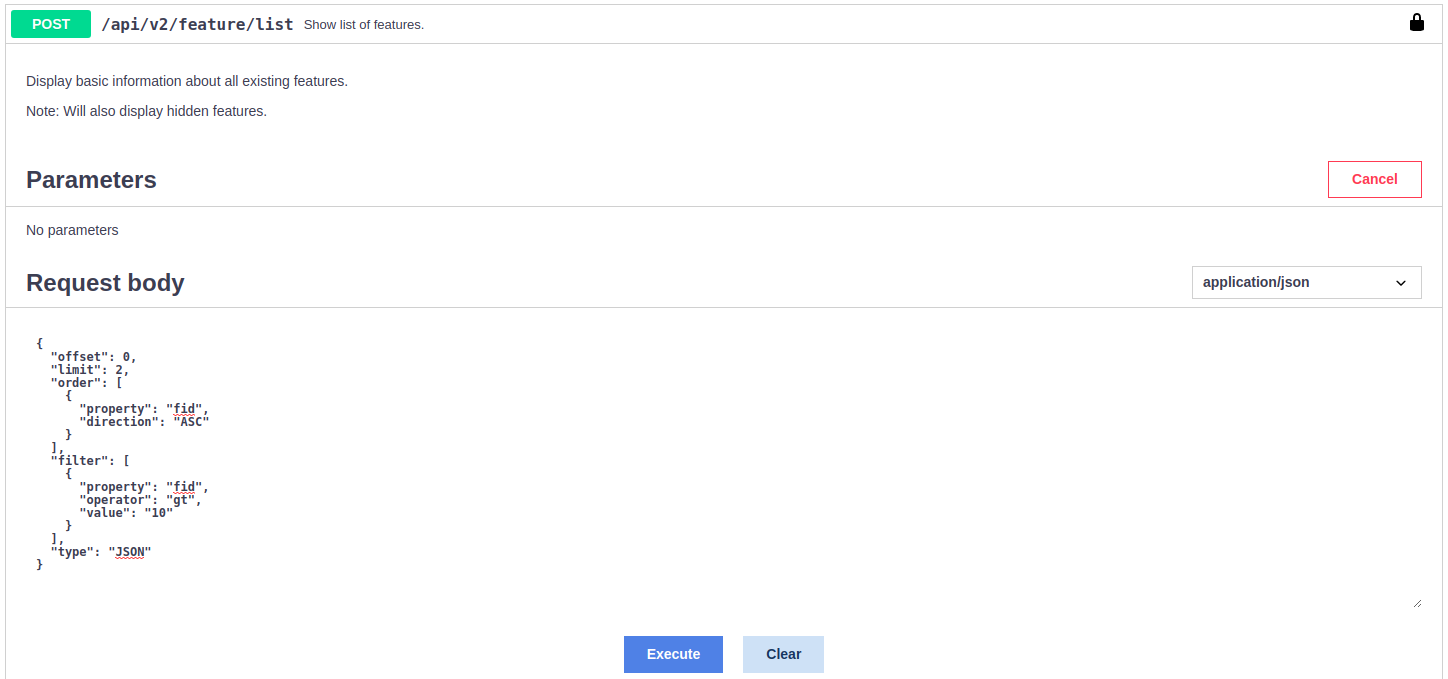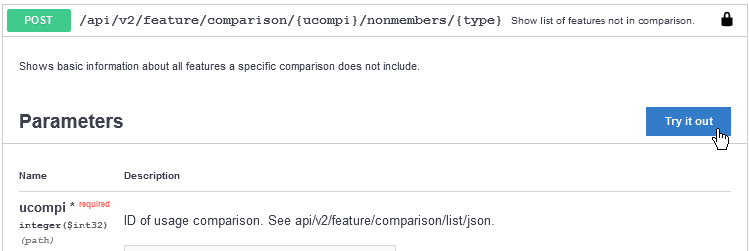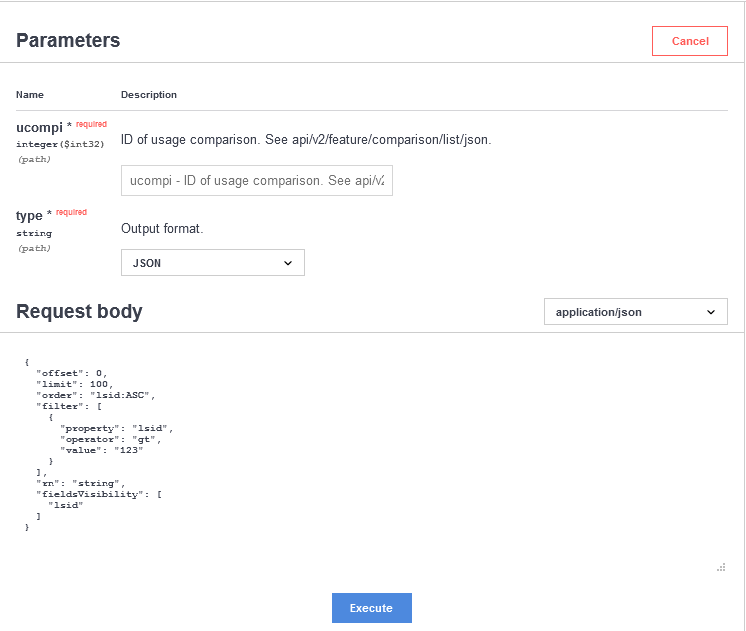...
- Go to API under your logged in username, shown in the upper right corner of the application window.
- All available endpoints are listed under the API Endpoints section of the API page.
- Optionally, click Authorize in the upper right corner of the API Endpoints section to specify an authorization token other than the default. See API access for more information on generating tokens.
- Click the Post button to expand the section for a given endpoint. Each
Each endpoint includes the following information.
A. A list of parameters; for example:
B. An example request; for example:
C. Possible responses with status codes and examples; for example: - To execute an endpoint, click the "Try it out" button :
in the Parameters area. - Click Execute at the bottom of the Request body area.
The result contains the executed request and the formatted response from the server:
.